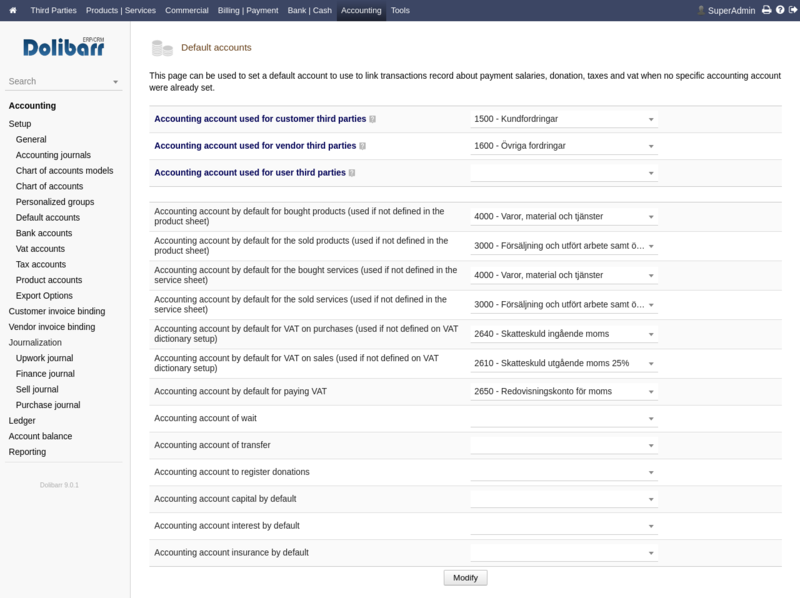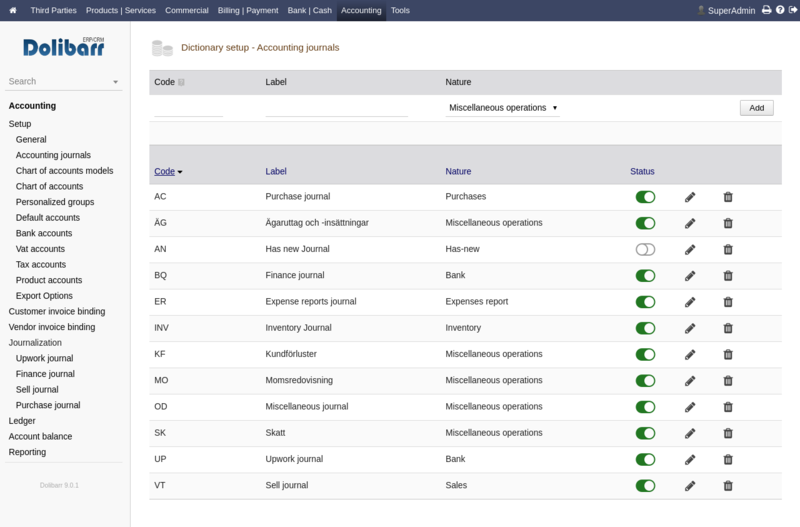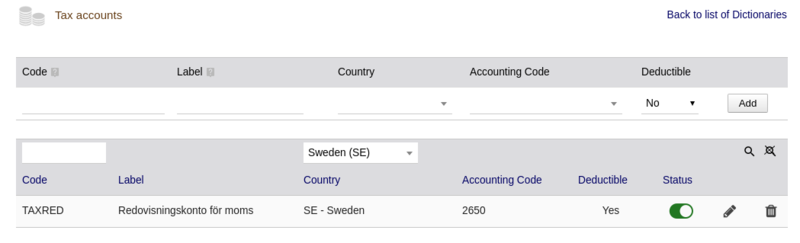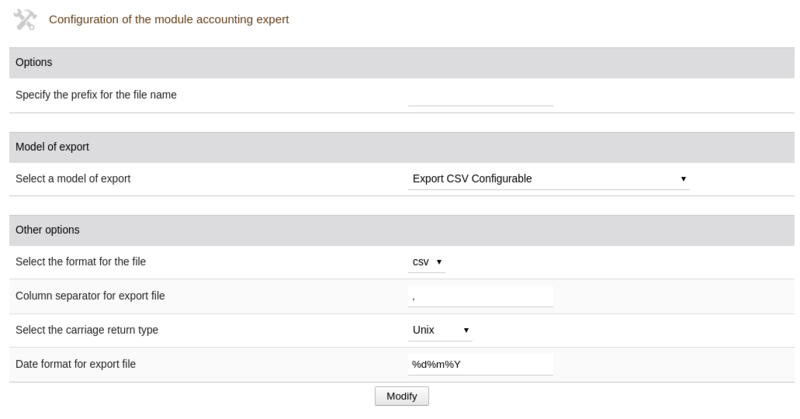モジュールダブルエントリー会計
Template:TemplateDocUserJA Template:TemplateModJA
| Accountancy | |
|---|---|
| Numéro/ID du module | 50400 |
| Doc utilisateur du module | This page |
| Doc développeur du module | Module Double Entry Accounting (developer) |
はじめに
会計の高度モジュールで複式簿記の特徴を備えています。もし複式簿記も元帳への記帳も不要でしたら、代わりに Module Accounting Simplified を使うとよいでしょう。
特徴としては:
- 複式簿記会計を支援
- 仕訳帳でのグループ別処理
- エクスポートを支援 (多くの一般的なソフトウェア形式、CSV と FEC 形式が提供される)
Dolibarr はいくつかの国々用に既成の勘定科目表を提供する:
- アフリカ (Benin, Burkina Faso, Cameroon, Central African Republic, Comoros, Congo (Brazzaville), Congo (Kinshasa), Equatorial Guinea, Ghana, Marocco, Niger, Senegal, Tunisia)
- ヨーロッパ (Belgium, Denmark, Luxembourg, France, Germany, Great Britain, Netherlands, Romania, Switzerland, Spain, Sweden
- 南アメリカ (Chile)
- その他のもろもろ、、、 (see full list)
導入
このモジュールは Dolibarr の配布物に含まれており、インストールは不要です。
設定
モジュールを使用するには、まず最初にメニューオプションの ホーム -> セットアップ -> モジュール/アプリケーション にアクセスし、管理者アカウントでモジュールを有効化して下さい。
一覧からモジュールのタブを選択し、 "有効化(Activate)" をクリック。
これでモジュールが有効化されました。
歯車アイコン![]() がモジュールの行末に表示されている場合は、クリックするとそのモジュール専用の設定ページににアクセスできます。
がモジュールの行末に表示されている場合は、クリックするとそのモジュール専用の設定ページににアクセスできます。
既定の勘定科目
勘定科目表の設定が終わってから、 Dolibarr にそれを使うよう指示します。
注意: 上部の3つの勘定科目が下部のものと違っているのを確認してください。さもないとすべての報告書が混入・不正となります。
元帳
独自元帳の設定をします。この実例は特別は元帳を含んでいます、「Upwork "銀行" 勘定」、租税と融資の出し入れ。
付加価値税(消費税)勘定
自分の国に応じた付加価値(消費)税率と勘定科目の設定
租税勘定
租税公課の支払い用勘定科目
エクスポートオプション
必要ならこれらを変更する。
ライフサイクル / 業務規則
会計モジュールの利用に関するステップ:
以下の処置は通常は1回のみ、または年度に1回のみ...
- STEP 1: 勘定科目表典範の作成、会計モジュールの「財務-会計-設定-科目表」にて
- STEP 2: 勘定科目表の作成または確認、会計モジュールの「財務-会計-設定-勘定科目表」にて
Next steps should be done to save you time in future by suggesting you the correct default accounting account when making thee journalization (writing record in Journals and General ledger)
- STEP 3: Check the default binding between miscellaneous transaction lines and accounting account is done. Complete missing bindings. For this you can use the menu entry Financial-Accountancy-Setup-Default accounts.
- STEP 4: Check the binding between vat rates and accounting account is done. Complete missing bindings. You can set accounting accounts to use for each VAT from page Financial-Accountancy-Setup-Vat accounts.
- STEP 5: Check the binding between special expences (miscellaneous taxes) and accounting account is done. Complete missing bindings. For this you can use the menu entry Financial-Accountancy-Setup-Tax accounts.
- STEP 6: Check the binding between type of expense report and accounting account is done. Complete missing bindings. You can set accounting accounts to use for each VAT from page Financial-Accountancy-Setup-Expense report accounts.
- STEP 7: Check the binding between loans payment and accounting account is done. Complete missing bindings. For this you can use the menu entry Financial-Special expenses-Loans or Financial-Accountancy-Setup-Default accounts.
- STEP 8: Check the binding between bank accounts and accounting account is done. Complete missing bindings. For this, go on the card of each financial account. You can start from page Home-Bank/Cash.
- STEP 9: Check the binding between products/services and accounting account is done. Complete missing bindings. For this you can use the menu entry Financial-Accountancy-Setup-Products accounts.
The following actions are usually executed every month, week or day for very large companies...
- STEP 1: Check the binding between existing customer invoice lines and accounting account is done, so application will be able to journalize transactions in General Ledger in one click. Complete missing bindings. For this you can use the menu entry Financial-Accountancy-Customer invoice binding.
- STEP 2: Check the binding between existing supplier invoice lines and accounting account is done, so application will be able to journalize transactions in General Ledger in one click. Complete missing bindings. For this you can use the menu entry Financial-Accountancy-Supplier invoice binding.
- STEP 3: Check the binding between type of expense report and accounting account is done. Complete missing bindings. You can set accounting accounts to use for each VAT from page Financial-Accountancy-Expense report binding.
- STEP 4: Write transactions into the General Ledger. For this, go into each Journal, and click into button "Journalize transactions in General Ledger".
- STEP 5: Add or edit existing transactions and generate reports and exports.
エクスポート
これらは使用できるエクスポート形式の実例。 エクスポートは総勘定元帳からも可能:
Export Standard (TSV)
2012016 gérance janvier 2016 (SI1601-0668) 40100000 FGEFFROY 0 1000 ACH 2012016 gérance janvier 2016 (SI1601-0668) 64400000 1000 0 ACH
Export Cador
See Export Standard
Export Cegid
2012016 ACH 40100000 FGEFFROY C 1000 GEFFROY OLIVIER - gérance janvier 2016 - Tiers gérance janvier 2016 (SI1601-0668) 2012016 ACH 64400000 D 1000 GEFFROY OLIVIER - gérance janvier 2016 - Gerance gérance janvier 2016 (SI1601-0668)
Export Sage Coala
02/01/2016 ACH 40100000 1 gérance janvier 2016 (SI1601-0668) 0 1000 E FGEFFROY 02/01/2016 ACH 64400000 1 gérance janvier 2016 (SI1601-0668) 1000 0 E
Export Sage Bob 50
1 02/01/2016 F FGEFFROY 0 1000 GEFFROY OLIVIER - gérance janvie... 1 02/01/2016 G 64400000 1000 0 GEFFROY OLIVIER - gérance janvie...
Export Ciel compta format txt
1 ACH06022017020120161 FGEFFROY gérance janvier 2016 (SI1 1000C GEFFROY OLIVIER - gérance janvier O2003 2 ACH06022017020120161 64400000 gérance janvier 2016 (SI1 1000D GEFFROY OLIVIER - gérance janvier O2003
== Export Quadratus format txt == (File:KB0014530 - Fichier d'entrée ASCII.pdf
)
MFGEFFROYAC00006022017 gérance janvier 2016C+000000001000 000000 1 1 EURACH gérance janvier 2016 (SI1601-0661 M64400000AC00006022017 gérance janvier 2016D+000000001000 000000 1 1 EURACH gérance janvier 2016 (SI1601-0661
Export EBP
10803 2012016 ACH 40100000 40 GEFFROY OLIVIER - gérance janvier 2016 - 1 1000 C 2012016 EUR 10804 2012016 ACH 64400000 64 GEFFROY OLIVIER - gérance janvier 2016 - 1 1000 D 2012016 EUR
Export Cogilog
ACH 2012016 1 40100000 GEFFROY OLIVIER - gérance janvier 2016 - Tiers 2012016 1000 gérance janvier 2016 (SI1601-0668) GEFFROY OLIVIER - gérance janvier 2016 - Tiers ACH 2012016 1 64400000 GEFFROY OLIVIER - gérance janvier 2016 - Gerance 2012016 1000 gérance janvier 2016 (SI1601-0668) GEFFROY OLIVIER - gérance janvier 2016 - Gerance
Export FEC
FEC means Fichier des Écritures Comptables (French law), a TSV file but with the extension "*.txt".
JournalCode JournalLib EcritureNum EcritureDate CompteNum CompteLib CompAuxNum CompAuxLib PieceRef PieceDate EcritureLib Debit Credit EcritureLet DateLet ValidDate Montantdevise Idevise V1 Journal des ventes 134 20191022 411 Clients et Comptes rattachés 411FINCORP Fincorp FC1808-0007 20180821 Fincorp - FC1808-0007 - Compte auxiliaire 10248 0 V1 Journal des ventes 134 20191022 7061 Prestations de services 20% FC1808-0007 20180821 Fincorp - FC1808-0007 - Prestations de services 20% 0 8540 V1 Journal des ventes 134 20191022 44571 Prestations de services 20% FC1808-0007 20180821 Fincorp - FC1808-0007 - TVA 20 % 0 1708 AC Journal des achats 135 20191022 401 Fournisseurs et Comptes rattachés 401DIVERS Divers HA1808-002 20180802 Divers - FF1808021 - Compte auxiliaire 0 32.9 AC Journal des achats 135 20191022 625128 Frais de repas 5.5% HA1808-002 20180802 Divers - FF1808021 - Frais de repas 5.5% 26.92 0 AC Journal des achats 135 20191022 625127 Frais de repas 20% HA1808-002 20180802 Divers - FF1808021 - Frais de repas 20% 3.75 0
Article explaining the FEC format: https://blog.masterfec.fr/fondamentaux-respect-normes-fec