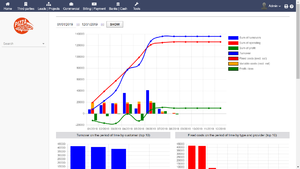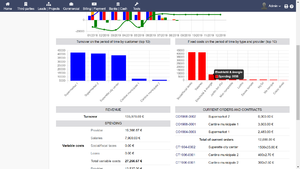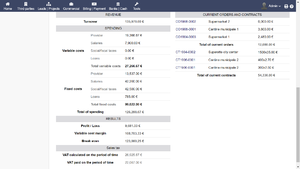Module easy dashboard
Informations
| Module name | Easy Dashboard |
| Editor / Editeur | Florian DUFOURG - demo |
| Download or buy page / Page achat ou téléchargement | External module - www.dolistore.com |
| Status / Statut / Estado | Stable |
| Prerequisites / Prérequis | Dolibarr min version 10.0.0 |
| Last update date / Date mise à jour fiche / Fecha última actualización | 2019-10-25 |
| Note / Nota |
Features
This module is a simple dashboard that shows some of the most importante informations to manage your business (turnover, expenses, fixed costs, variable costs and profit).
2 graphs show the most important customers (depending of the turnover) and the most important costs.
The end of the dashboard shows important informations of the company (total turnover, categories of costs, current orders...)
Install
- Download archive file of module (.zip file) from web site Dashboard www.dolistore.com or from any other source.
- Install module into the /custom folder of Dolibarr:
- Go to Home - Setup - Modules - Deploy/install external app/module
- Upload the file. Note: If it fails because upload from this page has been locked by your web hosting provider, you can manually unzip the file into the /custom directory from command line: Go into the /custom directory and uncompress file with command unzip modulefile.zip then check that the directory with the nameof the module is inside the /custom directory. If into a subdirectory, just move it into /custom.
- Module should be ready to be activated and used.
Setup
To use this module, you must first enable it using an administrator account, via the menu option "Home - Setup - Modules".
Choose the tab where the module is listed. Then click on "Activate".
The module is now activated.
If a cog icon appears ![]() on module thumb or at end of the line of the module, click on it to access the setup page specific to the module.
on module thumb or at end of the line of the module, click on it to access the setup page specific to the module.
Module Configuration
Configure the module : Before to use the dashboard you setup the module on the module setup page. There is 2 modes named simple display and advanced display. The simple display mode does not make difference between Fixed costs and variable costs. The module considere to be a fixed cost all the costs (vendor invoices, salaries, tax and loans) that do not have a project. You can also define a specific project for all the fixed costs on the setup page of the module.
Menu
You can see this module in the left menu of the home top menu.