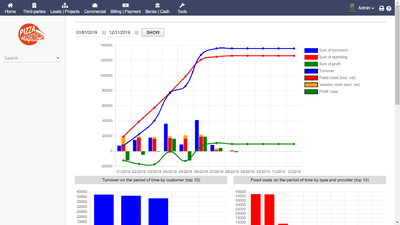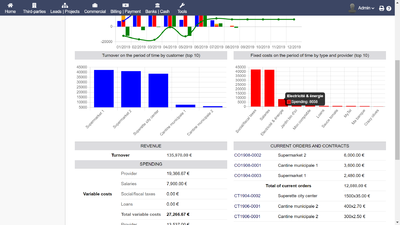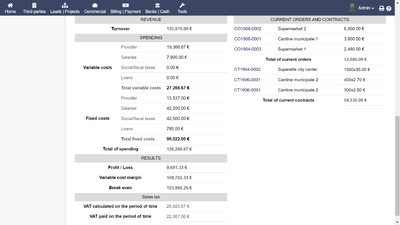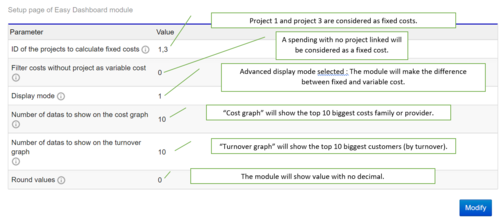Module easy dashboard
Informations
| Module name | Easy Dashboard |
| Editor / Editeur | Florian DUFOURG - demo |
| Download or buy page / Page achat ou téléchargement | External module - www.dolistore.com |
| Status / Statut / Estado | Stable |
| Prerequisites / Prérequis |
Dolibarr min version: See on Dolistore Dolibarr max version: See on Dolistore |
| Last update date / Date mise à jour fiche / Fecha última actualización | 2019-11-9 |
| Note / Nota |
Features
This module is a simple dashboard that shows some of the most importante informations to manage your business (turnover, expenses, fixed costs, variable costs and profit).
2 graphs show the most important customers (depending of the turnover) and the most important costs.
The end of the dashboard shows important informations of the company (total turnover, categories of costs, current orders...)
How it works
Turnover
The turnover is calculated as the sum of the customer invoices of the period. If an invoice is paid or not does not change how it calculate it.
The graph shows the sum of turnovers (blue line) and the turnover month by month (blue bar)
Spending
Depending on the projects linked with the spending, it is possible to separate fixed costs and variable costs. You will choose between fixed costs and variables costs on the module setup costs (see chapter "SETUP").
This module does not considere : Donations and multicurrency
This module work with the multi company module.
Install
- Download archive file of module (.zip file) from web site www.dolistore.com or from any other source.
- Install module into the /custom folder of Dolibarr:
- Go to Home - Setup - Modules - Deploy/install external app/module
- Upload the file. Note: If it fails because upload from this page has been locked by your web hosting provider, you can manually unzip the file into the /custom directory from command line: Go into the /custom directory and uncompress file with command unzip modulefile.zip then check that the directory with the nameof the module is inside the /custom directory. If into a subdirectory, just move it into /custom.
- Module should be ready to be activated and used.
Setup
To use this module, you must first enable it using an administrator account, via the menu option "Home - Setup - Modules".
Choose the tab where the module is listed. Then click on "Activate".
The module is now activated.
If a cog icon appears ![]() on module thumb or at end of the line of the module, click on it to access the setup page specific to the module.
on module thumb or at end of the line of the module, click on it to access the setup page specific to the module.
Module Configuration
Configure the module : Before to use the dashboard you should setup the module on the module setup page. There is 2 modes named simple display and advanced display. The simple display mode does not make difference between Fixed costs and variable costs. You can select the projects that you consider are linked to fixed costs and add the IDs number on a list (see example below).
Menu
You can see this module in the left menu of the home top menu.