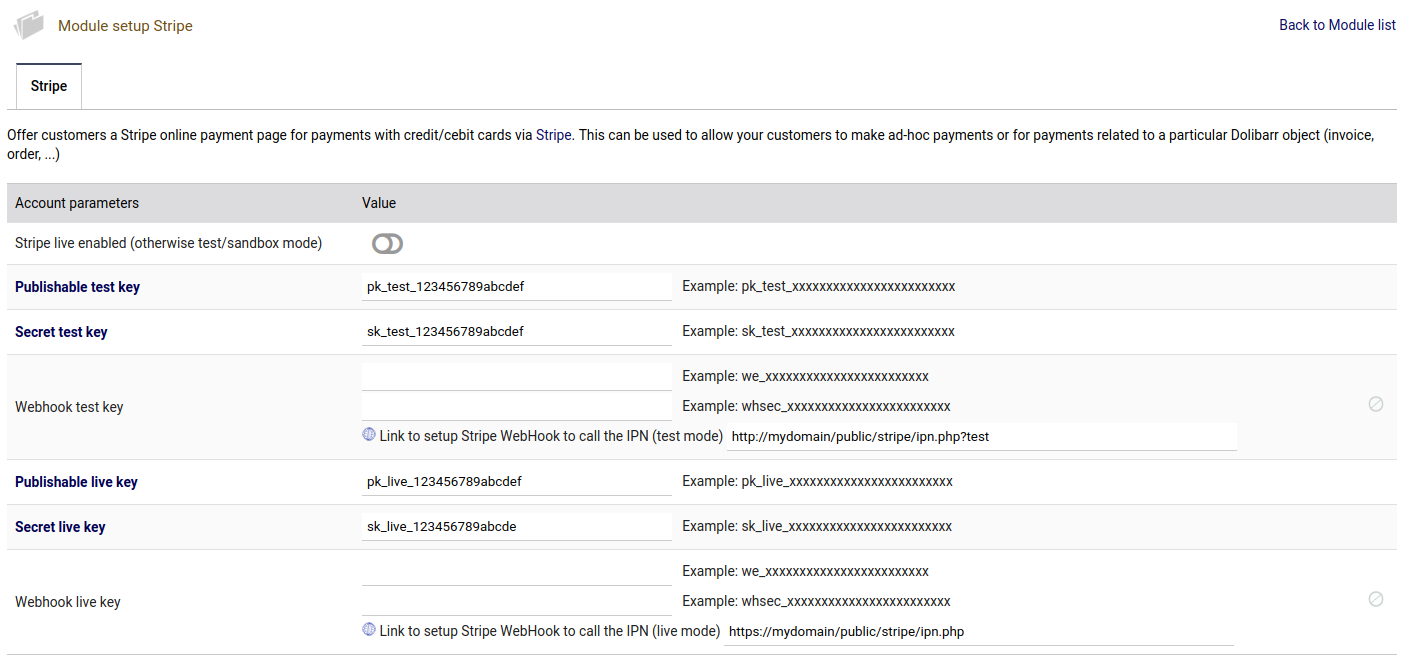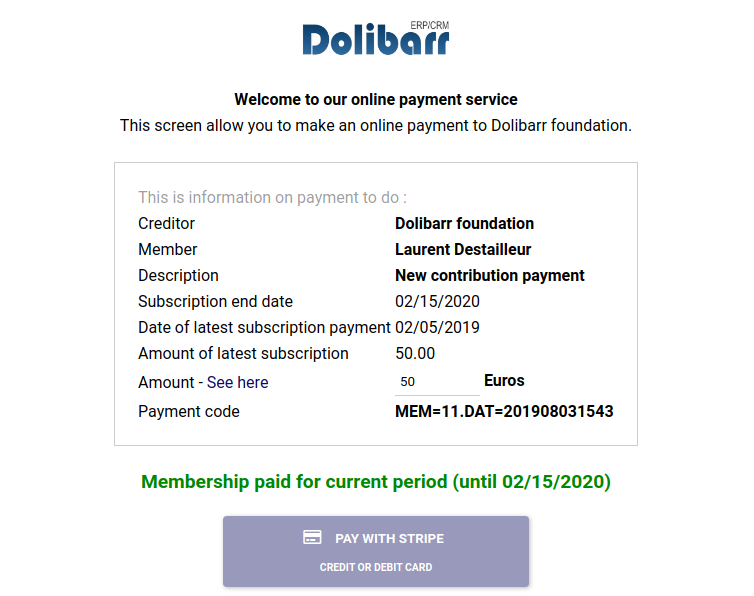Difference between revisions of "Module Stripe"
m (→Introduction) Tag: 2017 source edit |
m (→Configuration) Tag: 2017 source edit |
||
| (10 intermediate revisions by the same user not shown) | |||
| Line 3: | Line 3: | ||
Links below will be automatically replicated on translated pages by PolyglotBot --> | Links below will be automatically replicated on translated pages by PolyglotBot --> | ||
[[fr:Module Stripe FR]] | [[fr:Module Stripe FR]] | ||
| − | [[es | + | [[es:Módulo Stripe]] |
<!-- END interlang links --> | <!-- END interlang links --> | ||
| Line 12: | Line 12: | ||
nom=Stripe| | nom=Stripe| | ||
num=50300| | num=50300| | ||
| − | devdoc=| | + | devdoc=[[Online Payment Module Architecture]]| |
userdoc=This page|}} | userdoc=This page|}} | ||
| Line 27: | Line 27: | ||
*to bind your Dolibarr third parties to Stripe customers | *to bind your Dolibarr third parties to Stripe customers | ||
| − | *to display the list of the Stripe mode of payment in | + | *to display the list of the Stripe mode of payment in Dolibarr |
| − | *to pay, using Strong Customer Authentication (SCA), for orders, invoices, lines of contracts, subscriptions or any free amount, online, using Stripe (https://www.stripe.com). See the note at bottom of this page to use the version "SCA ready" of module | + | *to display the list of payments and payouts in Dolibarr |
| + | *to pay, using Strong Customer Authentication (SCA), for orders, invoices, lines of contracts, subscriptions or any free amount, online, using Stripe (https://www.stripe.com). See the note at bottom of this page to use the version "SCA ready" of module. | ||
Dolibarr is an official [[File:L Color Solid.svg|link=https://www.stripe.com/about]] | Dolibarr is an official [[File:L Color Solid.svg|link=https://www.stripe.com/about]] | ||
| − | =Installation= | + | =Installation / Upgrade= |
{{NoInstallModuleEn}} | {{NoInstallModuleEn}} | ||
| + | |||
| + | Also, because this is a native module, if you need to upgrade the module, you must just upgrade your Dolibarr application. | ||
=Configuration= | =Configuration= | ||
| Line 44: | Line 47: | ||
[[File:Doc setup stripe 1.png]] | [[File:Doc setup stripe 1.png]] | ||
</div> | </div> | ||
| + | |||
| + | |||
| + | '''What about the Restricted API keys ?''' | ||
| + | |||
| + | This chapter has not been tested yet !!!! | ||
| + | |||
| + | A restricted API key allows you to specify which Stripe resources the API key has access to read and/or write. | ||
| + | To create a restricted key, follow the [https://stripe.com/docs/keys#create-restricted-api-secret-key steps provided by Stripe]. When creating the key, the permissions needed by Dolibarr include: | ||
| + | |||
| + | * Customers: <code>write</code> | ||
| + | * Events: <code>read</code> | ||
| + | * PaymentIntents: <code>write</code> | ||
| + | * SetupIntents: <code>write</code> | ||
| + | * Checkout Sessions: <code>write</code> | ||
| + | |||
| + | Then, you can replace the secret key with this new restricted key. | ||
=Usage= | =Usage= | ||
| Line 60: | Line 79: | ||
The v10 is ready for this change. Dolibarr v10 offers 2 other modes of operation: | The v10 is ready for this change. Dolibarr v10 offers 2 other modes of operation: | ||
| − | * By going to Home - Setup - Other and adding the constant STRIPE_USE_INTENT_WITH_AUTOMATIC_CONFIRMATION to 1, Dolibarr will use the PaymentIntent Stripe APIs according to the workflow "Automatic Confirmation" (https://stripe.com/docs/payments/payment-intents/quickstart) , which is ready for the SCA. | + | *By going to Home - Setup - Other and adding the constant STRIPE_USE_INTENT_WITH_AUTOMATIC_CONFIRMATION to 1, Dolibarr will use the PaymentIntent Stripe APIs according to the workflow "Automatic Confirmation" (https://stripe.com/docs/payments/payment-intents/quickstart) , which is ready for the SCA. |
| − | * By going into Home - Setup - Other and adding the STRIPE_USE_NEW_CHECKOUT constant to 1, Dolibarr will use the CheckOut Stripe APIs according to the "Server Integration" workflow (https://stripe.com/docs/payments/checkout), which is also ready for the SCA. | + | *By going into Home - Setup - Other and adding the STRIPE_USE_NEW_CHECKOUT constant to 1, Dolibarr will use the CheckOut Stripe APIs according to the "Server Integration" workflow (https://stripe.com/docs/payments/checkout), which is also ready for the SCA. |
When using Dolibarr v11, the default mode is when STRIPE_USE_INTENT_WITH_AUTOMATIC_CONFIRMATION = 1 with no need to change or edit any configuration variable. So if you want to use another method, you must force this constant to 0. | When using Dolibarr v11, the default mode is when STRIPE_USE_INTENT_WITH_AUTOMATIC_CONFIRMATION = 1 with no need to change or edit any configuration variable. So if you want to use another method, you must force this constant to 0. | ||
Latest revision as of 11:29, 19 January 2024
| Stripe | |
|---|---|
| Numéro/ID du module | 50300 |
| Doc utilisateur du module | This page |
| Doc développeur du module | Online Payment Module Architecture |
Introduction
This Stripe module for Dolibarr ERP CRM allows
- to bind your Dolibarr third parties to Stripe customers
- to display the list of the Stripe mode of payment in Dolibarr
- to display the list of payments and payouts in Dolibarr
- to pay, using Strong Customer Authentication (SCA), for orders, invoices, lines of contracts, subscriptions or any free amount, online, using Stripe (https://www.stripe.com). See the note at bottom of this page to use the version "SCA ready" of module.
Installation / Upgrade
This module is included with the Dolibarr distribution, so there is no need to install it.
Also, because this is a native module, if you need to upgrade the module, you must just upgrade your Dolibarr application.
Configuration
To use this module, you must first enable it using an administrator account, via the menu option "Home - Setup - Modules".
Choose the tab where the module is listed. Then click on "Activate".
The module is now activated.
If a cog icon appears ![]() on module thumb or at end of the line of the module, click on it to access the setup page specific to the module.
on module thumb or at end of the line of the module, click on it to access the setup page specific to the module.
After clicking on the configuration icon, you will access a page to enter different information. Private and Secret key values for Test mode and Live mode provided by Stripe (to get on https://www.stripe.com) are required.
What about the Restricted API keys ?
This chapter has not been tested yet !!!!
A restricted API key allows you to specify which Stripe resources the API key has access to read and/or write. To create a restricted key, follow the steps provided by Stripe. When creating the key, the permissions needed by Dolibarr include:
- Customers:
write - Events:
read - PaymentIntents:
write - SetupIntents:
write - Checkout Sessions:
write
Then, you can replace the secret key with this new restricted key.
Usage
Once the mandatory identifiers are entered, you can use some URL links, provided by Dolibarr, to make or ask your customers to make online payments. These links are provided as "generic link" on the Stripe configuration page. But you will find them also as "dedicated link" on the page of each invoice, each order, each contract, or each member for the payment of memberships.
This is an exemple of the public interface your customer can use to pay you.
Variants
Stripe offers several modes of operation. The old mode is the use of Stripe's "charge" APIs. As of September 2019, these APIs are deprecated to implement the SCA on online payments and 3D Secure v2 (https://stripe.com/docs/strong-customer-authentication). The v10 is ready for this change. Dolibarr v10 offers 2 other modes of operation:
- By going to Home - Setup - Other and adding the constant STRIPE_USE_INTENT_WITH_AUTOMATIC_CONFIRMATION to 1, Dolibarr will use the PaymentIntent Stripe APIs according to the workflow "Automatic Confirmation" (https://stripe.com/docs/payments/payment-intents/quickstart) , which is ready for the SCA.
- By going into Home - Setup - Other and adding the STRIPE_USE_NEW_CHECKOUT constant to 1, Dolibarr will use the CheckOut Stripe APIs according to the "Server Integration" workflow (https://stripe.com/docs/payments/checkout), which is also ready for the SCA.
When using Dolibarr v11, the default mode is when STRIPE_USE_INTENT_WITH_AUTOMATIC_CONFIRMATION = 1 with no need to change or edit any configuration variable. So if you want to use another method, you must force this constant to 0.