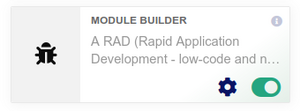Module development
To create a new module/addon for Dolibarr, there are several steps. This tutorial will describe each of them to let you build a module that extends Dolibarr features, such as:
- Add new tables in database.
- Add your own menu entries.
- Add new screens to edit new tables.
- Add or remove tabs on object view (invoice, product, order, event, ...).
- Add predefined exports for the internal export tool.
- Add new information widget in the home page.
- Add new substitutions variables.
- Define new permissions.
- Execute code automatically triggered by a particular Dolibarr action.
- Insert your code inside Dolibarr hooks positions.
- Add your numbering rule to generate the reference of objects
- Add a new document template.
- Add a new skin.
etc...
The following chapters explain how to do all of this manually in an easy way.
Module creation with the module builder
From Dolibarr v. 12.0 it is possible to create the main pages of your module with the Module Builder. To activate it:
Go into the list of modules and enable the "Module Builder" module:
Then click on the "bug" image in the top right of screen.
Template of an External Module
A good model to start development of external module can be found here : GitHub Dolibarr Module Template
Create your module
Create a Module descriptor for your Module (required)
When it is required: Required as soon as an addon is developed, whatever its goal is (only adding a skin does not require a module descriptor file).
Since Dolibarr 9.0, you should use the ModuleBuilder module provided as a standard module to generate the module descriptor
Create your module descriptor
The first step is to create a file descriptor for the module.
- Create directory /htdocs/custom/mymodule/core/modules (for an external module) or /htdocs/mymodule/core/modules if you plan to have this module an official core module of Dolibarr. Then copy the file
modMyModule.class.phpfrom the directory htdocs/modulebuilder/template into this directory. Change the name of the filemodMyModule.class.phpto the name corresponding to the purpose of your module. Name of the file must start withmodand end with.class.php(for example if you want to give the name 'NewName' to this file, then the name should bemodNewName.class.php).
Then, modify the contents of this file as follows:
- Replace all occurrences of "modMyModule" with a value which corresponds to the purpose of your module. This value must always start with 'mod' and contain only alpha characters (again, if the name given to the file was 'NewName', then replace all "modMyModule" with "modNewName").
- Change the number in: $this->numero = 100000 by a number that designates your module id. To avoid conflicts with other modules, you can consult the page that lists already reserved id numbers: List of module IDs.
- Modify any other variables defined in the constructor (see comment in the code skeleton for their meaning).
Your file descriptor for your module is ready. See the next step to activate it.
Test your descriptor
Launch Dolibarr and go to page Setup->module? If you set the property version in the module description you should see a new line with your new module and the possibility to activate it or not. If you set the property version to "develop" or "experiental", to see your module, you must first go into Setup-Others and set MAIN_FEATURES_LEVEL to 1 to see "experimental" modules or 2 to see "development" modules.
Tree of path for new module files (required)
This is how your files must be organized when building a new module (the zip file must also match this rule). Note: Only the second line is mandatory.
- mymodule/* contains php pages (note that you can also add any other subdir of your choice). Note: If your module is a metapackage (a module that will embed other modules in same zip, you must put here a file metapackage.conf)
- mymodule/build/ can contains any file you develop for compiling or building package
- mymodule/core/modules/ contains module descriptor file modMyModule.class.php
- mymodule/core/triggers contains triggers provided by module
- mymodule/admin/ contains pages to setup module
- mymodule/class/ contains PHP class files provided by module
- mymodule/css contains CSS files provided by module
- mymodule/js contains javascript files provided by module to add new functions
- mymodule/docs to provide doc and licence files
- mymodule/img contains images files provided by module
- mymodule/langs/xx_XX contains language files for language xx_XX (try to put at least en_US)
- mymodule/lib contains libraries provided and used by module
- mymodule/scripts to provide command line tools or scripts. Note: Command lines script must start with line #!/usr/bin/env php
- mymodule/sql contains SQL file provided by module to add new tables or indexes
- mymodule/theme/mytheme if module provide its own theme/skin
Create your SQL tables and the PHP DAO class (optional)
When: If your module needs to manage data of its own
Create your .sql file
If your module is designed to manage data of its own, which are not available in the standard version of Dolibarr, it is necessary to define SQL tables to store the data.
Scripts for creating tables and loading data by your own module are saved into a subdirectory sql ("mymodule/sql") of your module. (With ModuleBuilder, the directory and all sql files will be created automatically when you will create a new Object from tab Object).
Then check into your descriptor file, into function init that the line
$this->_load_tables('/mymodule/sql/');
is not commented.
Rules to follow:
- Add the files about creating tables commands on the principle of an llx_mytable.sql file per table, with an optional llx_mytable.key.sql file (see existing files in install/mysql/tables for examples).
- The recommended type and name for SQL fields are defined into page Language_and_development_rules#Table_and_fields_structures.
- To manage data, you must create a file called data.sql inside directory /mymodule/sql/ that contains SQL command to add/edit/delete data.
- Don't use the double quote for strings (eg 'chaine' not "chaine") because the double quote have a specific meaning in PostGreSQL
Example of content of a file data.sql
delete from llx_const where name='MYMODULE_IT_WORKS' and entity='__ENTITY__';
insert into llx_const (name, value, type, note, visible, entity) values ('MYMODULE_IT_WORKS','1','chaine','A constant vor my module',1,'__ENTITY__');
Files must be operational for the database mysql. Note: The files of other databases are not maintained. They will be read and converted on the fly by the driver of the other database.
Test your .sql files
Once the files ready, you can return to the page to enable Dolibarr modules and disable the module, drop those tables in the database (if they already exist) and reactivate the module. The tables should be recreated by the activation of the module. If this is not the case, check the Dolibarr logs, or as a first step try running your scripts manually on your database (because SQL errors from your scripts may not show up in the Dolibarr logs).
Generate the PHP DAO class
The DAO PHP files should have been generated by ModuleBuilder after creating an object.
You can however create them manually by copying existing object however using ModuleBuilder is highly recommended. You should find examples into htdocs/modulebuilder/templates/class/myobject.class.php
In this class, there are already operational CRUD (Create/Read/Update/Delete) methods to perform an insert, a fetch (select), an update, a delete of a table row. Edit the file to use the correct module name, tables and place this file in the class subdirectory of the module. The Module Builder allows you to do this with just a few mouse clicks.
The tab management (optional)
Add or remove your own tabs on object sheets
When: To add a tab on an object (invoices, orders, proposals, member ...)
To do this go into the file descriptor of module previously created and edit the $this->tabs array:
// Array to add new pages in new tabs or remove existing one
$this->tabs = array('objecttype:+tabname1:Title1:mylangfile@mymodule:$user->rights->mymodule->read:/mymodule/mypagetab1.php?id=__ID__' // To add a new tab identified by code tabname1
'objecttype:+tabname2:Title2:mylangfile@mymodule:$user->rights->mymodule->read:/mymodule/mypagetab2.php?id=__ID__', // To add a new tab identified by code tabname2
'objecttype:-tabname'); // To remove an existing tab identified by code tabname
The table should contain a list of strings, each string representing a new tab. The format of the string consisting of 5 parts separated by ":"
- Part 1: The element type (object type) where the tab should appear is a value from the following:
- 'thirdparty' to add a tab in third party view
- 'intervention' to add a tab in intervention view
- 'supplier_order' to add a tab in supplier order view
- 'supplier_invoice' to add a tab in supplier invoice view
- 'invoice' to add a tab in customer invoice view
- 'order' to add a tab in customer order view
- 'product' to add a tab in product view
- 'stock' to add a tab in stock view
- 'propal' to add a tab in propal view
- 'member' to add a tab in fundation member view
- 'contract' to add a tab in contract view
- 'user' to add a tab in user view
- 'group' to add a tab in group view
- 'contact' to add a tab in contact view
- 'payment' to add a tab in payments view (since 3.6.0)
- 'payment_supplier' to add a tab in supplier payments view (since 3.6.0)
- 'categories_x' to add a tab in category view (replace 'x' by type of category (0=product, 1=supplier, 2=customer, 3=member)
- Part 2: A code to identify tab to add (start with +tabname1) or to remove (start with -tabname1)
- Part 3: The title of the tab(Title1). This can be a hardcoded read or better a code translation in module lang file .
- Part 4: The name of the file "*.lang" (mylangfile@mymodule) which contains correspondence between the code translation and language to display. If this name is followed with @mymodule, Dolibarr will search translation file "*.lang" within the module in htdocs/custom/mymodule/langs/code_CODE/mylangfile.lang, otherwise Dolibarr will look for file in htdocs/langs/code_CODE/mylangfile.lang
- Part 5: A condition to test if tab must be visible($user->rights->mymodule->read) or put 1 to be always visible.
- Part 6: The URL of the page to display when you click on the tab (/mymodule/mypagetab1.php). The __ID__ string will be replaced automatically by the Id of the element concerned.
To feed the contents of the tab with data from the database, see the next chapter.
In order to get the names 'tabname' of existing tabs, you have to check the names used in the function 'product_prepare_head' of the file 'core/lib/module.lib.php' corresponding to section '$head[$h][2]'.
When: To show all standard tabs of an object (product, tiers, etc.) on your page.
You must follow these steps :
1. Include files you need into your file
For each object type, there are two files to include with line
require_once($url_fichier) ;
This is example of files to include (DOL_DOCUMENT_ROOT is often dolibarr/htdocs/) :
- Object thirdparty (thirdparty) :
- DOL_DOCUMENT_ROOT/societe/class/societe.class.php
- DOL_DOCUMENT_ROOT/core/lib/company.lib.php
- Object product (product) :
- DOL_DOCUMENT_ROOT/product/class/product.class.php
- DOL_DOCUMENT_ROOT/core/lib/product.lib.php
- Object invoice (invoice) :
- DOL_DOCUMENT_ROOT/compta/facture/class/facture.class.php
- DOL_DOCUMENT_ROOT/core/lib/invoice.lib.php
...
2. Create and load the object to show into your tab
Create an instance of an object of the correct class and load object from the database by using the fetch method of an object in providing to this method the id you get from URL (ie : /mytab.php?id=1).
Example :
$id=GETPOST('id','int');
$ref=GETPOST('ref','alpha');
$product = new Product($db) ;
$result = $product->fetch($id,$ref) ; // Test $result to check the database read is ok
3. Get a list of all tabs to show for your object type
Use function XXX_prepare_head($obj), where XXX is name of object. This will return an array with all definition of tab entries to show. The parameter to put into this method is the instance of an object you want tabs.
The resulting array has the following structure
$head // Array of tabs
$head[$h] // Element to describe one tab.
$head[$h][0] // Url of page to show when you click on tab
$head[$h][1] // Title of tab
$head[$h][2] // Code name to identify the tab
Example :
$head = product_prepare_head($product, $user) ; // parameter $user is present for some function anly
4. show tabs on your page
Use the dol_fiche_head() function to show all tabs defined in the $head array returned by XX_prepare_head().
dol_fiche_head($links, $active='0', $title='', $notab=0, $picto='')
//$links // Tableau des onglets, appelé $head plus haut.
//$active // Onglet actif (mettre le nom de l'onglet défini dans votre fichier de module, ou un nom contenu dans $head[$h][2]). Cet onglet sera mis en surbrillance
//$title // Title to show (shown into a special tab that you can't click)
//$notab
//$picto // Name of image to show into title. Possible values are:
// product
// service
// company
This function will show required tabs and open an html element < div class="" > that correspond to the area under the tabs. To close area of a tab, just use < /div > into your PHP page.
Create or modify PHP screens (optional)
When: If the purpose of your module is to add features that require new or modified screens.
Create a new PHP screen
You must then create your PHP pages that will show/edit data from tables using the skeleton templates provided as an example in the directory modulebuilder/myobject_page.php (For the development of a script from the command line, see Script development).
To create a new user screen, create a subdirectory of htdocs (if not already done) for your module (in htdocs/mymodule for example) to store the pages you will create.
Copy, into that directory, the file myobject_page.php that will serve as a starting point for your page file. Edit the file to have a correct relative path to the main.inc.php file.
// Load Dolibarr environment
$res=0;
// Try main.inc.php into web root known defined into CONTEXT_DOCUMENT_ROOT (not always defined)
if (! $res && ! empty($_SERVER["CONTEXT_DOCUMENT_ROOT"])) $res=@include($_SERVER["CONTEXT_DOCUMENT_ROOT"]."/main.inc.php");
// Try main.inc.php into web root detected using web root calculated from SCRIPT_FILENAME
$tmp=empty($_SERVER['SCRIPT_FILENAME'])?'':$_SERVER['SCRIPT_FILENAME'];$tmp2=realpath(__FILE__); $i=strlen($tmp)-1; $j=strlen($tmp2)-1;
while($i > 0 && $j > 0 && isset($tmp[$i]) && isset($tmp2[$j]) && $tmp[$i]==$tmp2[$j]) { $i--; $j--; }
if (! $res && $i > 0 && file_exists(substr($tmp, 0, ($i+1))."/main.inc.php")) $res=@include(substr($tmp, 0, ($i+1))."/main.inc.php");
if (! $res && $i > 0 && file_exists(dirname(substr($tmp, 0, ($i+1)))."/main.inc.php")) $res=@include(dirname(substr($tmp, 0, ($i+1)))."/main.inc.php");
// Try main.inc.php using relative path
if (! $res && file_exists("../main.inc.php")) $res=@include("../main.inc.php");
if (! $res && file_exists("../../main.inc.php")) $res=@include("../../main.inc.php");
if (! $res && file_exists("../../../main.inc.php")) $res=@include("../../../main.inc.php");
if (! $res) die("Include of main fails");
As you can see, there are several tries to load the main.inc.php (or master.inc.php). The goal is to succeed in the most cases as possible. The minimum is 2 lines: one to try to load the master/main.inc.php into the dolibarr root directory and another one to try to load the file to support the case when the module is deployed into the "custom" directory. But you can have more to deal more situation. The provided example should be able to load the file main/master.inc.php in nearly all situation/setups.
Note that you may add more "../" depending on the depth of the file relative to your module directory tree.
It's in the main.inc.php file that is loaded technical environment variables and permissions. The following variables are objects positioned in this file:
- $user Object that contains the characteristics of the user + his permissions.
- $conf Object that contains Dolibarr configuration.
- $db Object that contains an opened connection handler to the database.
- $langs Object that contains the user's language.
Then enter your code to display the page.
- To include a class or library dedicated to the module is done using a Dolibarr function (and not using directly include_once):
Example :
dol_include_once('/mymodule/class/myclass.class.php', 'MyClass');
- To include classes provided with Dolibarr, use the following syntax:
Example :
require_once DOL_DOCUMENT_ROOT.'/core/class/doli.class.php';
Add some fields into existing forms
You may want to provide a module that adds more fields into forms (input and view) of some elements.
A heavy solution (but not so bad) may be to replace all pages used to create element (this means disabling the "New element" menu entry and adding yours, and disabling the tab that shows the element to replace with a tab that is your own full page (copied/pasted from original) to do same than original page but modified to add your fields and stored added data into your own table). Go to menu #Define your entries in the menu (optional) and #The tab management (optional) if this solution suits you (this solution is more powerful since you can change everything you want into the page).
We will describe here another solution, that works only to "add fields" at end of existing fields, using the element "category" as an example but you can convert this tutorial for invoice, proposal ...
- First thing is to add a table, owned by your module, to store the value of new fields. This table will only have one column called
rowid(will contain the same value as therowidcolumn in the element table) + one column for each new field you want to add. Then, create a class with CRUD (Create/Read/Update/Delete) methods for this new table. For those two tasks, go back to the previous chapter #Create your SQL tables and the PHP DAO class (optional). - Next step is to add a hook into your module to add the new fields into the form. See chapter Hooks_system#Implement_the_Hook for generic documentation to use hooks.
If you follow this tutorial, to be able to add fields into category forms, you must do:
Add/replace part of fields supported by hooks
See chapter Hooks_system#Implement_the_Hook to know how to use Dolibarr existing hooks to add/replace code at Dolibarr hooks place.
Database access
If you need to edit some data in the database inside your own table, use the PHP class generated before.
If you to make access to tables with no dedicated PHP class available, this is always possible (for example if you want to get a list of records with a particular join or filter). In this case, this is a code samples to follow:
To make an insert, update or delete:
$db->begin(); // Start transaction
$db->query("My SQL request insert, update or delete");
$db->commit(); // Validate transaction
or $db->rollback() // Cancel transaction
To read:
$resql=$db->query("My select request");
if ($resql)
{
$num = $db->num_rows($resql);
$i = 0;
if ($num)
{
while ($i < $num)
{
$obj = $db->fetch_object($resql);
if ($obj)
{
// You can use here results
print $obj->field1;
print $obj->field2;
}
$i++;
}
}
}
Define style of your pages
To have the look of your own pages to match the Dolibarr theme, it is necessary to use the Dolibarr CSS styles.
You can use for example:
- class="liste_titre" on tags tr and td for the head row of a table.
- class="pair" or class="impair" on tags tr and td of other rows of a table.
- class="flat" on all input fields (input, select, textarea...).
- class="button" on HTML fields with type input type="submit".
Use the Dolibarr date picker
If you want to use the Dolibarr date selector (with its calendar popup) into your pages, use the following line:
$form=new Form($db);
$form->select_date('','mykey',0,0,0,"myform");
The string mykey will identify the date selector in the form. You must use different values if you use several date selectors in same page. The string myform is the name of the FORM in which the selector is included (value found in the form name="myform" in HTML page). This means a date selector must be included necessarily into an html FORM.
To get value after the POST of your form, the command is:
$mydate = dol_mktime(12, 0 , 0, $GETPOST('mykeymonth', 'int'), GETPOST('mykeyday', 'int'), GETPOST('mykeyyear', 'int'));
print strftime('%A %d %B %Y', $mydate);
Overwrite template file (tpl)
If you want to overwrite tpl file on your module, you need to declare it on the module_parts :
'tpl' => 1,
Then you can put any tpl file on mymodule/core/tpl as soon as the module is activate, the tpl will be overwrited
Add your own setup page (optional)
When: If your module needs parameters, which are to be provided by the user, for proper setting up of the module.
Create your page to edit parameters
If your module needs several parameters to be setup, you must create a page to edit options (these options will be saved in the table llx_const). Create a page named mymodule_setuppage.php that shows a form for possible options to update them into the above-mentioned table. It is necessary to take an example from a page of the directory /admin that will show you the way to read/save your parameters. Put this PHP page into the directory /admin of your module (e.g. mymodule/admin/mymodule_setuppage.php).
Modify the descriptor file of your module
Then, within the descriptor file of your module, modify the variable config_page_url to set the name of this PHP page. If the page is in the directory admin/, then the path is not required, e.g. like this:
$this->config_page_url = array("mymodule_setuppage.php");
If the page is in the directory mymodule/admin/, then like this:
$this->config_page_url = array("mymodule_setuppage.php@mymodule");
Test your page
Go into page Home->Setup->Modules, you should see a picture at the end of the line of your module to reach your setup page. Click on it, you should be able to view/edit parameters from your page.
When: If you have created PHP pages, it is necessary that those pages can be reached from menu entries in Dolibarr menu.
For this, you must define into the module descriptor, the array this->menu that declares all menus added by your module. This array contains entries that will appear once your module is activated. The example module descriptor file modMyModule.class.php contains an example to declare a top menu and also its left menu entries.
This is the example of code to declare your own menu entries in a module descriptor file:
// Main menu entries
$this->menu = array(); // List of menus to add
$r=0;
// Add here entries to declare new menus
// Example to declare the Top Menu entry:
$this->menu[$r]=array( 'fk_menu'=>0, // Put 0 if this is a top menu
'type'=>'top', // This is a Top menu entry
'titre'=>'MyModule top menu',
'mainmenu'=>'mymodule',
'leftmenu'=>'mymodule',
'url'=>'/mymodule/pagetop.php',
'langs'=>'mylangfile', // Lang file to use (without .lang) by module. File must be in langs/code_CODE/ directory.
'position'=>100,
'enabled'=>'1', // Define condition to show or hide menu entry. Use '$conf->mymodule->enabled' if entry must be visible if module is enabled.
'perms'=>'1', // Use 'perms'=>'$user->rights->mymodule->level1->level2' if you want your menu with a permission rules
'target'=>'',
'user'=>2); // 0=Menu for internal users, 1=external users, 2=both
$r++;
// Example to declare a Left Menu entry:
$this->menu[$r]=array( 'fk_menu'=>'fk_mainmenu=xxx', // Use 'fk_mainmenu=xxx' or 'fk_mainmenu=xxx,fk_leftmenu=yyy' where xxx is mainmenucode and yyy is a leftmenucode of parent menu
'type'=>'left', // This is a Left menu entry
'titre'=>'MyModule left menu 1',
'mainmenu'=>'xxx',
'leftmenu'=>'yyy',
'url'=>'/mymodule/pagelevel1.php',
'langs'=>'mylangfile', // Lang file to use (without .lang) by module. File must be in langs/code_CODE/ directory.
'position'=>100,
'enabled'=>'1', // Define condition to show or hide menu entry. Use '$conf->mymodule->enabled' if entry must be visible if module is enabled.
'perms'=>'1', // Use 'perms'=>'$user->rights->mymodule->level1->level2' if you want your menu with a permission rules
'target'=>'',
'user'=>2); // 0=Menu for internal users,1=external users, 2=both
$r++;
To show the menu or not depending on a permission, modify property perms in the array. See chapter on permissions later to see how to add permissions.
Disable and re-enable your module under the Dolibarr module setup page, menus entries must appear (if property 'enabled' is declaration array is ok).
Add your own permissions (optional)
When: If you want to add new permissions.
The way to define permissions that will manage your module is done inside the module descriptor created previously. Modify line
$this->rights_class = 'mymodule'
with correct value for mymodule.
Then you must fill the array $this->rights with as many entries than different permissions you need to manage.
$this->rights[$r][0] = 10001;
$this->rights[$r][1] = 'Label by default of permission';
$this->rights[$r][2] = 'r';
$this->rights[$r][3] = 1;
$this->rights[$r][4] = 'action';
$this->rights[$r][5] = 'subaction';
$r++;
Into $this->rights[$r][0], put a permission id not already used (See into menu System info on a working installation of Dolibarr to know list of id already used by standard modules. Into $this->rights[$r][1], put a label by default for permission (This label will be used if no translation can be found into the file admin.lang Translation key should be "Permission10001=My permission Label"). Into $this->rights[$r][2], types of the permission. There are three type of permission, 'r' for read, list or expert permission, 'w' for write or update permission and 'd' for delete permission. Into $this->rights[$r][3], put 1 if this permission must be granted automatically by default to any newly created user. Into $this->rights[$r][4] and $this->rights[$r][5], put an action and subaction string without spaces. You will be able to test if a user has the permission in your PHP source code with the sequence:
if ($user->rights->mymodule->action->subaction) ...
Define your own box (optional)
When: If your module needs to provide one or several new boxes to show on home page.
Define your box
For this, modify the array $this->boxes into the module descriptor file. All you have to do is to add 2 lines for each box file you will create into directory htdocs/mymodule/core/boxes
Example:
$this->boxes[0]['file']='mybox0.php@mymodule'
$this->boxes[0]['note']='My box 0'
...
$this->boxes[n]['file']='myboxn.php@mymodule'
$this->boxes[n]['note']='My box n'
Then create files htdocs/mymodule/core/boxes/mybox0.php, htdocs/mymodule/core/boxes/mybox1.php... by copying an example from an existing box file (found into directory htdocs/core/boxes).
Test if your box is detected by Dolibarr
Disable and enabled module.
Go into menu Home - Setup - Boxes.
Your boxes must appear in the list of boxes you can activate. Activate the box and go on the home page to see if the box is showing correctly.
Define your own export (optional)
When: If your module provides new predefined database export profiles (for its own tables or for already existing tables of another module).
Define export
For this uncomment and modify arrays $this->export_xxx in your module descriptor file.
Test your export
Go into menu Tools -> Export. Your export will appear in the list of available predefined exports (if your module is enabled). Choose it, you must see a list of all possible fields defined in the export arrays. Choose on field and try to build an export file. If ok, try again with all fields.
Define your CSS styles (optional)
When: If in your PHP pages, you use class styles that are not defined inside Dolibarr themes CSS (not recommended).
Create and declare your style sheet
Create a style sheet CSS named mymodule.css or mymodule.css.php and put it into directory htdocs/mymodule. You can have several CSS files per module. Remember it's better to use existing styles already available by default into Dolibarr (The CSS file used by Dolibarr is file themes/mytheme/themename.css.php. Create your own CSS files only if you need absolutely to add not already existing styles.
Once your style sheets are ready, declare them into your module descriptor file by modifying the property $this->modules_parts. Value to put here must be an array of relative URLs of your CSS files. For example
$this->module_parts = array('css' => array('/mymodule/css/mymodule.css.php','/mymodule/css/myother.css'));
Test your style sheet
Disable and enable your module.
Go on the home page (index.php). Show the HTML source of the page.
In the HTML header, you should see a line that declares your style sheet.
Add your JavaScript functions (optional)
When: If in your PHP pages, you use javascript functions not available in Dolibarr (in file lib_head.js)
If you need to use your own JavaScript functions inside your PHP pages, it is necessary to define your functions in your JavaScript file htdocs/mymodule/js/mymodule.js, included in the HTML <head/> section.
Dolibarr is responsible for building that HTML section. In order to ask it to include your JavaScript file, you just need to provide it to the llxHeader() function called by your page.
Example for page /htdocs/mymodule/mypage.php :
$morejs=array("/mymodule/js/mymodule.js");
llxHeader('','Titre','','','','',$morejs,'',0,0);
Run your own code on any Dolibarr event (optional)
When: If you want to execute your own code once a common Dolibarr event has occurred (example: I want to update a table in my module when an invoice is created into Dolibarr), you must create a trigger.
See also Interfaces_Dolibarr_toward_foreign_systems and Interfaces_from_foreign_systems_toward_Dolibarr
Insert your code inside Dolibarr hooks positions (optional)
When: When you want to add code or replace Dolibarr code into another situation than a business event (See the previous chapter for adding code during a business event).
See page Hooks_system.
Add your own numbering rules
When: When you need a new rule for generated ref of elements that are not covered by existing rules.
See page Create numbering module.
Add your document template (optional)
When: When you want to personalize your own generated PDF or ODT documents.
Note: To add this feature, you don't need to create a module descriptor.
Documentation to add your own template is available on page Create_a_PDF_document_template or Create_an_ODT_document_template.
Add your skin (optional)
When: When you want to personalized your colors/fonts/images.
Note: To add this feature, you don't need to create a module descriptor.
To add your own skin, read page Skins.
Some coding rules and predefined functions
The coding rules to be followed are defined in the Developer documentation, under section "General Information - Language and standards development".
A lot of predefined features for developers are also available and described into page Developer documentation under section "Technical components of Dolibarr".
Create a package to distribute and install your module
This process must be used to generate a package to submit it on the http://www.dolistore.com marketplace. But you can use it to have a package easy to distribute on your own network.
- Go into the directory /build and copy the file makepack-dolibarrmodules.conf into makepack-mymodule.conf. Warning, this directory may not be provided in some packages of stable versions. If so, it can be retrieved from the snapshot available for download on the Dolibarr website in area "Development version" (taken in this case the whole build directory which is autonomous and independent directory).
Edit this file to add a list of file names for all new files you created for your module (module descriptor, new sql tables files, php page, images, etc...)
- Run the script via Perl (need the Perl version 5.0 or later):
perl makepack-dolibarrmodule.pl
The script asks you the name of your module, its major and minor version. A file mymodule.zip will then be manufactured containing your module ready to be deployed.
- The person who receives your module must then place the file in the root directory of a Dolibarr installation and perform the command:
tar -xvf mymodule.zip
- If you want your module to be public, you can submit it (the zip file) on the Dolibarr marketplace website: DoliStore.com (you must first create an account and be logged in to use the "Submit a module/product" link).
- If your module was built correctly, the file will be validated later.
- If quality is sufficient and license permits it, the code might be added inside main Dolibarr sources (except if you disagree for that).
Enabling/activation condition of external module on DoliStore
See Validation Rules