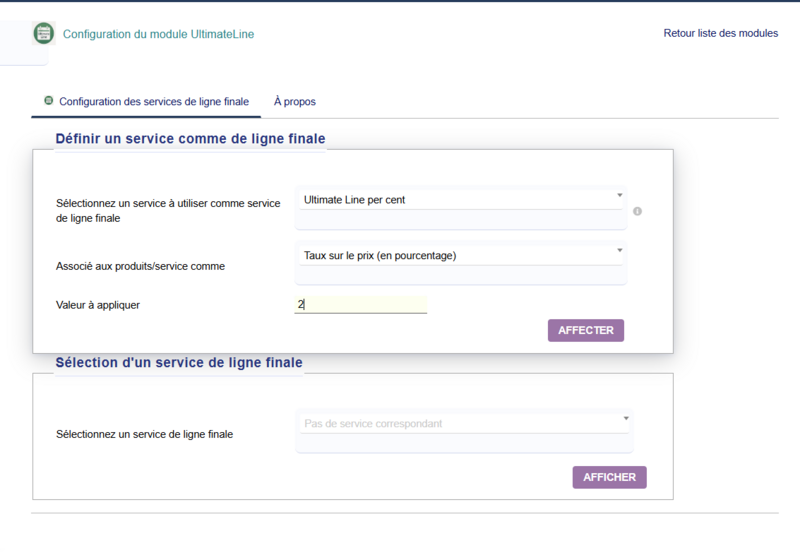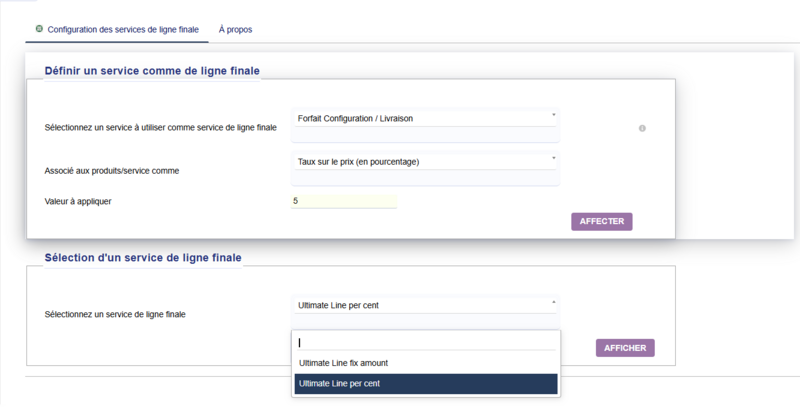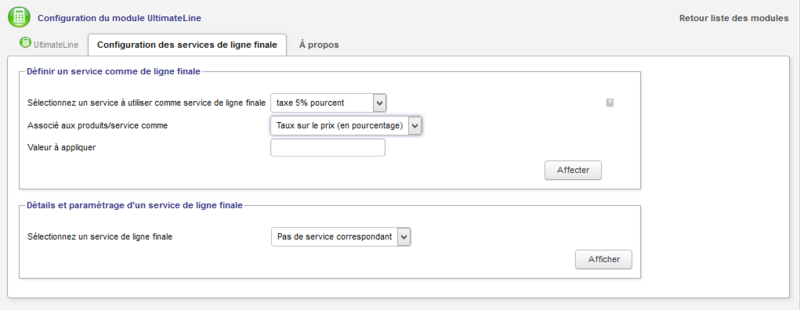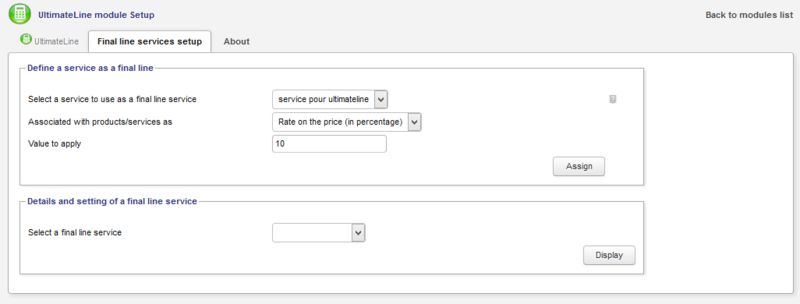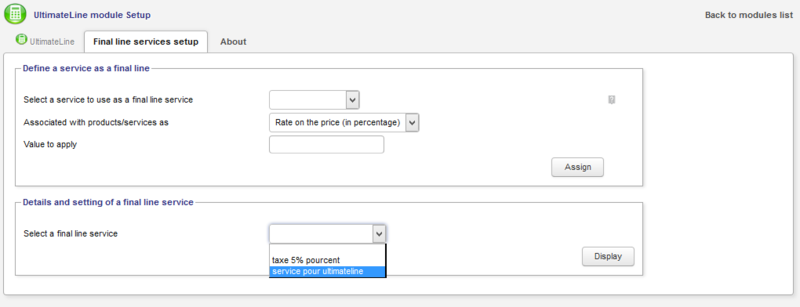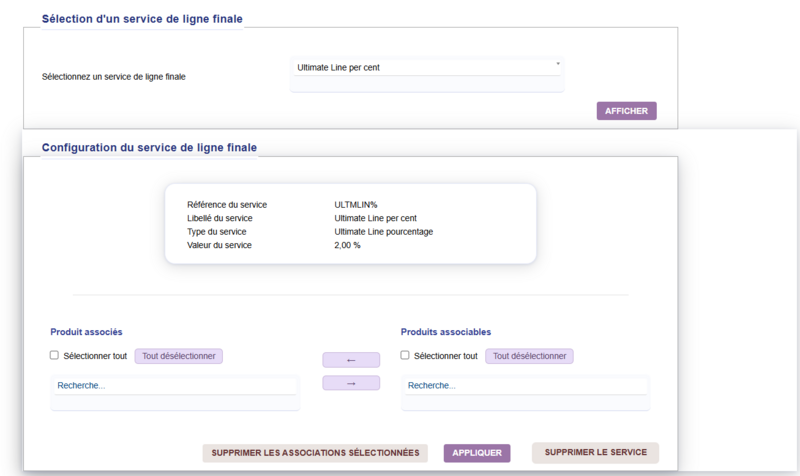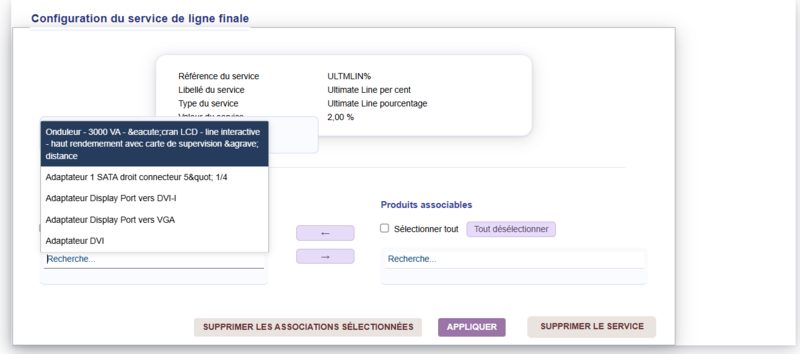Module Ultimateline EN
Sommaire
Informations
| Module name | UltimateLine |
| Editor / Editeur | 
|
| Download or buy page / Page achat ou téléchargement | External module - www.dolistore.com |
| Status / Statut / Estado | Stable |
| Prerequisites / Prérequis |
Dolibarr min version: See on Dolistore Dolibarr max version: See on Dolistore |
| Last update date / Date mise à jour fiche / Fecha última actualización | 2025-11-3 |
| Note / Nota | ⬆ Retour au sommaire |
Features
Allows automatic addition of final lines to proposals, orders or invoices when adding or editing a line. It can handle multiple lines to be added, depending on products or services identified together or independently. It is particularly suitable for automated calculation and adding invoice lines such as carbon taxes, green tax, special discounts ...
Prerequisites
Dolibarr : Supported versions :
- 18.x
- 19.x
- 20.x
- 21.x
- 22.x
=⚙️ Installation procedure =
===⚙️ Manual installation ===
- Download the module archive file (.zip).
- Place the file in the root directory of Dolibarr.
- Unzip the file using the following command:
unzip module_ultimateline-X.0.0.zip
# Verify that the correct location of the module is:
htdocs/custom/ultimateline
- The module is now available and can be activated from Dolibarr.
Settings
To use this module, you must first enable it using an administrator account, via the menu option "Home - Setup - Modules".
Choose the tab where the module is listed. Then click on "Activate".
The module is now activated.
If a cog icon appears ![]() on module thumb or at end of the line of the module, click on it to access the setup page specific to the module.
on module thumb or at end of the line of the module, click on it to access the setup page specific to the module.
⬆ Retour au sommaire
Define a service as a final line
Configuration page dedicated to module:
In the configuration page dedicated to module:
- Select a service to use as a final line service by choosing from the drop down list of the services previously created.
- Choose the type of action associated (rate applied on the price in% or fixed amount added to the price.
- Fill in the field "Value to apply" by a numerical value ... then click the Assign button..
- Now select your final line service that appears in the drop down list of the next block. Click the "Display" button
- You can now select from the list of combinable products, for which this rule will apply.
- Pass selected products from one column to another using the little arrows, and click apply..
- To see online training on Youtube:[[1]]
Utilization
- Warning! : If in the preparation of a document you delete a product line whose amount is already recognized in the final line ... it will also delete the final line for it to recalculate. This will naturally if you add a new product line, or you will have to edit and re-register the already filled product lines.
Development
You can follow UltimateLine on Framasoft Git : https://git.framasoft.org/grandoc/ultimateline