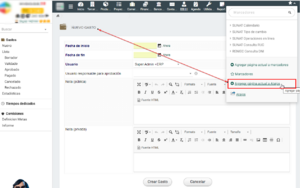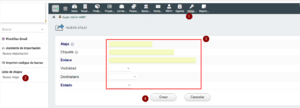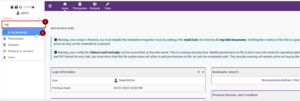Module My shortcuts
Module Dolibarr: TOOLS My Shortcuts / Mis Atajos
Informations
| Module name | Module MyShortcuts |
| Editor / Editeur | Paul Peña (www.masprojects.com) ppena@masprojects.com |
| Download or buy page / Page achat ou téléchargement | External module - www.dolistore.com |
| Status / Statut / Estado | Stable |
| Prerequisites / Prérequis |
Dolibarr min version: See on Dolistore Dolibarr max version: See on Dolistore |
| Last update date / Date mise à jour fiche / Fecha última actualización | 2023-09-7 |
| Note / Nota |
Features
This module adds valuable functionality to Dolibarr, allowing us to quickly and efficiently access transactions similar to the model used in SAP. By simply pressing the CTRL or ALT keys together with a specific letter or by typing a few letters followed by the Enter key, we can execute the tasks we need without wasting time manually searching the system for options. This not only increases our productivity, but also reduces the possibility of errors and streamlines our daily operations, which translates into greater efficiency and effectiveness in our work.
In Dolibarr, a transaction refers to a unit of work or a specific operation that is performed in the system. Transactions in Dolibarr are essential to perform various activities within the business system, such as processing orders, creating invoices, managing inventories, carrying out HR tasks, and more. Transactions are the way users interact with the system to perform specific business tasks. This module allows you to access many transactions directly by simply entering the standard or custom abbreviations or acronyms for your business.
Install
- Download archive file of module (.zip file) from web site www.dolistore.com or from any other source.
- Install module into the /custom folder of Dolibarr:
- Go to Home - Setup - Modules - Deploy/install external app/module
- Upload the file. Note: If it fails because upload from this page has been locked by your web hosting provider, you can manually unzip the file into the /custom directory from command line: Go into the /custom directory and uncompress file with command unzip modulefile.zip then check that the directory with the nameof the module is inside the /custom directory. If into a subdirectory, just move it into /custom.
- Module should be ready to be activated and used.
Setup
To use this module, you must first enable it using an administrator account, via the menu option "Home - Setup - Modules".
Choose the tab where the module is listed. Then click on "Activate".
The module is now activated.
If a cog icon appears ![]() on module thumb or at end of the line of the module, click on it to access the setup page specific to the module.
on module thumb or at end of the line of the module, click on it to access the setup page specific to the module.
Use
Some transactions of continuous or repetitive use can be created, customizing according to the specific needs of the company, for example:
Keyboard shortcuts:
- ALT + c Client Creation: To register new clients in the system.
- ALT + p Quotation Creation. To register a new budget.
- CTRL + q Exit the system: To Close the system.
- ...
Search Shortcuts:
- /COn Creation of new Sales order: To create Customer orders.
- /VOn Creation of new purchase order: To create purchase orders to suppliers
- /Tn Creation of a new shipment.
- /TCn New Exchange Rate
- /Pn New product
- /Sn new service
- /CONn New contact
- …
These are just a few of the many available transactions that you can use with this module.
A - Shortcut Creation
To create a new Shortcut, you can do it from the Bookmarks area or directly from the Shortcuts Module option.
- From the Bookmarks Area: (It is necessary to have the Bookmarks module activated)
- Go to the transaction or page to which you want to direct your shortcut.
- Then Open the Bookmarks Area
- Click on the option Add current page to Shortcuts
- The Shortcut creation tab will open.
- Complete the data and confirm by pressing the button Create.
- From the Shortcuts Module option:
- Go to the Utilities Menu.
- Click on the New Shortcut option
- The Shortcut creation tab will open.
- Complete the data
- And confirm by pressing the button Create.
| USE |
| Before use, check that the key combination to use does not conflict with the browser. For example Ctrl + f It is used by the Web to search (Do not use this combination).
To see List of Hotkeys used by Windows and Chrome |
B - Execution of Shortcuts (Transactions)
This module or plugin adds valuable functionality to our system, allowing us to quickly and efficiently access transactions similar to the model used in SAP. By simply pressing the CTRL or ALT keys together with a specific letter or by typing a few letters followed by the Enter key, we can execute the tasks we need without wasting time manually searching the system for options. This not only increases our productivity, but also reduces the possibility of errors and streamlines our daily operations, which translates into greater efficiency and effectiveness in our work.
Automated transactions with Shortcuts are essential to perform various activities within the business system, such as processing orders, creating invoices, managing inventories, carrying out human resources tasks and more. Transactions are the way users interact with the system to perform specific tasks.
Once the transactions or Shortcuts have been registered for our company, it is important to inform the staff and encourage their use.
Keyboard shortcut:
To execute a Keyboard Shortcut, you just have to press the key ALT or CTRL followed by the letter or number of the shortcut that we want to execute (you must press both keys simultaneously).
Search Shortcut:
To run this type of shortcut, click on the Search space of the system and type the abbreviation of the transaction or shortcut and press ENTER or click on the option In my Shortcuts.
- You can directly type the Shortcut name (abbreviation)
- You can write the sign / followed by name
- You can write the sign ? followed by name
- You can write the sign - followed by name
Complete list of Default Shortcuts
| N | Code | Acción o transacción (es) | Action or transaction (en) |
| SEARCH SHORTCUTS | |||
| 1 | /Un | Usuarios Nuevo | Users New |
| 2 | /Gn | Grupos Nuevo | Groups New |
| 3 | /Cn | Cliente Nuevo | New client |
| 4 | /Vn | Proveedor Nuevo | New Provider |
| 5 | /CPn | Prospecto Nuevo | New Prospect |
| 6 | /CONn | Contacto Nuevo | Contact New |
| 7 | /Pn | Productos Nuevo | Products New |
| 8 | /Sn | Servicios Nuevo | Services New |
| 9 | /Wn | Almacenes Nuevo | Warehouses New |
| 10 | /In | Inventarios Nuevo | Inventories New |
| 11 | /Tn | Envios Nuevo | Shipping New |
| 12 | /Rn | Recepciones Nuevo | Receptions New |
| 13 | /Jn | Proyectos Nuevo | Projects New |
| 14 | /An | Tareas Nuevo | Tasks New |
| 15 | /OEn | Eventos Nuevo | Events New |
| 16 | /CPn | Presupuestos Cliente Nuevo | Budgets New Client |
| 17 | /COn | Pedidos Cliente Nuevo | New Customer Orders |
| 18 | /VPn | Presupuesto Proveedor Nuevo | New Provider Budget |
| 19 | /VOn | Pedidos de Proveedor Nuevo | New Supplier Orders |
| 20 | /CIn | Factura Cliente Nuevo | New Customer Invoice |
| 21 | /VIn | Factura Proveedor Nuevo | New Supplier Invoice |
| 22 | /BOn | Pedidos Facturables Nuevo | New Billable Orders |
| 23 | /SAn | Salarios Nuevo | Wages New |
| 24 | /MPn | Pagos Varios Nuevo | Miscellaneous Payments New |
| 25 | /Mn | Margenes Nuevo | Margins New |
| 26 | /En | Empleados Nuevo | Employees New |
| 27 | /Hn | Vacaciones Nuevo | Holiday New |
| 28 | /Xn | Gastos Nuevo | Expenses New |
| 29 | /Ul | Usuarios Lista | Users List |
| 30 | /Gl | Grupos Lista | Groups List |
| 31 | /Cl | Cliente Lista | Client List |
| 32 | /Vl | Proveedor Lista | Provider List |
| 33 | /CPl | Prospecto Lista | Prospect List |
| 34 | /CONl | Contacto Lista | Contact List |
| 35 | /Pl | Productos Lista | Products List |
| 36 | /PSl | Stocks Lista | Stock List |
| 37 | /Sl | Servicios Lista | Services List |
| 38 | /Wl | Almacenes Lista | Warehouses List |
| 39 | /WMl | Movimientos Lista | Moves List |
| 40 | /WSADl | Stock a la fecha Lista | Stock to date List |
| 41 | /Il | Inventarios Lista | Inventories List |
| 42 | /Tl | Envios Lista | Shipping List |
| 43 | /Rl | Recepciones Lista | Receptions List |
| 44 | /Jl | Proyectos Lista | Projects List |
| 45 | /Al | Tareas Lista | Tasks List |
| 46 | /TSMl | Tiempo Usado por Mes Lista | Time Used per Month List |
| 47 | /TSWl | Tiempo Usado por Semana Lista | Time Used per Week List |
| 48 | /TSDl | Tiempo Usado por Dia Lista | Time Used per Day List |
| 49 | /OEl | Eventos Lista | Events List |
| 50 | /CPl | Presupuestos Cliente Lista | Estimates Client List |
| 51 | /COl | Pedidos Cliente Lista | Customer Orders List |
| 52 | /VPl | Presupuesto Proveedor Lista | Estimate Provider List |
| 53 | /VOl | Pedidos de Proveedor Lista | Vendor Orders List |
| 54 | /CIl | Factura Cliente Lista | Customer Invoice List |
| 55 | /VIl | Factura Proveedor Lista | Invoice Vendor List |
| 56 | /SAl | Salarios Lista | Wages List |
| 57 | /MPl | Pagos Varios Lista | Miscellaneous Payments List |
| 58 | /El | Empleados Lista | Employees List |
| 59 | /Hl | Vacaciones Lista | Holiday List |
| 60 | /Xl | Gastos Lista | Expenses List |
| 61 | /Ue | Usuarios Estadisticas | Users Statistics |
| 62 | /Ge | Grupos Estadisticas | Statistics Groups |
| 63 | /Ce | Cliente Estadisticas | Customer Statistics |
| 64 | /Ve | Proveedor Estadisticas | Provider Statistics |
| 65 | /CPe | Prospecto Estadisticas | Prospect Stats |
| 66 | /CONe | Contacto Estadisticas | Contact Statistics |
| 67 | /Pe | Productos Estadisticas | Products Statistics |
| 68 | /PSe | Stocks Estadisticas | Stock Statistics |
| 69 | /Se | Servicios Estadisticas | Statistics Services |
| 70 | /We | Almacenes Estadisticas | Warehouse Statistics |
| 71 | /WMe | Movimientos Estadisticas | Movements Statistics |
| 72 | /WSADe | Stock a la fecha Estadisticas | Stock to date Statistics |
| 73 | /Ie | Inventarios Estadisticas | Inventories Statistics |
| 74 | /Te | Envios Estadisticas | Shipping Statistics |
| 75 | /Re | Recepciones Estadisticas | Statistical receptions |
| 76 | /Je | Proyectos Estadisticas | Statistics Projects |
| 77 | /JLOe | Oportunidades Abiertas Estadisticas | Open Opportunities Statistics |
| 78 | /JPOe | Proyectos Abiertos Estadisticas | Open Projects Statistics |
| 79 | /Ae | Tareas Estadisticas | Statistical Tasks |
| 80 | /TSMe | Tiempo Usado por Mes Estadisticas | Time Used per Month Statistics |
| 81 | /TSWe | Tiempo Usado por Semana Estadisticas | Time Used per Week Statistics |
| 82 | /TSDe | Tiempo Usado por Dia Estadisticas | Time Used per Day Statistics |
| 83 | /OEe | Eventos Estadisticas | Events Statistics |
| 84 | /CPe | Presupuestos Cliente Estadisticas | Estimates Customer Statistics |
| 85 | /COe | Pedidos Cliente Estadisticas | Customer Orders Statistics |
| 86 | /VPe | Presupuesto Proveedor Estadisticas | Budget Provider Statistics |
| 87 | /VOe | Pedidos de Proveedor Estadisticas | Supplier Orders Statistics |
| 88 | /CIe | Factura Cliente Estadisticas | Customer Invoice Statistics |
| 89 | /VIe | Factura Proveedor Estadisticas | Invoice Supplier Statistics |
| 90 | /BOe | Pedidos Facturables Estadisticas | Billable Orders Statistics |
| 91 | /SAe | Salarios Estadisticas | Salaries Statistics |
| 92 | /MPe | Pagos Varios Estadisticas | Miscellaneous Payments Statistics |
| 93 | /Me | Margenes Estadisticas | Statistical Margins |
| 94 | /Ee | Empleados Estadisticas | Employee Statistics |
| 95 | /He | Vacaciones Estadisticas | Vacation Statistics |
| 96 | /Xe | Gastos Estadisticas | Statistics Expenses |
| KEY SHORTCUTS | |||
| 97 | ALT + C | Nuevo cliente | New Customer |
| 98 | ALT + P | nuevos productos | New Products |
| 99 | ALT + S | Nuevos servicios | New Services |
| 100 | ALT + J | Proyectos nuevos | New Projects |
| 101 | ALT + U | Usuarios nuevos | New Users |
| 102 | ALT + V | Presupuesto para nuevos clientes | New Customer Budget |
| 103 | ALT + O | Nuevo pedido de cliente | New Customer Order |
| 104 | ALT + I | Nueva factura de cliente | New Customer Invoice |
| 105 | ALT + G | Nuevos Gastos | New Expenses |
| 106 | ALT + A | Nuevas tareas | New Tasks |
| 107 | ALT + O | Nuevos eventos | New Events |
More Info (In Spanish)
Module info by official developer: www.masprojects.com
Acquire the module: www.dolistore.com