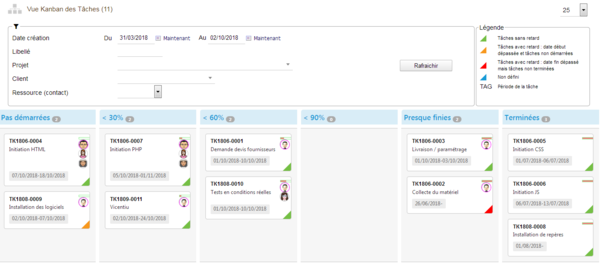Module KanView (Kanban views for Dolibarr)
Presentation
The KanView module for Dolibarr manages a set of Kanban views for Dolibarr elements (Projects, Tasks, Propals, Orders, Invoices, ...)
It allows to visualize the current states of these elements in columns and makes it possible to pass an element from a state to another by simple Drag & Drop from one column to the other when the Dolibarr business rules allow it.
Each element is represented by a small card (also called tile) that appears in the column representing its current state.
(Below is an overview of Kanban views of the KanView module, for detailed documentation please go to: Doc KanView)
Demo : KanView demo
DoliStore card : KanView
Projects Kanban view
Tasks Kanban view
Dialog to modify the progress, is displayed when you drop the task on one of the columns of the kanban view other than the 1st and the last column.
Propals Kanban view
Orders Kanban view
Customers Invoices Kanban view
Prospects Kanban view
Suppliers Invoices Kanban view
Installation
The installation of the KanView module is like any other Dolibarr module.
When you get the module zip, unzip it in htdocs or htdocs / custom.
Then go to Home / Configuration / Modules.
Look for the KanView module in the "Multi-Module Tools" category with the label "KanView" or "Kanban Views".
After module activation, a top menu entry "KanView" is added to the Dolibarr menus.