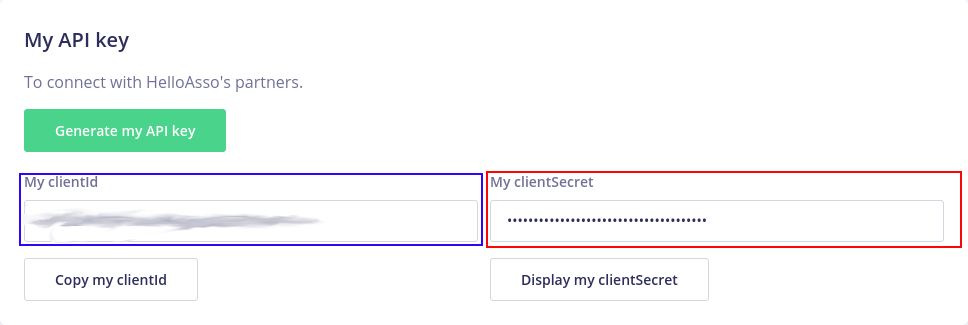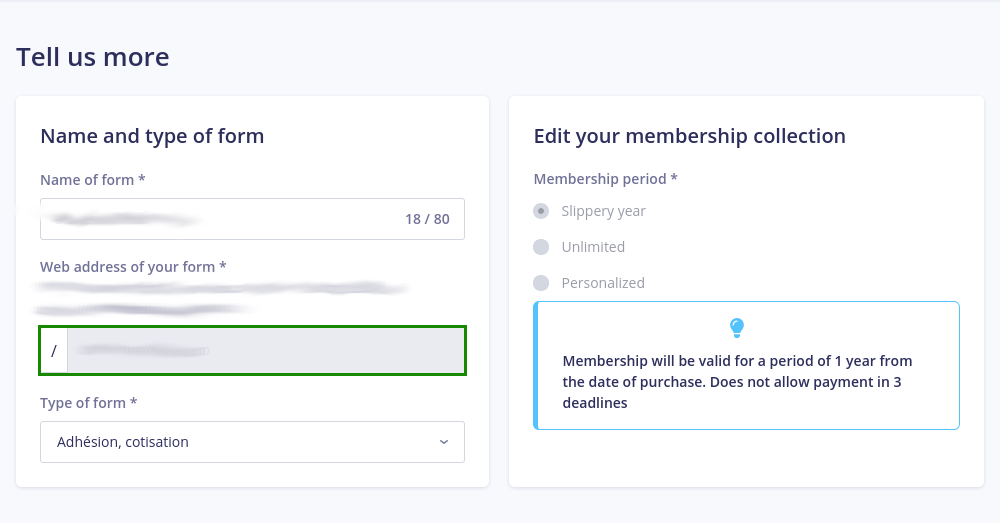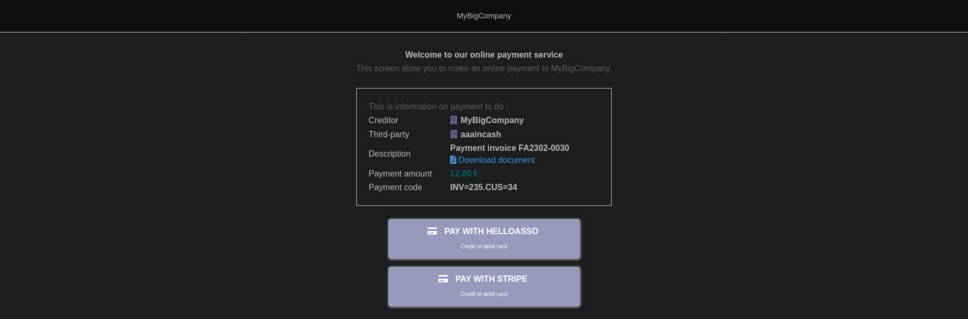Module HelloAsso
Informations
| Module name | HelloAsso |
| Editor / Editeur | DoliCloud - www.dolicloud.com |
| Download or buy page / Page achat ou téléchargement | |
| Status / Statut / Estado | Development / Développement |
| Prerequisites / Prérequis |
Dolibarr min version: 21 |
| Last update date / Date mise à jour fiche / Fecha última actualización | 2025-11-7 |
| Note / Nota |
Features
Add features to support HelloAsso (also called "Hello Asso") online service for Association.
Support HelloAsso online payment page (credit/debit cards) inside Dolibarr. This can be used to allow your customers to make ad-hoc payments or payments related to a specific Dolibarr object (invoice, order etc...). Option to support synchronization of members.
The module is also available by default into DoliAsso, the free service for small associations: https://www.doliasso.org
Installation
From the application
- Download the archive file of module (.zip file)
- Go on menu Home -> Setup -> Modules -> Deploy external module and submit the file.
- Module is then visible into list of available modules (Home -> Setup -> Modules) and can be activated.
Manually
- Download the archive file of module (.zip file)
- Put the file into the root directory of Dolibarr.
- Uncompress the archive file, for example with command
unzip modulefile.zip
- Module is then visible into list of available modules (Home -> Setup -> Modules) and can be activated.
Setup
To use this module, you must first enable it using an administrator account, via the menu option "Home - Setup - Modules".
Choose the tab where the module is listed. Then click on "Activate".
The module is now activated.
If a cog icon appears ![]() on module thumb or at end of the line of the module, click on it to access the setup page specific to the module.
on module thumb or at end of the line of the module, click on it to access the setup page specific to the module.
Setup of HelloAsso Api
Generate the two API keys required to make online payment with HelloAsso. They can be found on your HelloAsso dashboard:
- First go on the page of the Association (create one from menu My login - Administer association - Add an association.
- Once you are on the page of an association, go into the menu My Account > Integrations and APIs
HelloAsso membership synchronization
You need the name of a form to synchronize HelloAsso members to Dolibarr. This can be done on your HelloAsso dashboard:
- First go on the page of the association (create one from menu My login - Manage the association - Add an association.)
- Once you are on the page of an association, go into the menu My memberships ( create one from button Create a membership)
- From there click on Manage
- Here you can find the membership form name to use later in setup
Setup of Dolibarr module
1) Create a bank account to record any payment done using HelloAsso.
2) Go on the setup page of HelloAsso module in Dolibarr and set the created bank account as the default bank account.
Setup for sandbox mode
3) Next you need to connect to your HelloAsso-sandbox account to get and fill the 3 following fields in Dolibarr:
- Client Organization name (of the organization you want the checkout to be done for. You can find the name in section My account - My association)
- Client ID test key (Blue square on the image)
- Client Secret test key (Red square on the image)
The two keys (Client ID and Secret) can be found on your HelloAsso-sandbox account in the menu My Account > Integrations and APIs in the page of the Organization.
Setup for live mode
3) The next thing you need to do is enable the Live mode by enabling the Helloasso On/Live button.
4) Next you need to connect to your HelloAsso account to get and fill the 3 following fields in Dolibarr:
- Client Organization name (of the organization you want the checkout to be done for. You can find the name in section My account - My association)
- Client ID live key (Blue square on the image)
- Client Secret live key (Red square on the image)
The two keys (Client ID and Secret) can be found on your HelloAsso-sandbox account in the menu My Account > Integrations and APIs in the page of the Organization.
Setup of member synchronization
1) If you haven't already completed the Setup of Dolibarr module start by doing so.
Setup the membership form on HelloAsso
2) Next you need to connect to your HelloAsso account to get and fill the test membership form name and/or the live membership form name
Optional setup
Two optional setups are available.
HelloAsso and Dolibarr member type correspondence
This setup can be omitted if you don't want a specific Dolibarr member type to be linked to HelloAsso member types. The synchronization function will create a new member type in Dolibarr if no member type correspondence is set up.
To link a specific Dolibarr member type to HelloAsso member type:
1) First you need to get HelloAsso member type ID:
- Load the developer tools on your browser logged in to an HelloAsso administrator account of your organization (F12 on Mozilla Firefox)
- Click on the Network tab
- Replace the values between <> with your membership form in: (Example : https://admin.helloasso-sandbox.com/MyAssociation/adhesions/adhesion-helloasso/edition/2)
- https://admin.helloasso.com/<Organisation name>/adhesions/<Membership form name>/edition/2 and load it
- Or for sandbox mode https://admin.helloasso-sandbox.com/<Organisation name>/adhesions/<Membership form name>/edition/2 and load it
- Identify the
tiersfile returning a JSON type, and browse all the available tiers in theResponsetab, the tier ID is in the field namedid:
2) Next in HelloAsso module configuration, in membership settings tab. Find Dictionary of HelloAsso and Dolibarr member type correspondence part
3) Fill the two fields:
- Select box needs to be filled with Dolibarr member type to link
- Fill input with HelloAsso member type ID to link
4) Click on the Save button to save your configuration
HelloAsso and Dolibarr member type correspondence
This setup can be omitted if you don't have custom fields on HelloAsso form to synchronize with Dolibarr.
To link a Dolibarr member field to HelloAsso custom field:
1) First you need to get HelloAsso custom field slug:
- Log in to HelloAsso dashboard and go to the page of the association
- Once you are on the page of an association, go into the menu My memberships
- From there, click on Manage
- Now click on Step 3 Additional information
- You must see the page of information about your members. Look into the information to be provided; here are all the custom fields slugs
2) Next in HelloAsso module configuration, in membership settings tab. Find Dictionary of HelloAsso custom fields and Dolibarr field correspondence part
3) Fill the two fields :
- The select box needs to be filled with Dolibarr member field to link
- Fill the input with HelloAsso custom fields slugs to link
4) Click on the Save button to save your configuration
Usage
Usage of HelloAsso online payment page
Dolibarr generates default payment links for customer invoices and member subscriptions, to allow customers to perform an online payment.
When the module is activated, all the links provided by Dolibarr to make online payments will include a button using HelloAsso Checkout feature.
Here is an example of customer payment page:
Usage of periodic member synchronization
Once everything is set up, you can test the configuration of the synchronization function. To do so click on the button Test getting HelloAsso membership.
If there are no errors and a message is telling you that at least 1 member has been synchronized, you can now set up the scheduled job.
To enable the scheduled job:
- Access to Scheduled Jobs module configuration. Navigate to the Scheduled jobs tab.
- Next find the job with the label HelloAssoGetNewMembers
- Don't touch any of the configuration except for Run job every and Next execution
- Run job every defines how often the job will be executed.
- Next execution defines when the next execution will take place (After the first execution, this field will be automatically updated).
- Once everything is set up, click on Launch now to start the scheduled job
Usage of automatic invoice creation for each subscription
When member synchronization from HelloAsso is enabled, you can configure the module to emit an invoice and an associated payment for each of the subscription created during the member synchronization function.
To enable automatic invoicing: In HelloAsso module configuration, in membership settings tab, select a complementary action to run for every new subscription:
- Automatic invoicing with payment
- Automatic invoicing without payment
- Automatic payment
- No complementary action
You must also activate the automatic creation of a third-party to activate complementary actions.
Usage of automatic sending reminders when membership subscriptions expire
When member synchronization from HelloAsso is enabled, you can configure Dolibarr to send a reminder by e-mail to members whose membership has just expired.
To enable automatic sending of a reminder: in Scheduled jobs module configuration:
- In the Scheduled task tab, make sure that the task Send reminder by email for expired membership is marked as Scheduled
- In the Misc tab, if not already activated, generate a Security key for URL to launch cron jobs and use one of the proposed option to launch tasks automatically (Cron has to be activated and configured in the settings your web hosting service provider)
The task will then trigger every day and send a reminder to all members who have just expired.
Usage of selling products and services only to valid members
Some associations may not sell products and services to member who have an expired subscription. A badge can be activated in the Point-Of-Sale (TakePOS) module so that the seller can visualize the member status during the sale:
- Open a TakePOS terminal (it must have been configured before, using the TakePOS doc)
- On the top left, click the Client button to pick a client
- On the top left of the client list, open the menu as shown here under, and select Member status
The client list will then show a badge for each third-party, telling if the associated member status is valid, expired, resiliated...
You should also activate the automatic creation of a third-party during periodic member synchronization to make sure that third-parties all have an associated member.
Development and contributions
The development of this Open Source application is not included inside the standard GIT repository of Dolibarr but inside a repository dedicated to modules not supported by the Dolibarr development team but supported by https://www.dolicloud.com on GitHub:
- The documentation of HelloAsso API are available here: https://centredaide.helloasso.com/association?question=comment-fonctionne-l-api-helloasso
Your Pull request for fixes or enhancements are welcome.