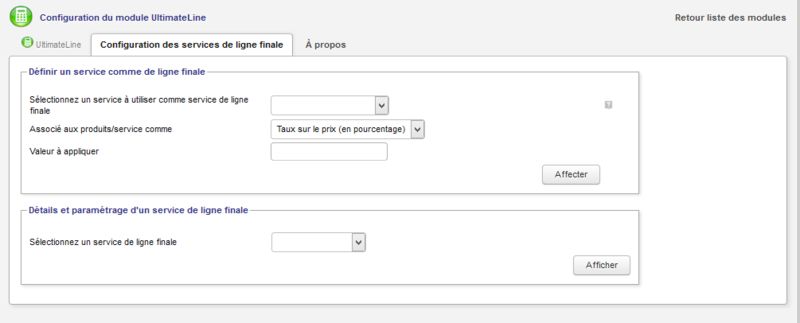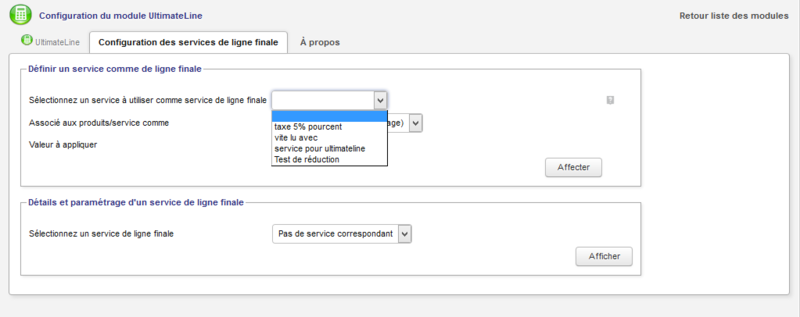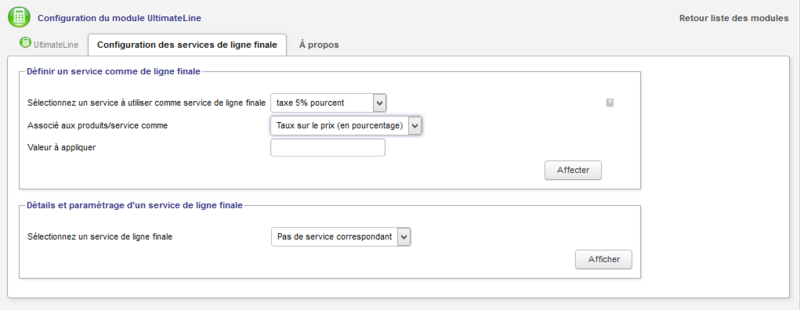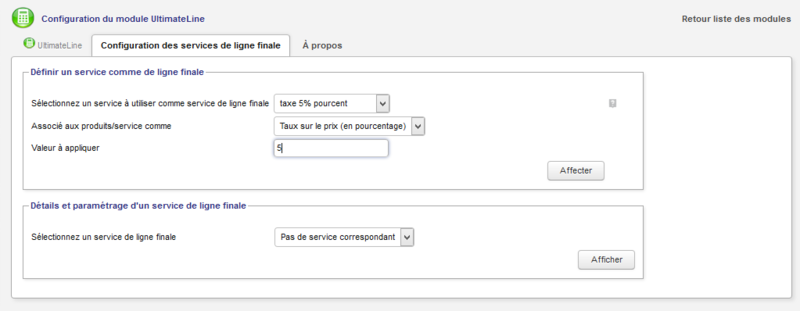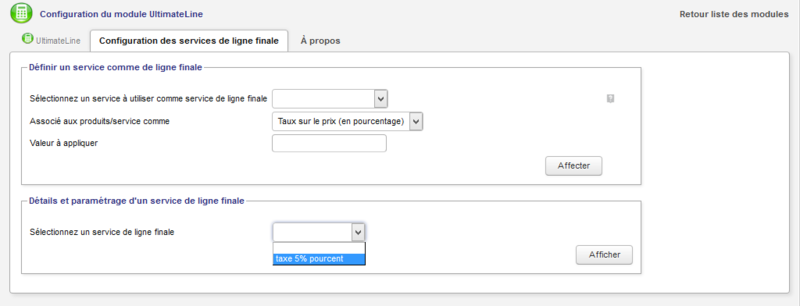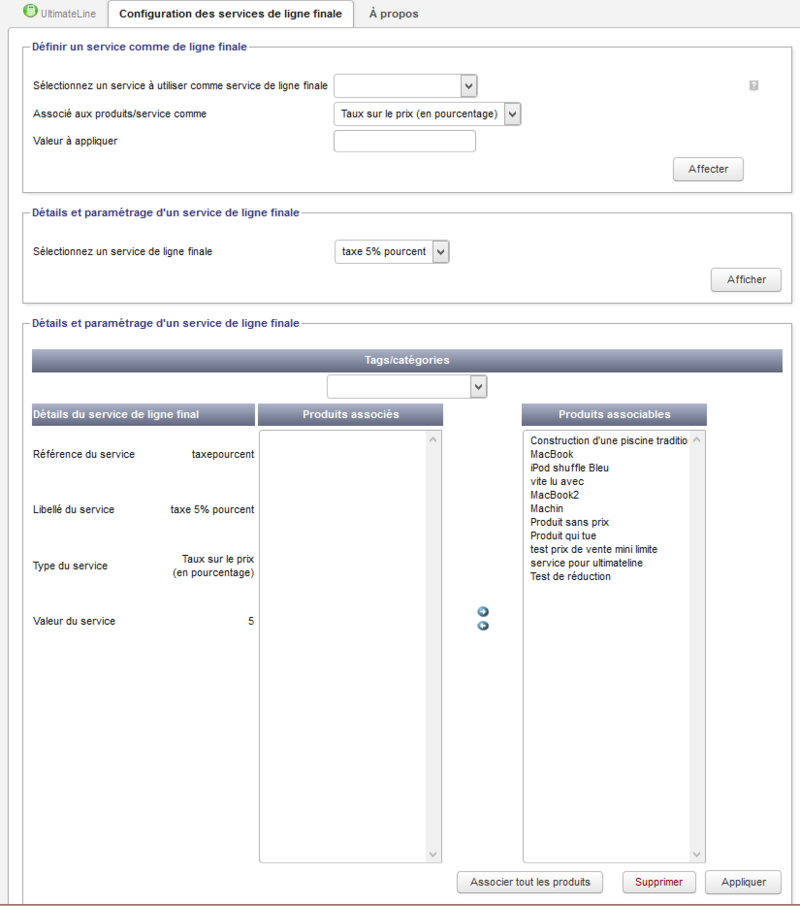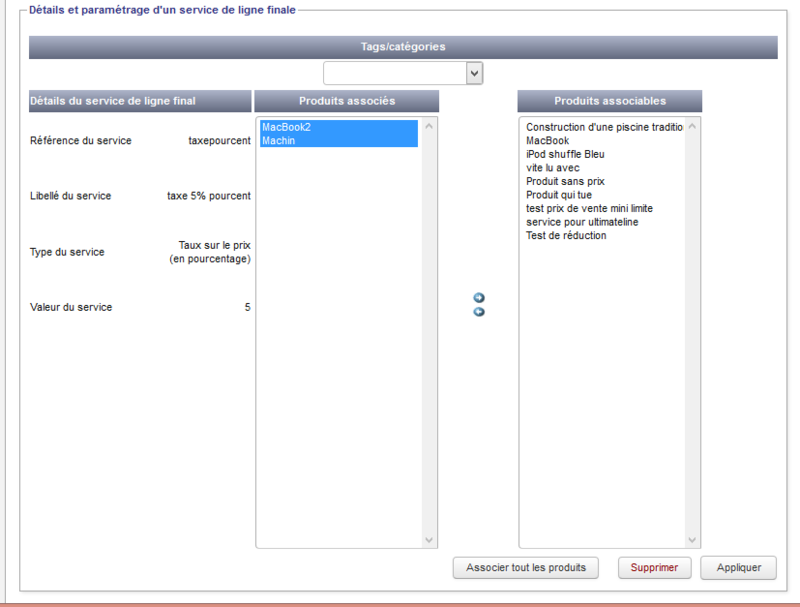Module Ultimateline EN
Informations
| Module name | UltimateLine |
| Editor / Editeur | Atoo.Net - http://www.atoo-net.com |
| Download or buy page / Page achat ou téléchargement | External module - www.dolistore.com |
| Status / Statut / Estado | Stable |
| Prerequisites / Prérequis |
Dolibarr min version: See on Dolistore Dolibarr max version: See on Dolistore |
| Last update date / Date mise à jour fiche / Fecha última actualización | 2016-01-24 |
| Note / Nota |
Features
Allows automatic addition of final lines to proposals, orders or invoices when adding or editing a line. It can handle multiple lines to be added, depending on products or services identified together or independently. It is particularly suitable for automated calculation and adding invoice lines such as carbon taxes, green tax, special discounts ...
Prerequisites
Dolibarr 3.5.x, 3.6.x, 3.7.x, 3.8.x
Installation
- Download the archive file of module (.zip file) from web site DoliStore.com
- Put the file into the root directory of Dolibarr.
- Uncompress the zip file, for example with command : unzip modulefile.zip
The correct location of the module must be of the type : htdocs/custom/ultimateline
Module is then available and can be activated.
Settings
To use this module, you must first enable it using an administrator account, via the menu option "Home - Setup - Modules".
Choose the tab where the module is listed. Then click on "Activate".
The module is now activated.
If a cog icon appears ![]() on module thumb or at end of the line of the module, click on it to access the setup page specific to the module.
on module thumb or at end of the line of the module, click on it to access the setup page specific to the module.
Define a service as a final line
Configuration page dedicated to module:
In the configuration page dedicated to module:
- Select a service to use as a final line service by choosing from the drop down list of the services previously created.
- Choisissez le type d'action associée ( Taux appliqué sur le prix en %, ou montant fixe ajouté au prix.
- Renseignez le champ "Valeur à appliquer" par une valeur numérique...puis cliquez sur le bouton affecter.
- Sélectionnez maintenant votre service de ligne finale qui apparait dans la liste déroulante du bloc suivant. Cliquez sur le bouton "Afficher"
- Vous pouvez maintenant sélectionner dans la liste des Produits associables, ceux pour lesquels cette règle s'appliquera.
- Faites passez les produits sélectionnés d'une colonne à l'autre à l'aide des petites flèches, et cliquez sur appliquer.
- Pour voir une formation en ligne sur Youtube:[[1]]
Utilisation
- Attention! : Si dans la préparation d'un document vous supprimez une ligne de produit dont le montant est déjà comptabilisé dans la ligne finale... il faudra aussi supprimer la ligne finale pour qu'elle se recalcule. Cela se fera naturellement si vous rajoutez une nouvelle ligne de produit, ou bien il faudra rééditer et réenregistrer une des lignes de produit déjà renseignée.
Development
Ultimatepdf est un module suivi sur le Git de Framasoft : https://git.framasoft.org/grandoc/ultimateline