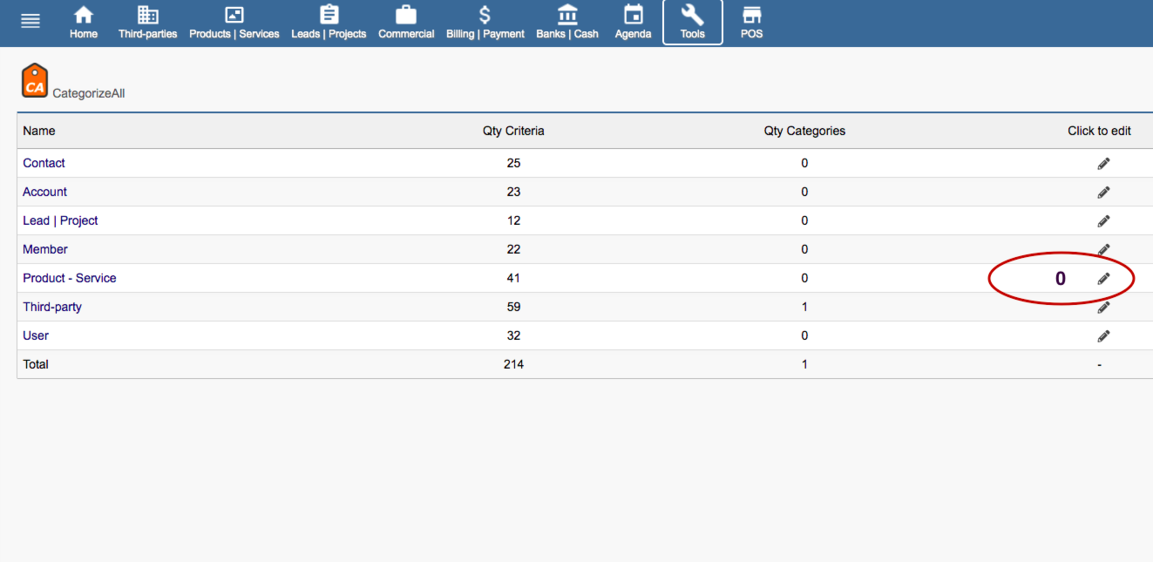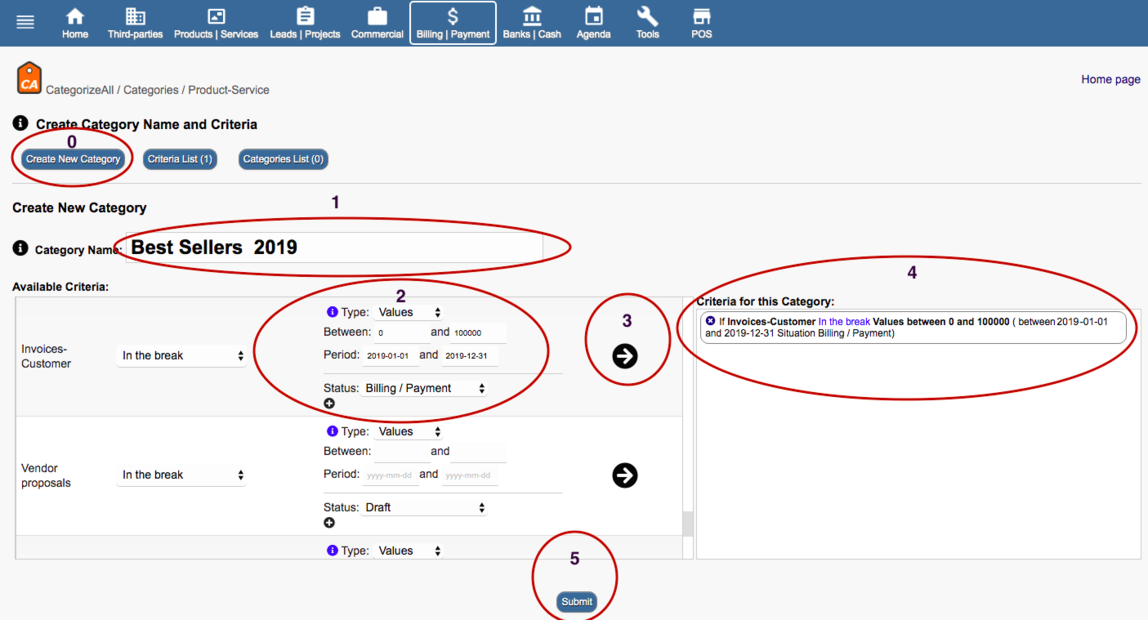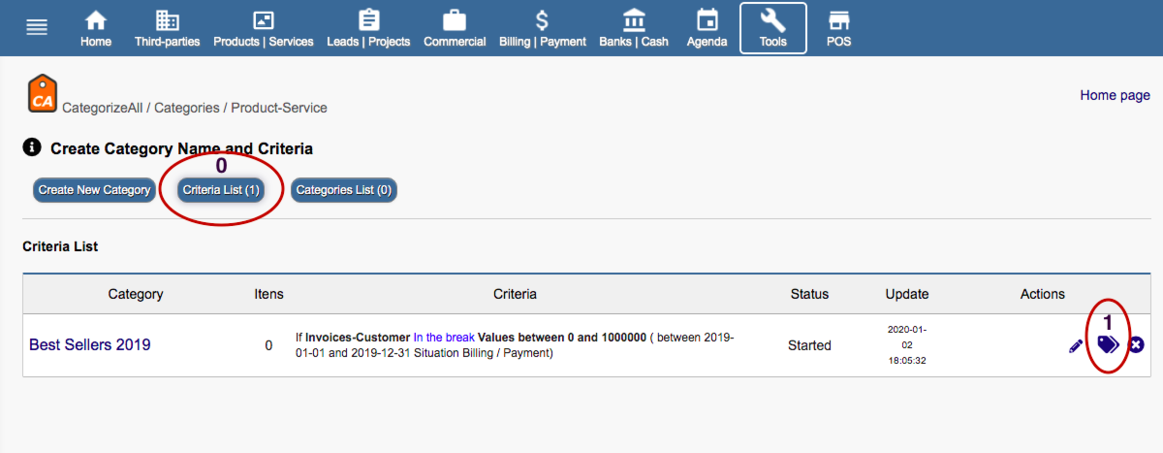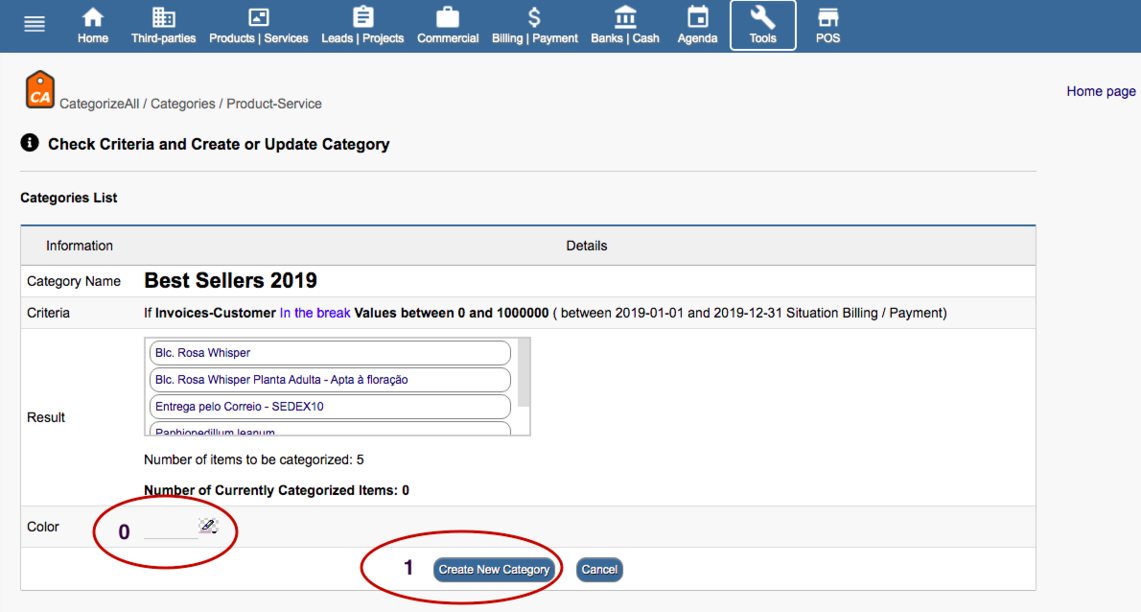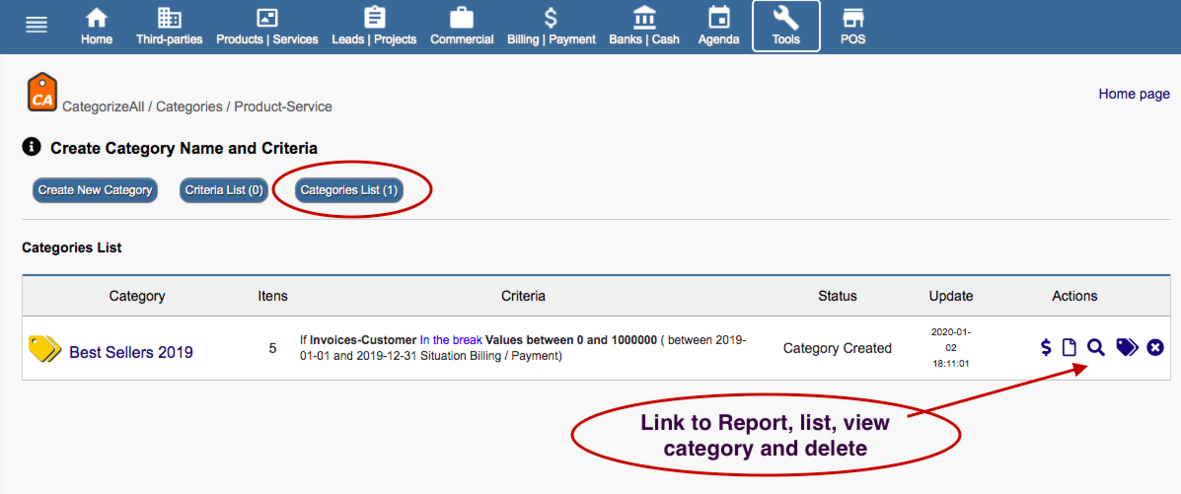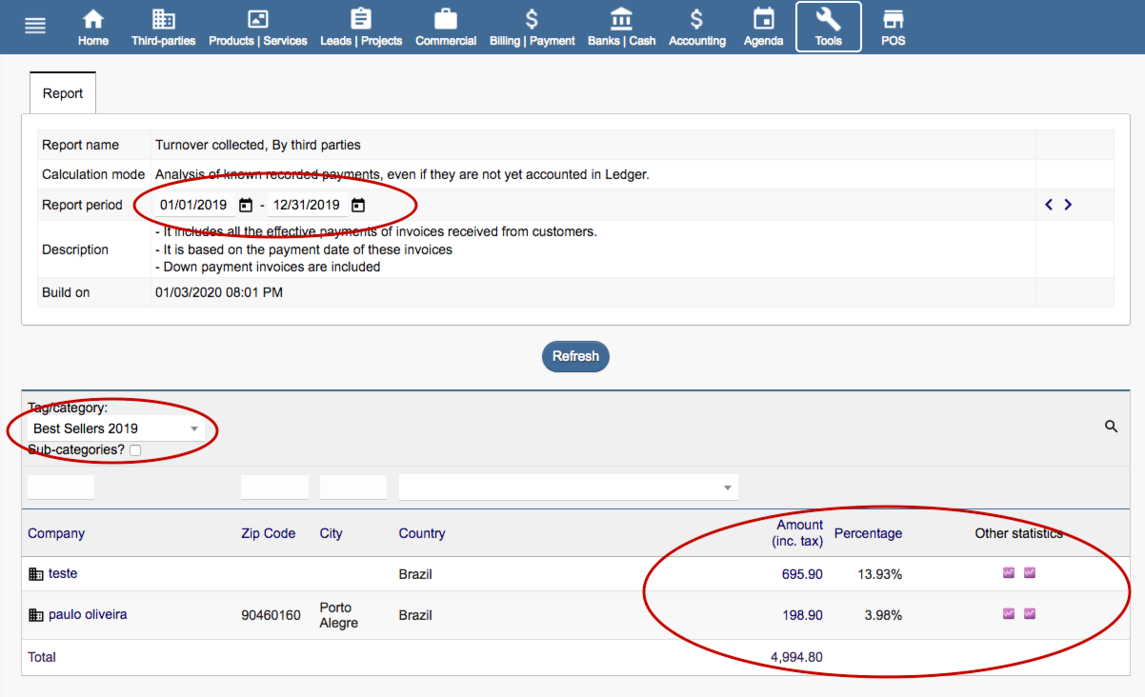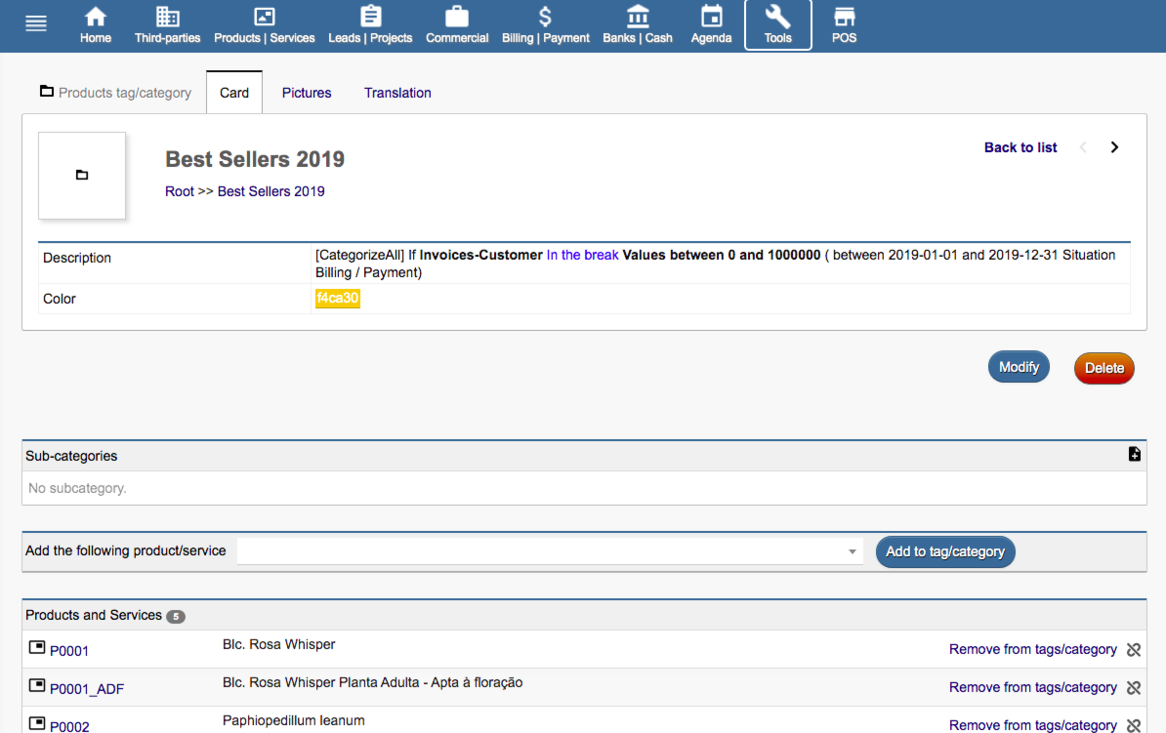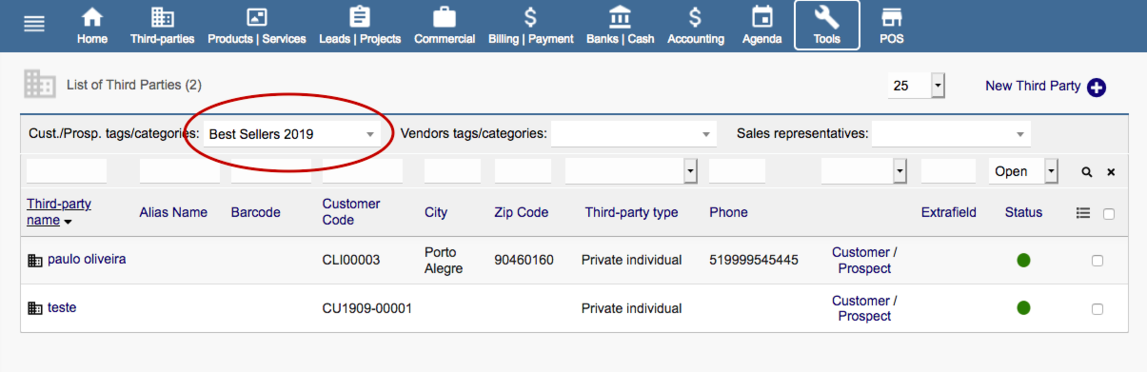Module CategorizeAll
Informations
| Module name | CategorizeAll |
| Editor / Editeur | paulorcdo - https://www.trucolivre.com.br/dolibarr/ |
| Download or buy page / Page achat ou téléchargement | On [1] |
| Status / Statut / Estado | Stable |
| Prerequisites / Prérequis | Dolibarr min version 7.0 |
| Last update date / Date mise à jour fiche / Fecha última actualización | 2022-05-30 |
| Note / Nota | Module CategorizeAll |
Logo
Features
CategorizeAll allows the management of categories in Dolibarr. Create and apply categories (tags) to all items with just a few clicks.
For customers and products, you can also categorize quantities and values for budgets, orders, and invoices. Centralizes access to Reports and Category Lists.
Allows you to access sales reports and category lists in the same environment.
CategorizeAll makes it easy to select items in reports, listings, mailing submissions and all system operations, as well as providing a simple method of identifying and analyzing the system database.
CategorizeAll is a module that helps add one more label to your Dolibarr ERP / CRM. It is the acronym ECR - Efficient Consumer Response, which is a broad strategy of adding value to companies' products and services. One of the key processes for implementing this continuous improvement is "Category Management" which, in short, proposes a broad categorization of business information and its use in all business processes. CategorizeAll facilitates category management in Dolibarr by centralizing the creation and access to sales lists and reports.
Easy To Create New Categories
To create categories in Dolibarr, you must register each category and go to each record to link the category. With the CategorizeAll module just a few clicks to create the category and link across all items.
CategorizeAll presents all table fields that have categories (Third Party, Products, Contacts, Financial Accounts, Projects, Users and Members) and allows to use as selection criteria in the search of the items.
Just 2 Steps - Set Selection Criteria And Create Category
The possibilities for creating categories are endless, as the criteria are the fields of the Dolibarr database:
In the text fields it allows searching by word or phrase through the Contain / Not Contain operations;
In the selection and checkbox fields, the system options are available to perform the search through Equal / Different operations;
In the value and date fields, the value and date range fields are available for searching through the Interval / Out of Interval operations;
In the budget, order, and invoice fields, you make available the types (values or quantities), value and quantity range fields, date range fields, and situations (draft, validated, signed, paid, and canceled) to perform the search via of operations In Range / Out of Range / With records in table / No records in table;
* CategorizeAll allows recursive use of categories, ie a new category can use other existing categories as criteria.
* Criteria may be combined.
More...
Easily create tags for Third Party, Products, Contacts, Financial Accounts, Projects, Users and Members in Dolibarr ERP / CRM.
For third parties and products, you can also categorize quantities and values in budgets, orders, and invoices from Customers and Suppliers.
Access Customer and Product / Service sales reports in one click!
Access the Categorized Item lists in one click!
In just a few clicks you can create and update all categories.
Pages
The CategorizeAll Module is very simple to use, has only 2 control pages:
Page 1 - Home Page - List Entities
- The Home Page lists all 7 Dolibarr entities that can be create categories by CategorizeAll:
- Third Party Tags,
- Products,
- Contacts,
- Financial Accounts,
- Projects,
- Users,
- Members
- The Qty Criteria column tells you how many criteria can be config to select on each entities.
- The Qty Categories column tells you how many categories had created on each entities
- To Create Categorie a entitie, just click the pencil on the right form.
Page 2 - Create New Categorie (Step 1 - Create Criteria)
- In this example, we click on the Home Page in the Product-Service entitie.
- Avaliable Criteria area - This area display all fields of the entitie (Product-Service in example) with values that have already been set in Dolibarr.
- Extrafields that were created for this module will be inserted automatically when you open the page.
- To view helps tap in ( i )
In this example, to create a "Product-Service" category of type "Best Sellers 2019", simply:
Step 1- On the Categories / Create Category Name and Criteria Page -> Click Create New Category,
1-> Name the category -> Best Sellers 2019
2 -> In the Available Criteria Table -> In the "Invoices-Customer" field, fill in the fields as the picture, and
3-> click on the Arrow -> (Insert)
4-> Check Criteria
5-> Click on -> Submit (Defined Criteria)
Page 2 - List All Criteria to Create Categories (Step 2 - Configure and Create Categorie)
Step 2- On the Categories / Check Criteria Page and Create or Update Category -> Click -> (0)Criteria List,
2.1 -> Click on Created Category or (1)Tag Button;
- To clone this Criteria, click in pencil icon, rename and save;
- To delete this Criteria, click in ( x ) icon;
2.2 -> In the field "Result" -> Check Selected Items Match
2.3 -> [If Third Party Form] -> In the "Category Type" -> Inform if you are a customer or supplier.
2.4 -> In the field "Color" -> (0) Define a color for this category
2.5 -> Click on the "Create New Category" button (1)-Created Category
2.6 -> Click on the "Category List" button -> The category is created and links to reports and lists are available to access
- To access the Report 1 - View Sales (Customer/Product-Service), click in dollar icon;
- To access the Report 2 - View Categorie, click in doc icon;
- To access the Report 3 - View List of entities (Third Parties in example), click in search icon;
- To view this Criteria, click in tag icon;
- To delete this Criteria, click in ( x ) icon;
Links To Reports Native Dolibarr Customized By Categorizeall
Report 1 - View Sales (Customer/Product-Service)
Report 2 - View Categorie
Report 3 - View List Of Third Parties
Simple Practical Example - Creating The Category "Customers From Brazil"
For example, to create a "Third Party" category of type "Customers from Brazil", simply:
Step 0- On Home -> Click on Third Party Form
Step 1- On the Categories / Create Category Name and Criteria Page -> Click Create New Category,
1.1 -> Name the category -> Customers from Brazil
1.2 -> In the Available Criteria Table -> In the "Country" field select -> Brazil and click on the Arrow -> (Insert)
1.3 -> Click on -> Submit (Defined Criteria)
Step 2- On the Categories / Check Criteria Page and Create or Update Category -> Click -> Criteria List,
2.1 -> Click on Created Category or Tag Button
2.2 -> In the field "Result" -> Check Selected Items Match
2.3 -> [If Third Party Form] -> In the "Category Type" -> Inform if you are a customer or supplier.
2.4 -> In the field "Color" -> Define a color for this category
2.5 -> Click on the "Create New Category" button (Created Category)
2.6 -> Click on the "Category List" button -> The category is created and links to reports and lists are available to access.
Prerequisites
Partial Features - Dolibarr ≥ 7
All Features - Dolibarr ≥ 10
Install
1- To Install the module, simply unzip the files and place in the custom folder of the Dolibarr directory and then Activate the module.
2- The module is installed in the Tools menu of Dolibarr, click on the menu and on the left will appear the link CategorizeAll.
3- Click on the CategorizeAll link and you will be taken to the system home page.
Permissions
1- Initial system permissions are set with access only to the System Administrator;
2- For new users, the administrator can configure read, edit, and delete permissions on the Dolibarr user or group permissions tab.
Demo
View DEMO:https://www.trucolivre.com.br/dolibarr user:demo passw:demo
Buy
On https://www.dolistore.com/en/modules/1214-CategorizeAll.html
Video
View Video: https://youtu.be/tllnDdP_Czg
Outros Módulos
Customize Interface
https://wiki.dolibarr.org/index.php/Module_CustomizeInterface
Customize Forms
https://wiki.dolibarr.org/index.php/Module_CustomizeForms
PIX Brasil
https://wiki.dolibarr.org/index.php?title=Module_PIXBrasil