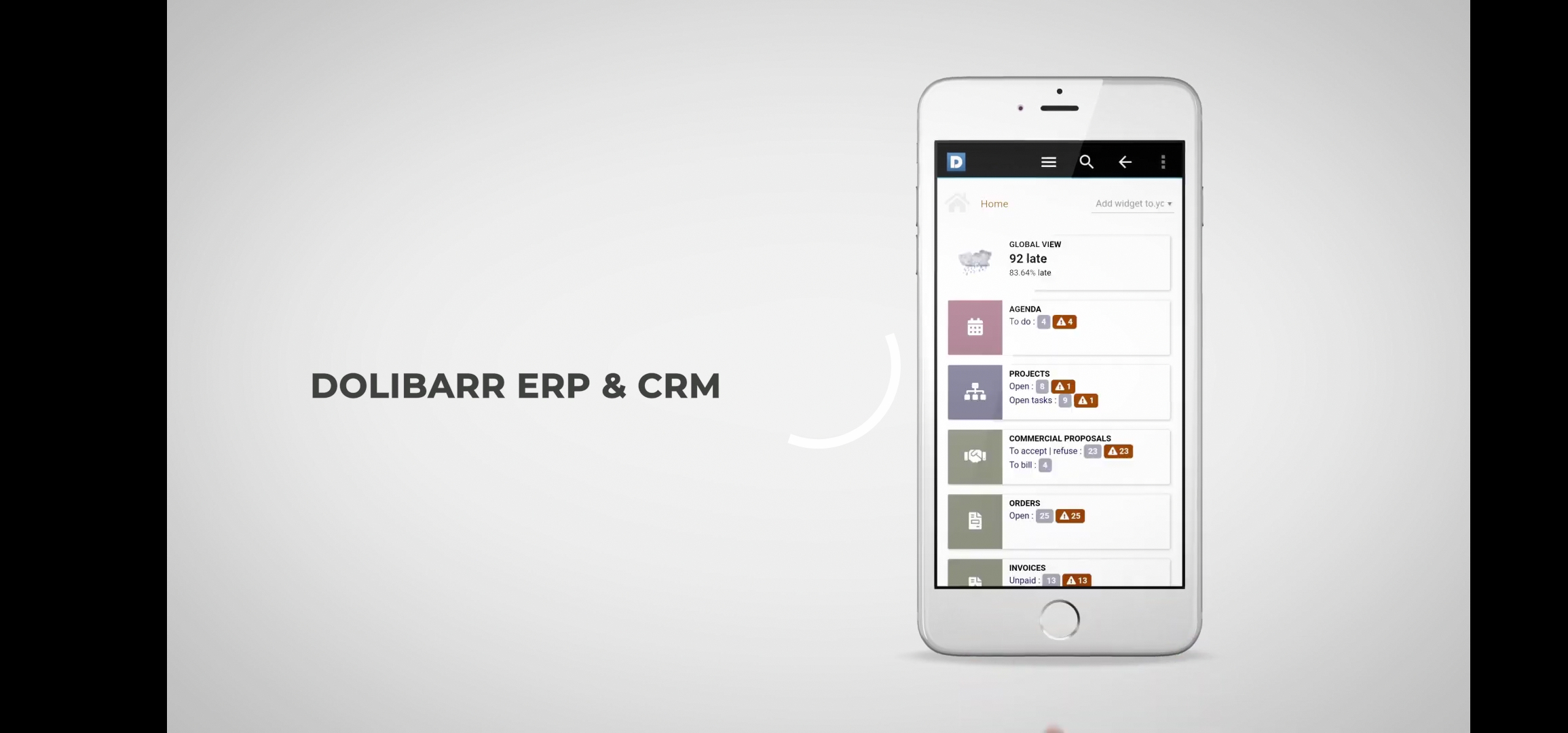Application Android - DoliDroid
Informations
| Module name | Application Android |
| Editor / Editeur | DoliCloud - www.dolicloud.com |
| Download or buy page / Page achat ou téléchargement | External module - On Dolistore, On Google play |
| Status / Statut / Estado | Stable |
| Prerequisites / Prérequis |
Dolibarr min version: See on Dolistore |
| Last update date / Date mise à jour fiche / Fecha última actualización | 2025-08-31 |
| Note / Nota |
Features
DoliDroid is the Android front-end client for Dolibarr ERP & CRM web software.
This application is not a standalone program. It is a front end to use on your online hosted Dolibarr ERP & CRM software.
The advantage of DoliDroid are :
- DoliDroid is not a duplicate code of Dolibarr, but a front-end of a Dolibarr web installation, so all your online existing features are supported by this application. This is also true for external modules features.
- Upgrading Dolibarr will not break DoliDroid.
- DoliDroid use embedded image resources to reduce bandwidth.
- DoliDroid use internal cache for pages that should not change (like menu page)
- Connections parameters are saved. No need to enter them each time you use DoliDroid.
- Integration with your phone or other applications is better (Clicking on PDF open PDF reader, clicking onto email or phone launch your email application or launch Android dialer, ...)
- The menu is managed by native application so all space on your screen can be use for the page content.
Watch video on Youtube: https://youtu.be/hJSXQj_KeE0
Prerequisites
This application need Android 6.0+ and an online hosted Dolibarr ERP & CRM version 8.0+ (for example an online instance provided by one of the SaaS/Cloud hosting provider).
If your Dolibarr is not installed in a cloud or a hosted server, but on your own local computer at home, you must be sure to have setup your ADSL box so you can reach your computer from outside home with an external internet access, on the port where dolibarr run (port 80 in most cases). This is an example on how to do this for O2 customer: http://www.o2help.co.uk/router-port-forwarding/ (replace port 5070 with 80).
Installation
- From Google Play Store, click here: https://play.google.com/store/apps/details?id=com.nltechno.dolidroidpro
- Manually: If you get the .apk file (whatever is the source), just open the .apk from the smartphone/tablet web browser or file-system browser. This should launch installation of .apk file on your phone.
Once package installation has been done, a new icon called "DoliDroid" is available into the list of your application.
Setup
There is nothing to do once application is installed onto your smartphone.
Usage
- Run the application
- Enter the root URL access to your Dolibarr instance (for next time, it will be saved in drop-down list)
- Use Dolibarr
- The "Menu" button will bring up the options (permanent display of the back button, purge cache, ...)
- The "Quick access" button will open a page with the search form you find on left menu when using a standard desktop browser.
- If module MultiCompany is enabled on your Dolibarr, another button to switch between companies will be also available.
Development and contributions
The development of this Open Source application is not included inside the standard GIT repository of Dolibarr but inside a repository dedicated to modules not supported by the Dolibarr development team but supported by https://www.dolicloud.com on GitHub:
- Repository: https://github.com/eldy/dolidroid.git
Your Pull request for fixes or enhancements are welcome.
Troubleshooting
I have the APK file of DoliDroid, but I can't install it
First, you must know than an Android phone is protected by default from installation of external .apk file, preventing you to be able to install and use an application that is not under the control of Google. So you must first change the setup of your Android phone to allow the installation and use of external .apk files. For this, go in menu "Parameters - Security - Other or More" and tap on "Install apps from external sources" and select the browser you use navingate on Internet (For example "Chrome", "Firefox", ...) so your web browser is allowed to install external applications.
Now launch your browser and go on the page or url that contains the link to the .apk file. Click on the link to start the download and execute the .apk file.
Note: If the file is downloaded with a .zip extension added at the end in the file name, rename the file that is in your download directory in order to remove this .zip (some browsers automatically add it unjustifiably), then launch the .apk file.
JSERR001
If you get this error when loaing a page/feature with DoliDroid (including tha login page), this means your Dolibarr installation on server side serves bugged pages. In a common usage of Dolibarr, this may have no visible effect for user. But when used from a smartphone, this make DoliDroid fails loading pages.
This is common things to check to solve the problem:
- If you have installed external modules, try after disabling them (some external modules introduce bugs).
- Try also to call login page from a standard PC by adding &dol_use_jmobile=1 as parameter of URL and check you don't have any javascript errors.
- If you installed Dolibarr with the debian package, check into directory /usr/share/javascript that you find a directory called jquery, jquery-ui. If one of this directory is missing (or if all directory /usr/share/javascript) is missing, you must install the missing packages by launching from command line
sudo apt-get install javascript-common libjs-jquery libjs-jquery-ui
sudo apt-get install -f
Failed to login
If you failed to login, even if you are sure, your login, password (and eventually captcha code) is ok, check to your web hosting provider that url is the DIRECT url and not a rediction to the direct hosted url of your instance.
Clicking on Menu button has no effect
This happen when you entered a HTTP URL as the URL to connect to your Dolibarr when your instance is setup to redirect HTTP to HTTPS. Logout on DoliDroid and retry to connect using the URL starting with https: instead of URL starting with http: For example, use:
https://mydomain.com/mydolibarrhomepath/
Do not use:
http://mydomain.com/mydolibarrhomepath/
mydomain.com/mydolibarrhomepath/