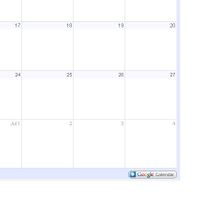Module Google
<keywords content="Google, Dolibarr, synchro, synchronize, interface, calendar, contacts, address, map, maps, event, addresses, link" />
Informations
| Module name | |
| Editor / Editeur | NLTechno (www.nltechno.com) - www.dolistore.com |
| Download or buy page / Page achat ou téléchargement | |
| Status / Statut / Estado | Stable |
| Prerequisites / Prérequis |
Dolibarr min version: 3.0.0 Dolibarr max version: {{{maxversion}}} |
| Last update date / Date mise à jour fiche / Fecha última actualización | 2013-10-4 |
| Note / Nota |
Features
Add into Dolibarr some Google integration:
- Synchronize your third parties/contacts or members into Google Contacts.
- Add into menu a new entry called "Google Agenda" to show contents of Google Agendas.
- Synchronize any event create/modified into Dolibarr agenda to Google Agenda.
- Add a pictogram near all addresses. A click on it show address inside a Google Maps.
- Add a view of location of all your customers/members into Google Maps.
- Can add a Google Adsense tag into logon page.
- Can add a Google Analytics tag into logon page.
Install
From the application
- Download the archive file of module (.zip file)
- Go on menu Home -> Setup -> Modules -> Deploy external module and submit the file.
- Module is then visible into list of available modules (Home -> Setup -> Modules) and can be activated.
Manually
- Download the archive file of module (.zip file)
- Put the file into the root directory of Dolibarr.
- Uncompress the archive file, for example with command
unzip modulefile.zip
- Module is then visible into list of available modules (Home -> Setup -> Modules) and can be activated.
Setup
To use this module, you must first enable it using an administrator account, via the menu option "Home - Setup - Modules".
Choose the tab where the module is listed. Then click on "Activate".
The module is now activated.
If a cog icon appears ![]() on module thumb or at end of the line of the module, click on it to access the setup page specific to the module.
on module thumb or at end of the line of the module, click on it to access the setup page specific to the module.
Setup of Google Calendar/agenda features
This module provide 2 different features:
Showing Google calendar tab into Agenda view
First feature is to show the Google calendar view into a tab into Agenda view. For this, go onto Google module setup page, tab "View Google calendar" and:
Choose "Activate this tool" to Yes.
Then for each Google agenda you want to show in menus, you must enter:
- A label for this Agenda.
- A color for this Agenda.
- Google ID of Agenda. It can be found on the Google parameters pages for the agendas like this:
- Log to http://calendar.google.com
- Click on the "Parameters" link
- Click on the name of Agenda to show the Details of agenda.
- Search line "URL Address", you will see a text "Agenda ID : theagendaid@gmail.com"
The Agenda ID is value that looks like an email. If you have only one Agenda, it might simply be your Google login.
The last section of configuration (Google Client ID and Google Client secret) is only needed if you want the authentication request to Google is integrated into Dolibarr screens.
Synchronize events from Dolibarr to Google Agenda
The other feature is to write/update an event into Google Calendar, each time an event is added/updated into Dolibarr. Synchronization is from Dolibarr to Google. For this, go onto module setup page, tab "Sync to Google Agenda", and enter:
- Your Google login (example: myaccount@gmail.com)
- Your Google password
Then click onto Save.
The button to make a synchronization test should be available. Click on it to make a test.
![]() Note: A possible error is that Google denies access, even if login and password are correct, but just because the server that host Dolibarr is located into another country than yours.
To check Google has locked your access for this reason, go onto page https://security.google.com/settings/security/activity?hl=fr after failure.
Note: A possible error is that Google denies access, even if login and password are correct, but just because the server that host Dolibarr is located into another country than yours.
To check Google has locked your access for this reason, go onto page https://security.google.com/settings/security/activity?hl=fr after failure.
![]() Note: Another possible error is that Google denies access even if your login and password are correct, because you turn on Google option 2-step validation. To check if you have actually enabled this option, go to the page: https://security.google.com/settings/security?pli=1
Note: Another possible error is that Google denies access even if your login and password are correct, because you turn on Google option 2-step validation. To check if you have actually enabled this option, go to the page: https://security.google.com/settings/security?pli=1
If in the "Validation in two stages," you have "On", the problem is found. You do not have to disable it. You can solve the problem as follows: Click "Edit" next to the title of the "Validation in two steps." Click the link "Manage passwords specific to applications". Enter a name, for example "Google Access for Dolibarr" and confirm. A password will be provided. Return to the configuration page of Google Dolibarr module and enter this password in the configuration page of the module, instead of your regular password, then click Save. Retry the test synchronization.
Note: If you created several agenda from Google calendar web interface, synchronisation is done with default one (thefirst one in view "Calendar Settings").
Setup of Google Contact
This module allows you to synchronize Dolibarr with your Google contact annuary. First, choose all Dolibarr elements you want to synchronize ampong (You can choose several choices):
- Thirdparties (if module Thirdparty is enabled)
- Contacts/addresses of thirdparties (if module Thirdparty is enabed)
- Members (if module foundation members is enabled)
Then enter your Google login and password and click onto Save.
Buttons to make synchronization tests should be available. Click on them to make tests.
Note: A possible error is that Google refuse to allow access, even if user and password are correct, but just because the server that host Dolibarr is located into another country than yours. To check Google has locked your access for this reason, go onto page https://security.google.com/settings/security/activity?hl=fr after failure.
Setup of GMaps features
Link to localize a specific address
Choose elements on which you want to see a GMaps picto after addresses, among (you can choose several choices):
- Thirdparties (if module Thirdparty is enabled)
- Contacts/addresses of thirdparties (if module Thirdparty is enabed)
- Members (if module foundation members is enabled)
Then define the zoom level to define scale used by defaut when a map will be output (value from 1 to 10, 10 is the more accurate zoom level). 7 is a recommanded value.
Links to global maps
The other feature provided by module, is to show a global map with all your thirdparties, contact/addresses or members. To see link to thoose maps, go into menu Home -Setup - Boxes. Check that the box "Links to Google Maps" is activated. Return to Dolibarr home page. If boxes does not appears, choose it into the combo list on the left, to add it definitely on you screen.
Setup of Adsense
If you want to enable adsense feature, on Adsense tab, enter:
- Your adsense customer id (ca-pub-xxxxxx)
Id specific to ad shown (you can find this id into Google adsenses dashboard adsense.google.com) An advert will be added onto demo and logon page.
Setup of Google analytics
If you want to enable analytics feature, on Analytics tab, enter:
- Your Google analytics id (something like UA-xxxxxxx-y). You can find this id on Google analytics dashboard.
The Google Analytics tag will be then output onto all Dolibarr pages.
Usage
Usage of Google Agendas features
If you enabled feature to show Google agenda
Choose menu Agenda Google, the agenda will be shown. If you have defined several agendas, you can limit view for only one of them using the left menu. The Google agenda is shown in read only mode. To add event into it, you must click on link "+ Google calendar" at bottom of agenda (this is a Google limit).
For security reasons imposed by Google, the Google calendar view will display correctly only if you are logged in to Google. To facilitate this, it is possible to configure a key to allow the application to offer the Google Logon if you are not connected (See setup of module Google, tab Agenda setup, last section).
If you activate synchronization
Just go onto Google calendar after creating a Dolibarr event. You should see it into Google.
Development
The development of this module is not included inside the standard GIT repository of Dolibarr but inside a repository dedicated to modules not supported by the Dolibarr development team but supported by DoliCloud team:
- GIT Repository: git clone https://github.com/DoliCloud/DoliMods.git
Note that the code of all modules developed by DoliCloud team are presents in the same repository (1 sub-directory of htdocs = 1 module). They are all Open Source modules.