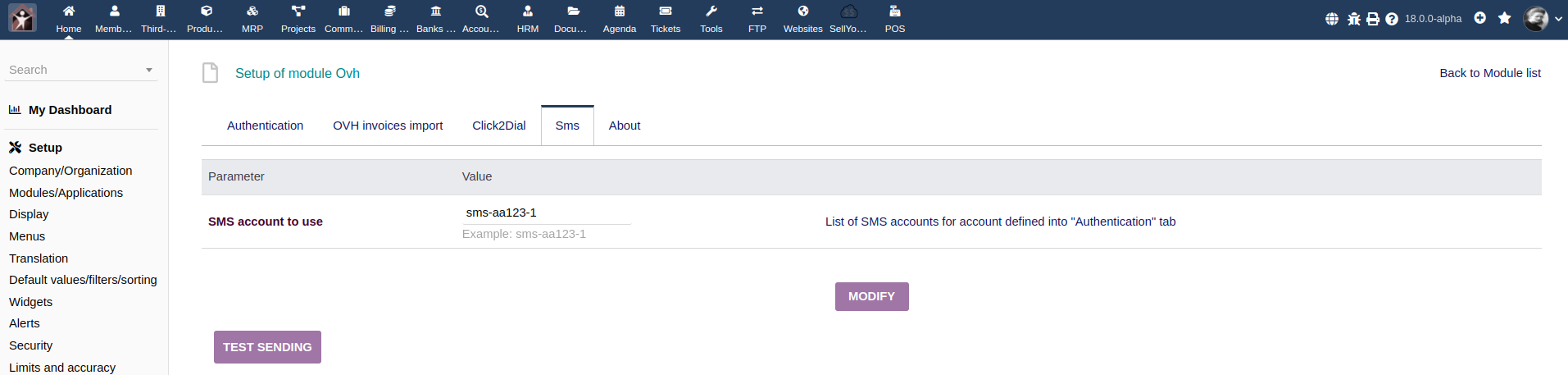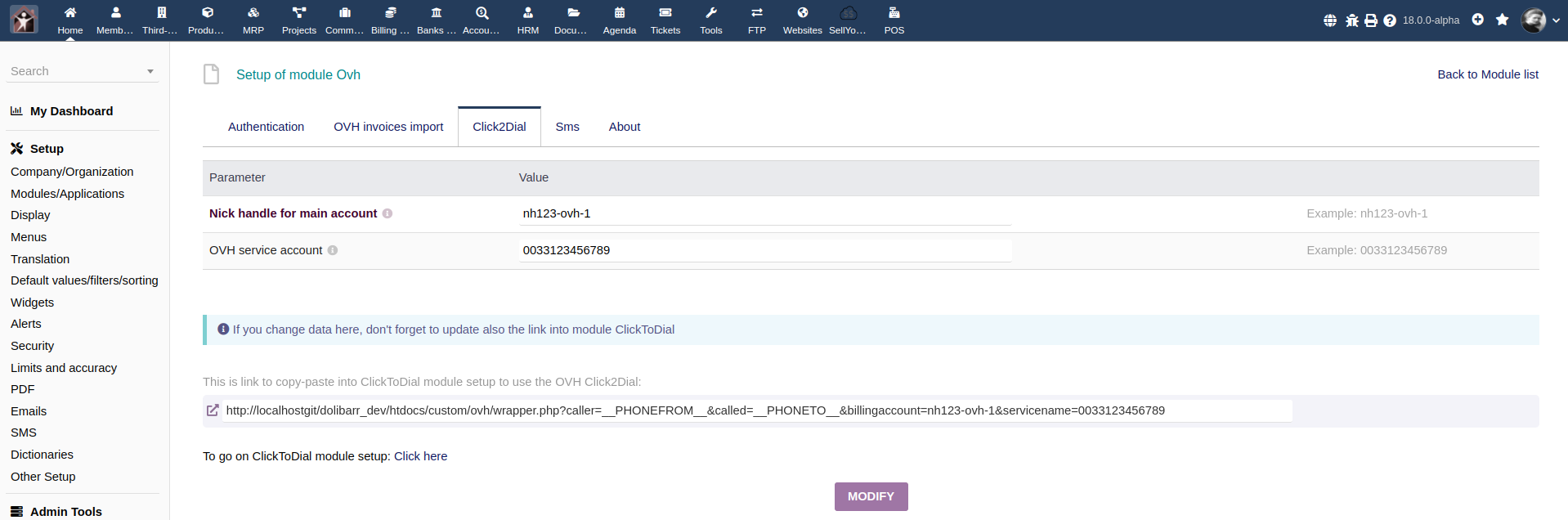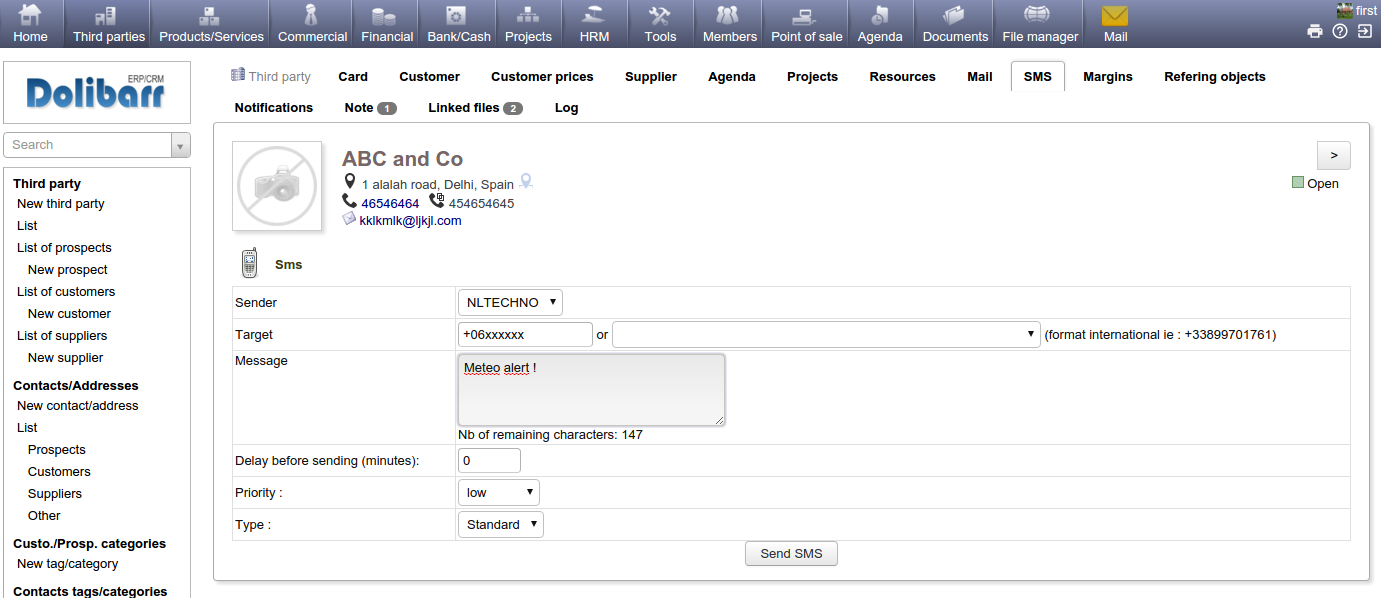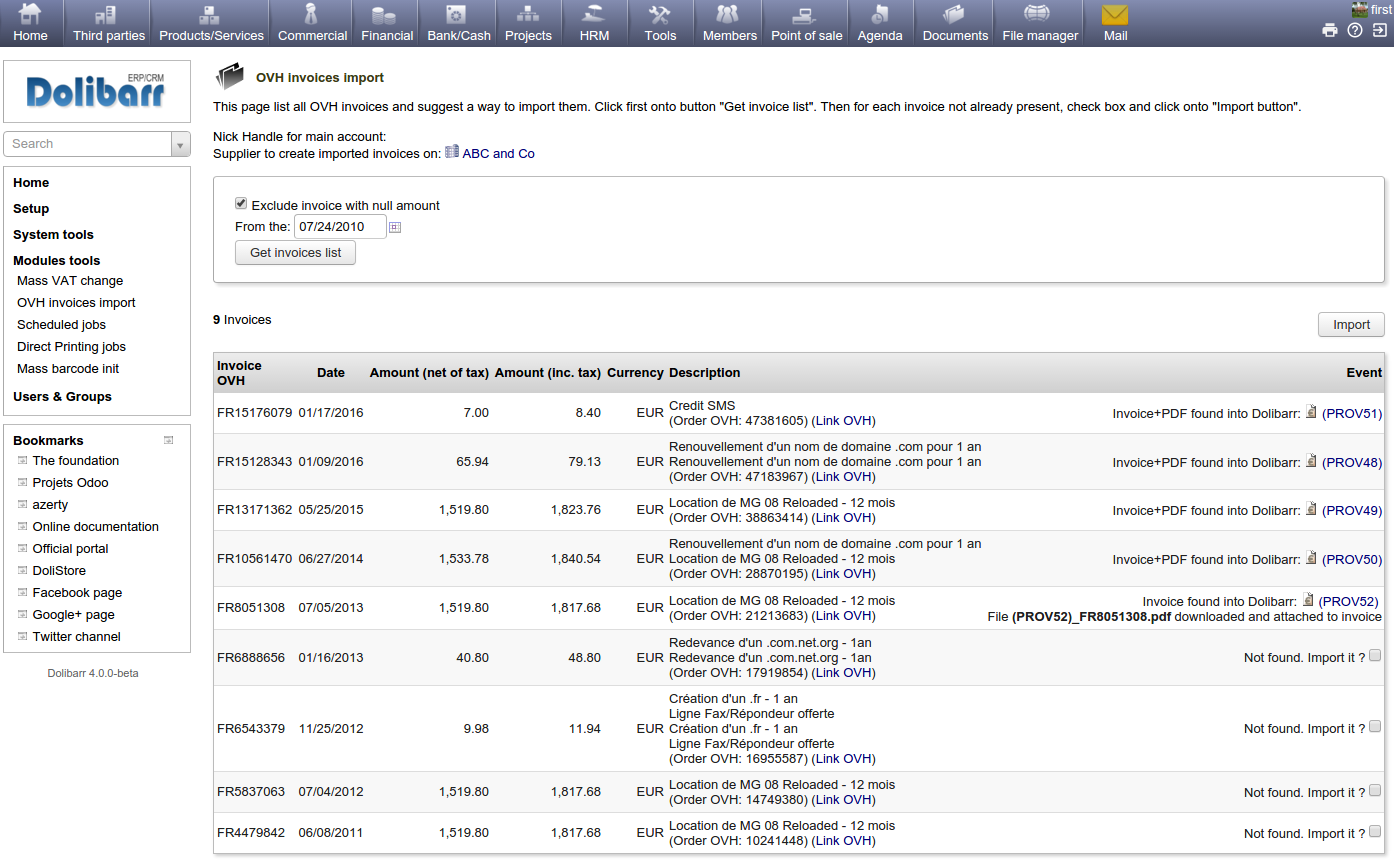Module OVH (SMS, ClickToDial, ...)
Informations
| Module name | OVH |
| Editor / Editeur | DoliCloud - www.dolicloud.com |
| Download or buy page / Page achat ou téléchargement | External module - www.dolistore.com |
| Status / Statut / Estado | Stable |
| Prerequisites / Prérequis |
Dolibarr min version: See on Dolistore Dolibarr max version: See on Dolistore |
| Last update date / Date mise à jour fiche / Fecha última actualización | 2025-10-9 |
| Note / Nota |
Features
Add features to link Dolibarr between OVH web hosting services. Current version allows to:
- Send SMS to a thirdparty or member
- Import your OVH invoices
- Use the ClickToDial OVH system
Installation
- Télécharger le fichier archive du module (.zip) depuis le site web www.dolistore.com ou le récupérer par tout autre manière.
- Placer le répertoire du module dans le répertoire custom de Dolibarr:
- Pour cela, aller dans Accueil - Configuration - Modules - Déployer/installer une app/module externe
- Téléverser le fichier. Note: Si cela échoue, vous pouvez manuellement dézipper le fichier dans le répertoire custom via la ligne de commande: aller dans le répertoire *custom* et décompressez le zip avec la commande: unzip fichiermodule.zip
- Le module est opérationnel et peut être activé.
Setup
To use this module, you must first enable it using an administrator account, via the menu option "Home - Setup - Modules".
Choose the tab where the module is listed. Then click on "Activate".
The module is now activated.
If a cog icon appears ![]() on module thumb or at end of the line of the module, click on it to access the setup page specific to the module.
on module thumb or at end of the line of the module, click on it to access the setup page specific to the module.
Common setup
All services of this module use OVH API. So you must have an OVH (www.ovh.com) account.
Go on Dolibarr, OVH module setup, tab "Authentication", and add the following keys:
- Application name
- Application key
- Application secret
To get those 3 values, you must go on page https://eu.api.ovh.com/createApp/
Click and save once the 3 values are entered.
A 4th field to fill will appear. To get value of this field, click on link Click here to login and get a new consumer key (You must choose UNLIMITED validity). This will open an OVH authentication window. Enter your NICHandle and password and duration "UNLIMITED". When going back from this page, the 4th field will be defined.
SMS setup
Sending of SMS need to buy SMS packages at OVH, so with your OVH account, select quantity of SMS to buy at OVH website. Buying SMS credit and getting your API key to use the module is available into the area "Telecom" of your OVH manager (https://www.ovh.com). You must subscribe a quantity of SMS using the mode "Standard" (available by Web API). Do not subscripe SMS using the mode "SMPP".
Availability
According to OVH, this service should be available :
- To send SMS: in all countries in the world, as long as you can create an OVH account from your country. SMS sent will appears to the recipients as coming from an "alpha name", for example "My Company" (you setup this in your OVH account).
- To receive an answer after sending a SMS: This is possible only if your OVH account is in Europe and you have an european phone number. The SMS must also be sent in same country than your phone number.
Subscription
Once your credit of SMS has been payed, you must go on the OVH panel to define the "Sender label" that may appears to your recipient when you will send SMS. Creating a sender must be done from your OVH customer dashboard, menu Telecom - SMS - Your SMS account - Then tab Senders.
![]() Warning: This step requires a delay on the part of OVH to be validated. As long as the sender is not validated by OVH, sending SMS will not be possible. Validation is done once for each different "sender label" you want to use.
Warning: This step requires a delay on the part of OVH to be validated. As long as the sender is not validated by OVH, sending SMS will not be possible. Validation is done once for each different "sender label" you want to use.
Once this is done, go into Dolibarr, setup of module OVH, "SMS" tab and add name of SMS group to use (groups created from your online OVH manager).
ClickToDial setup
To use ClickToDial, go on ClickToDial tab,
- Note URL suggested
- Go into setup of module ClickToDial (you must enable module) and paste URL provided, into field "Link by default".
You can copy URL as it is. If you do so, you must also go into the user card to fill the OVH SIP login (and eventually the password) into tab "ClickTodial" of user card. Or, you can also replace into the pasted URL, the field __LOGIN__ (and __PASS__) into URL with this value directly (in such case, this couple login/pass that will be used will be same for everybody).
Note: to get the couple login/pass, go into documentation provided by OVH and available here: http://guides.ovh.com/TelFaqClick2Call
![]() Check also your OVH phone service is setup has a SIP service and not as an Analogic service.
Check also your OVH phone service is setup has a SIP service and not as an Analogic service.
Import OVH invoices setup
Just select the supplier third party to have imported invoices linked to.
Usage
SMS
- Go into card of a Thirdparty, Contact or Member. A new tab is visible to send SMS.
ClickToDial
- If the ClickToDial module (it's another module provided by default with all Dolibarr) was also activated, and URL provided by at previous chapter was filled into its setup page, a picto must be visible near to each phone number. Clicking on picto will launch phone numbering and launch your OVH phoning system.
Fetching invoices
Go into menu "Home - Modules tools - OVH invoices import". If this menu does not exists onto your instance, call URL page http://yourdolibarr/custom/ovh/importovhinvoice.php
You can the choose which invoice to import.
Development
The development of this module is not included inside the standard GIT repository of Dolibarr but inside a repository dedicated to modules not supported by the Dolibarr development team but supported by DoliCloud team:
- GIT Repository: git clone https://github.com/DoliCloud/DoliMods.git
Note that the code of all modules developed by DoliCloud team are presents in the same repository (1 sub-directory of htdocs = 1 module). They are all Open Source modules.
TroubleShooting
If you are on debian or ubuntu and get this error
Error creating resource: [message] fopen(): SSL operation failed with code 1. OpenSSL Error messages: error:14090086:SSL routines:SSL3_GET_SERVER_CERTIFICATE:certificate verify failed [file]
.../htdocs/ovh/includes/guzzlehttp/ringphp/src/Client/StreamHandler.php [line] 406 [message] fopen(): Failed to enable crypto [file]
.../ovh/includes/guzzlehttp/ringphp/src/Client/StreamHandler.php [line] 406 [message] fopen(https://api.ovh.com/1.0/auth/credential): failed to open stream: operation failed [file]
.../ovh/includes/guzzlehttp/ringphp/src/Client/StreamHandler.php [line] 406 [message] Undefined variable: http_response_header [file]
.../ovh/includes/guzzlehttp/ringphp/src/Client/StreamHandler.php [line] 407
Check that package "ca-certificates" is installed.
"Method Not Allowed" error on the /telephony API
If, when using ClickToDial, you get the error
Error: Client error response [url] https://api.ovh.com/1.0/telephony/?%3F%3F%2Fline%2FSIPLineNumber%2Fclick2Call [status code] 405 [reason phrase] Method Not Allowed
Check that your subscription is the Enterprise offer. OVH does not allow the use of ClickToDial with the Discovery offer.
"Only SMPP endpoint allowed for this account" error
If, when sending SMS messages you get the error:
Only SMPP endpoint allowed for this account.
This means that you have purchased a batch of SMS from OVH by choosing the "SMPP" mode instead of the batch of SMS usable in "Standard" mode. You need to purchase another batch of SMS using the correct batch choice.