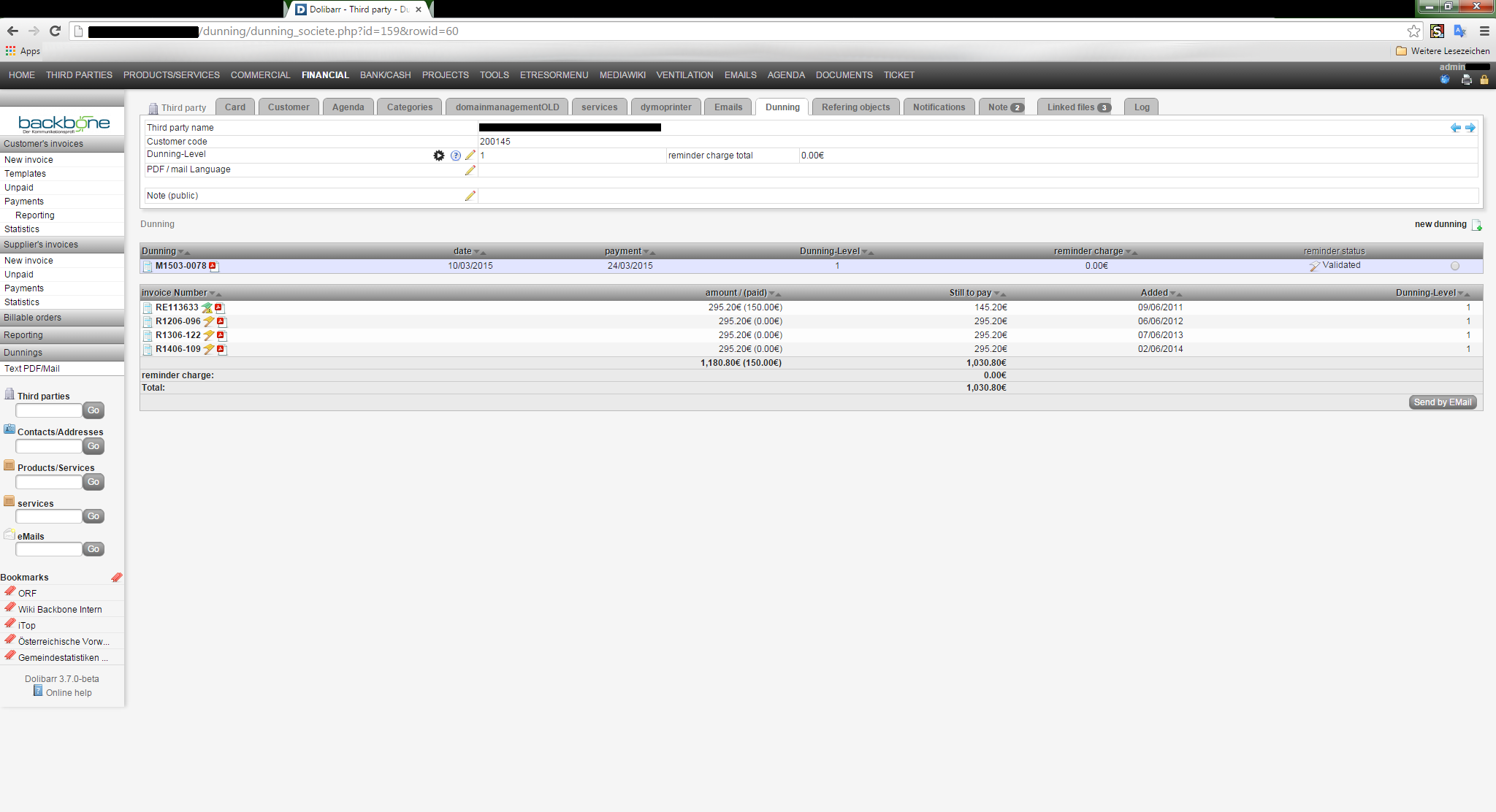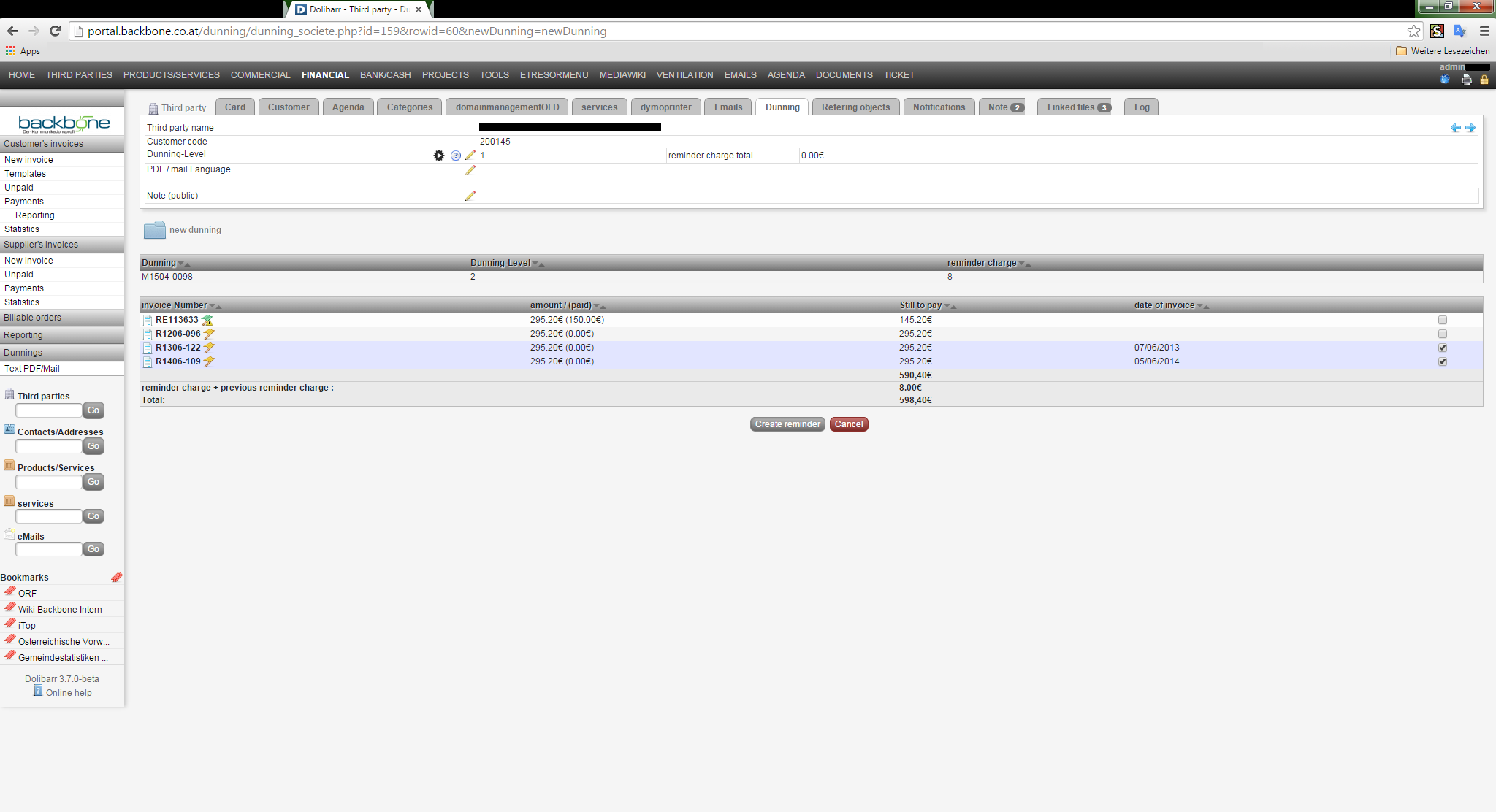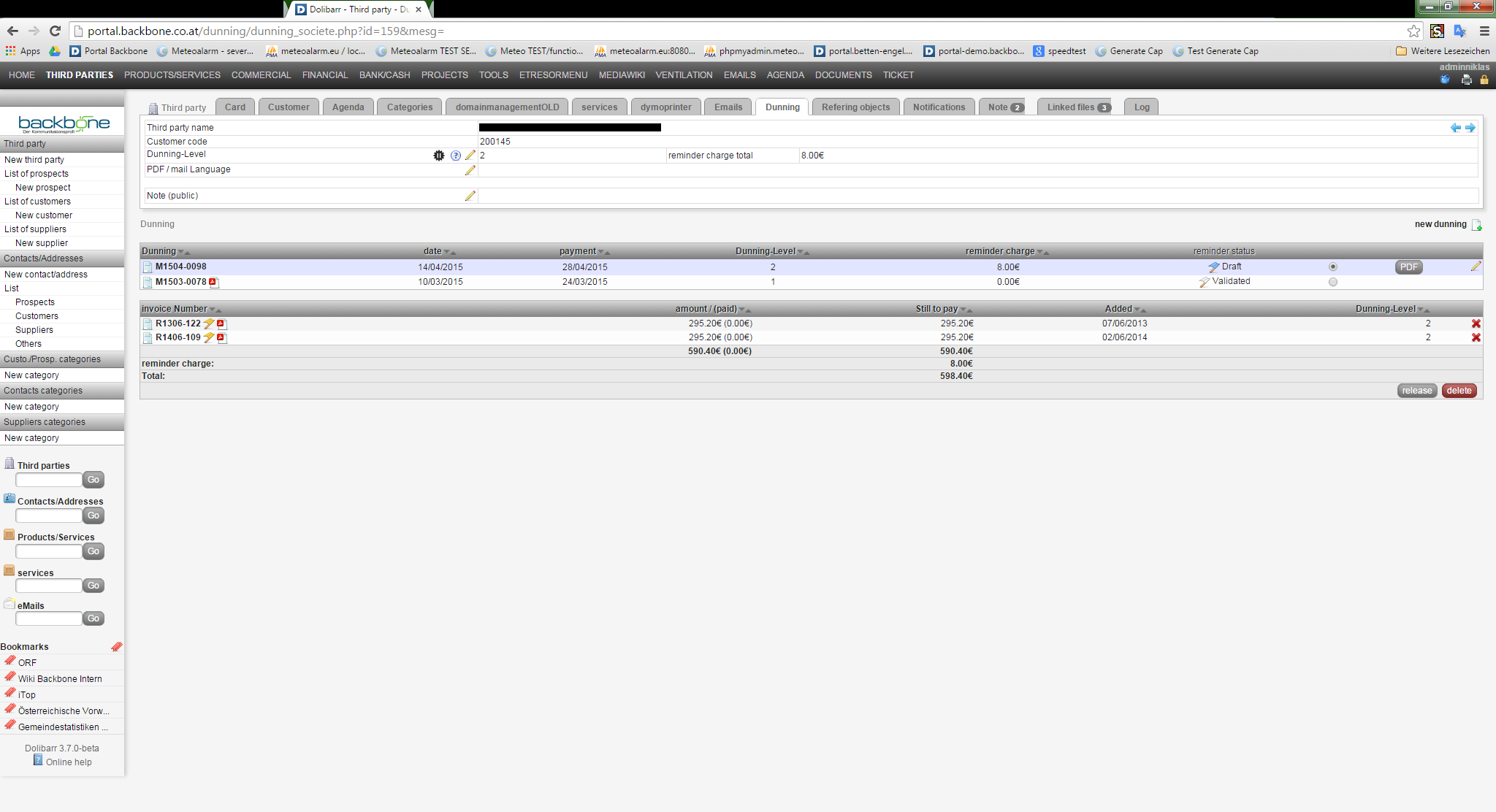Module Dunning EN
| Dunning | |
|---|---|
| Numero/ID of module | 52222 |
| User doc. of module | This page |
| Developer doc. of module | Module Dunning (developer) |
Introduction
This module allows you to create and manage reminders including dunning charge and then send it to the customers either by E-mail or by post.
The dunning charge will be added automatically when the Auto mode is ON.
Among other, the module includes the following components:
- Integrated pdf-producer for the easy design and modification of invoices.
- Automated dunning process with freely configurable dunning levels
- Freely definable dunning charge for each dunning level
- Freely definable e-mail templates
- Freely definable language for e-mail and pdf
- Dispatch of invoices as an attachment
- Freely definable pdf templates for different texts depending on the dunning level
- Multiple Language Support (switch it on each dunning)
- Reminders can be sent either as a pdf per e-mail or be put aside for printing
Installation
See INSTALL Document in module package
Configuration
To use this module, you must first enable it using an administrator account, via the menu option "Home - Setup - Modules".
Choose the tab where the module is listed. Then click on "Activate".
The module is now activated.
If a cog icon appears ![]() on module thumb or at end of the line of the module, click on it to access the setup page specific to the module.
on module thumb or at end of the line of the module, click on it to access the setup page specific to the module.
- 1) Number Model (you must select it)
- 2) Dunning Level (Number between 1 and 5 possible)
- 3) Dunning Period in Days (Number between 1 and 30 possible)
- 4) Calculation of Charge (per invoice or per dunning)
- 5) add all invoices (pdf) on bottom of dunning pdf
- 6) Swap sender with receiver
The module should be ready to be use.
Don't forget the user rights! (read, write/create, send, edit dunning text)
Only 3 Steps to create a Dunning
Go to your customer where you want to remind.
There you will find a tab with the name Dunning ![]()
1. Step
2. Step
- The System will check which invoices are not fully paid and due and show it in form of a list and all are selected.
- If you don't want to remind a open invoice, you can deselect it with the checkbox or with a simple click on the line.
- Save with the "Create Reminder" button.
- The Button is only visible if one or more than one invoice lines selected.
- The System automatically counts the level and the charge up to the next level.
3. Step
- Your Dunning is now in Draft mode.
- You can create a PDF with the PDF Button right of the Dunning.
- With a Click on the Pdf-icon, you can check if everything is correct.
- To edit simply press the edit
 button
button
- To Send a PDF or a Mail you have to validate the Dunning.
- In Draft status the Dunning is editable after the release it cannot be changed or deleted
Additional Information
- Change Costomer Dunning Level and Dunning Charge
- Go to the Dunning Tab
- There you will find in the upper detail box a gear play/paus button and an editor
 button.
button.
Level Reset
- This will break the dunning chain and make a new one.
- So you can now make a Second 1. Dunning.
Automatic level counter
- By click on the gear play/paus button you can deactivate/activate the Automatic level up counter
- The "Auto mode" downgrade the level automatic if it is paid or it’s cancelled