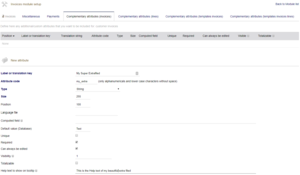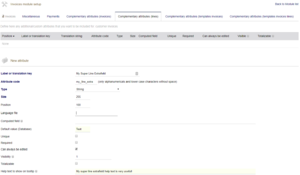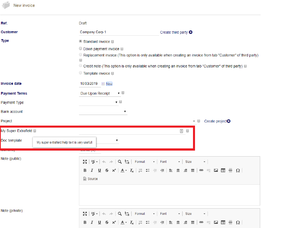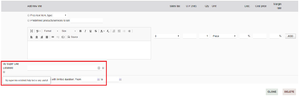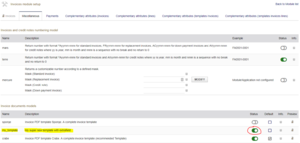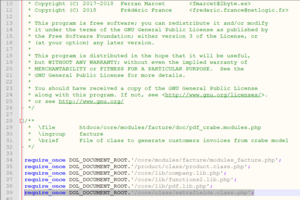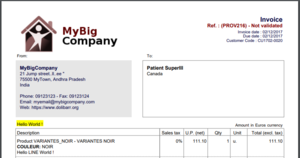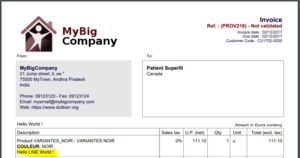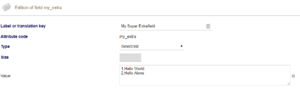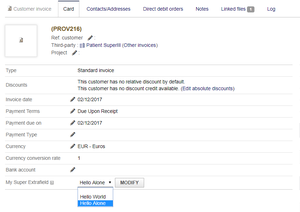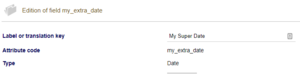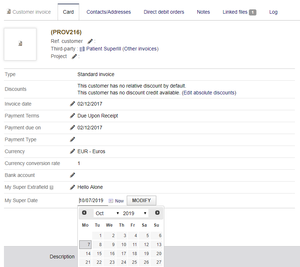Difference between revisions of "Add Extrafields on PDF Models"
(Initial Work) Tag: 2017 source edit |
Tag: 2017 source edit |
||
| (38 intermediate revisions by 5 users not shown) | |||
| Line 1: | Line 1: | ||
{{TemplateDocDevEn}} | {{TemplateDocDevEn}} | ||
| − | This page give you some advises how to integrate extrafields into PDF models of Dolibarr. | + | This page give you some advises how to integrate complementary attributes (extrafields) into PDF models of Dolibarr. |
| − | This is a exemple and needs to be adapted to your needs. | + | |
| − | It is based on billing document but it will be the same for the others modules | + | This is a exemple done on the Invoice template and may needs to be adapted to your needs. |
| + | It is based on billing document but it will be the same for the others documents on other modules (propal/order...) | ||
| + | |||
| + | '''<u><big>New starting from Dolibarr V12</big></u>''' | ||
| + | |||
| + | Since Dolibarr V12, new PDF templates are available that display automatically complementary attributes (extrafields) into PDF | ||
| + | |||
| + | The list of PDF Models with extrafields : | ||
| + | {| class="wikitable" | ||
| + | !Module | ||
| + | !PDF Model name | ||
| + | !Dolibarr min version | ||
| + | |- | ||
| + | |Shipping | ||
| + | |espadon | ||
| + | |V12 | ||
| + | |- | ||
| + | |Order | ||
| + | |eratosthene | ||
| + | |V12 | ||
| + | |- | ||
| + | |Invoice | ||
| + | |sponge | ||
| + | |V12 | ||
| + | |- | ||
| + | |Quotation | ||
| + | |cyan | ||
| + | |V12 | ||
| + | |- | ||
| + | |Supplier order | ||
| + | |cornas | ||
| + | |V12 | ||
| + | |- | ||
| + | |Delivery | ||
| + | |storm | ||
| + | |V13 | ||
| + | |} | ||
| + | |||
| + | =Prerequisite= | ||
| + | You may need to read the following links before starting to read this one, some paragraph will come from these links : | ||
| − | |||
| − | |||
*[[Create a PDF document template]] | *[[Create a PDF document template]] | ||
*[[Extrafields]] | *[[Extrafields]] | ||
| − | = Create a | + | The extrafield used here for the example is: '''my_extra''' or '''my_line_extra''' |
| − | First you need to create your | + | |
| − | This | + | =Create a Complementary Attributes on Invoices Module= |
| − | * Module | + | First you need to create your complementary attribute. |
| − | * Line | + | This complementary attributes can be of two types : |
| + | |||
| + | *Module complementary attribute | ||
| + | *Line complementary attribute | ||
| + | |||
| + | ==Access to the configuration== | ||
| + | Go on the Dolibarr application > Setup > Modules/Applications | ||
| + | |||
| + | Click on the parameter icon [[File:Cog.png]] of the Invoices module | ||
| + | Then you can create Module or Line complementary attribute | ||
| + | |||
| + | ==Module complementary attribute== | ||
| + | Go on the Complementary attributes (invoices) tab | ||
| + | [[File:Invoices module setup.png|none|thumb|link=Special:FilePath/Invoices_module_setup.png]] | ||
| + | Put the all the mandatory fields, especially the '''Attribute code''' that will be used in the next chapters | ||
| + | |||
| + | You should end up with something like that : | ||
| + | [[File:Invoices_module_setup_Step_2.png|none|thumb]] | ||
| + | |||
| + | ==Line complementary attribute== | ||
| + | Go on the Complementary attributes (lines) tab | ||
| + | [[File:Invoices module setup line.png|none|thumb]] | ||
| + | Put the all the mandatory fields, especially the '''Attribute code''' that will be used in the next chapters | ||
| + | |||
| + | You should end up with something like that : | ||
| + | [[File:Invoices module setup line Step 2.png|none|thumb]] | ||
| + | |||
| + | ==Verification on the Invoices Module== | ||
| + | Clic on '''Billing|Payement''' and select '''New invoice''' | ||
| + | |||
| + | If you have created a Module complementary attribute, you should have that : | ||
| + | [[File:Invoices module extrafield.png|none|thumb|link=Special:FilePath/Invoices_module_extrafield.png]] | ||
| + | |||
| + | If you have created a Line complementary attribute, you should have that : | ||
| + | [[File:Invoices module line extrafield.png|none|thumb]] | ||
| + | |||
| + | |||
| + | =Create a new invoice template= | ||
| + | All the steps are describes there [[Create a PDF document template]] | ||
| + | |||
| + | *Open the '''core\modules\facture\doc\''' directory | ||
| + | *Copy the '''pdf_crabe.modules.php''' in the same directory | ||
| + | *Rename the copy as '''pdf_my_template.modules.php''' | ||
| + | *Edit and make the following changes in the code: | ||
| + | |||
| + | #Rename '''class pdf_crabe''' to '''class pdf_my_template''' | ||
| + | #Rename constant '''$this->name = "crabe";''' to '''$this->name = "my_template";''' | ||
| + | #Update the '''$this->description''' with your description | ||
| + | #Save file. Now the template will be available in the list of models in Dolibarr[[File:Invoices module setup template.png|none|thumb]] | ||
| + | #Test this model (by generating a pdf) before going further ... | ||
| + | |||
| + | =Modify the new invoice template= | ||
| + | |||
| + | *Open the new template '''pdf_my_template.modules.php''' | ||
| + | *Look for the last '''require_one''' lines ate the beginning of the template | ||
| + | *Add the line <syntaxhighlight lang="php">require_once DOL_DOCUMENT_ROOT.'/core/class/extrafields.class.php';</syntaxhighlight>[[File:Add_extrafields_in_pdf_1.png|none|thumb]] | ||
| + | |||
| + | ==Module complementary attribute== | ||
| + | |||
| + | *Find the <syntaxhighlight lang="php">function write_file</syntaxhighlight> | ||
| + | *Just before the <syntaxhighlight lang="php">// Affiche notes</syntaxhighlight> | ||
| + | *Add the code to load extrafield array in object <syntaxhighlight lang="php"> | ||
| + | $extrafields = new ExtraFields($this->db); | ||
| + | $extralabels=$extrafields->fetch_name_optionals_label($object->table_element); | ||
| + | </syntaxhighlight> | ||
| + | *Add the code to load extrafield into object <syntaxhighlight lang="php"> | ||
| + | $object->fetch($rowid); | ||
| + | $object->fetch_optionals($rowid,$extralabels); | ||
| + | </syntaxhighlight> | ||
| + | *Add the code to print the extrafield <syntaxhighlight lang="php"> | ||
| + | $pdf->writeHTMLCell (190,3, $this->posxdesc-1, $tab_top-5, $outputlangs->convToOutputCharset($object->array_options['options_my_extra']),0,1); | ||
| + | </syntaxhighlight>[[File:Invoices module template Modification.png]] | ||
| + | *Result : [[File:Invoices module template Modification Result.png|none|thumb]] | ||
| + | |||
| + | ==Line complementary attribute== | ||
| + | |||
| + | *Find <syntaxhighlight lang="php">$object->fetch_thirdparty();</syntaxhighlight> | ||
| + | *Add, just after, the code to load extrafield array in object <syntaxhighlight lang="php"> | ||
| + | $extrafieldsline = new ExtraFields($this->db); | ||
| + | $extralabelsline=$extrafieldsline->fetch_name_optionals_label($object->table_element_line); | ||
| + | </syntaxhighlight>[[File:Add extrafields line in pdf 1.png]] | ||
| + | *Find <syntaxhighlight lang="php">// Loop on each lines | ||
| + | for ($i = 0; $i < $nblignes; $i++) | ||
| + | {</syntaxhighlight> | ||
| + | *Add, just after, the code to load line extrafield into object <syntaxhighlight lang="php"> | ||
| + | $object->lines[$i]->fetch_optionals($object->lines[$i]->rowid,$extralabelsline); | ||
| + | </syntaxhighlight>[[File:Add extrafields line in pdf 2.png]] | ||
| + | *Find <syntaxhighlight lang="php">$posYAfterDescription=$pdf->GetY();</syntaxhighlight> | ||
| + | *Add, just before, the code to display the line extrafield <syntaxhighlight lang="php"> | ||
| + | $pdf->MultiCell(0, 3, $outputlangs->convToOutputCharset($object->lines[$i]->array_options['options_my_line_extra']), 0, 'L', 0); | ||
| + | </syntaxhighlight>[[File:Add extrafields line in pdf 3.png]] | ||
| + | *Result : [[File:Invoices module template Modification Result 2.png|none|thumb]] | ||
| + | |||
| + | =Special Case for Extrafields type "Select list"= | ||
| + | |||
| + | ==Configuration== | ||
| + | You can create a line or a module extrafield with the type '''Select list''' | ||
| + | [[File:List Extrafield.png|none|thumb]] | ||
| + | |||
| + | ==Verification on the Invoices Module== | ||
| + | You should have a Module or Line extrafield (on this print screen this a Module) | ||
| + | [[File:List Extrafield Invoice.png|none|thumb|link=Special:FilePath/List_Extrafield_Invoice.png]] | ||
| + | |||
| + | ==Invoice Template== | ||
| + | On the php invoice template, if you use the classical php code to print the extrafield, you will print the code (1 or 2 in our exemple) instead of printing the label (Hello Word or Hello Alone in our exemple). | ||
| + | |||
| + | To display the label instead of the code, you should replace the : | ||
| + | <syntaxhighlight lang="php">$outputlangs->convToOutputCharset($object->array_options['options_my_extra'])</syntaxhighlight> | ||
| + | by : | ||
| + | <syntaxhighlight lang="php">$extrafields->showOutputField('my_extra', $object->array_options['options_my_extra'], '', $object->table_element)</syntaxhighlight> | ||
| + | |||
| + | =Special Case for Extrafields type "Date"= | ||
| + | |||
| + | ==Configuration== | ||
| + | You can create a line or a module extrafield with the type '''Date''' | ||
| + | [[File:Date Extrafield.png|none|thumb]] | ||
| + | |||
| + | ==Verification on the Invoices Module== | ||
| + | You should have a Module or Line extrafield (on this print screen this a Module) | ||
| + | [[File:Date Extrafield Invoice.png|none|thumb]] | ||
| + | |||
| + | ==Invoice Template== | ||
| + | On the php invoice template, if you use the classical php code to print the extrafield, you will print the timestamp (1570450273 for exemple) instead of printing the date in human readable format (10/7/2019 12:11:13). | ||
| + | |||
| + | To display the date in human readable format, you should replace the : | ||
| + | <syntaxhighlight lang="php">$outputlangs->convToOutputCharset($object->array_options['options_my_extra'])</syntaxhighlight> | ||
| + | by : | ||
| + | <syntaxhighlight lang="php">dol_print_date($object->array_options['options_my_extra'],"dayhour",false,$outputlangs,true)</syntaxhighlight> | ||
| + | |||
| + | =Special Case for Product extrafields on Invoice Line= | ||
| + | |||
| + | If you have defined a Product complementary attribute and you use that product on a Invoice Line, you may would like to be able to display product complementary attribute. In that case you should include the following code: | ||
| + | |||
| + | ==Invoice Template== | ||
| + | |||
| + | ===Include Product Extrafield=== | ||
| + | |||
| + | *Find <syntaxhighlight lang="php">// Loop on each lines | ||
| + | for ($i = 0; $i < $nblignes; $i++) | ||
| + | {</syntaxhighlight> | ||
| + | *Just after add : | ||
| + | |||
| + | <syntaxhighlight lang="php"> if ($object->lines[$i]->fk_product) | ||
| + | { | ||
| + | require_once (DOL_DOCUMENT_ROOT."/product/class/product.class.php"); | ||
| + | $product = new Product($this->db); | ||
| + | $product->fetch($object->lines[$i]->fk_product); | ||
| + | |||
| + | $extrafields_product = new ExtraFields($this->db); | ||
| + | $extralabels_product = $extrafields_product->fetch_name_optionals_label($product->table_element); | ||
| + | |||
| + | $product->fetch_optionals($product->rowid, $extralabels_product); | ||
| + | }</syntaxhighlight> | ||
| + | |||
| + | ===Display Product Extrafield=== | ||
| + | Instead of using that : | ||
| + | <syntaxhighlight lang="php">$outputlangs->convToOutputCharset($object->array_options['options_my_extra'])</syntaxhighlight> | ||
| + | Should be replace by : | ||
| + | <syntaxhighlight lang="php">$outputlangs->convToOutputCharset($product->array_options['options_my_product_extra'])</syntaxhighlight> | ||
| + | |||
| + | =Special Case for Third party extrafields= | ||
| + | |||
| + | If you have defined a Third party complementary attribute, the attribute is automatically loaded on the object, you can directly use it | ||
| + | |||
| + | ===Display Third party Extrafield=== | ||
| + | <syntaxhighlight lang="php"> | ||
| + | $pdf->writeHTMLCell (190,3, $this->posxdesc-1, $tab_top-5, $outputlangs->convToOutputCharset($object->thirdparty->array_options['options_my_third_party_extra']),0,1); | ||
| + | </syntaxhighlight> | ||
| + | |||
| + | |||
| + | =Manage the Position of the extrafield in the pdf= | ||
| + | |||
| + | To change the position on the PDF work on : | ||
| − | + | *Manage horizontal position $this->posxdesc-1 / $this->posxdesc+1 | |
| + | *Manage vertical position $tab_top-1 / $tab_top+1 | ||
Latest revision as of 18:56, 6 January 2023
This page give you some advises how to integrate complementary attributes (extrafields) into PDF models of Dolibarr.
This is a exemple done on the Invoice template and may needs to be adapted to your needs. It is based on billing document but it will be the same for the others documents on other modules (propal/order...)
New starting from Dolibarr V12
Since Dolibarr V12, new PDF templates are available that display automatically complementary attributes (extrafields) into PDF
The list of PDF Models with extrafields :
| Module | PDF Model name | Dolibarr min version |
|---|---|---|
| Shipping | espadon | V12 |
| Order | eratosthene | V12 |
| Invoice | sponge | V12 |
| Quotation | cyan | V12 |
| Supplier order | cornas | V12 |
| Delivery | storm | V13 |
Prerequisite
You may need to read the following links before starting to read this one, some paragraph will come from these links :
The extrafield used here for the example is: my_extra or my_line_extra
Create a Complementary Attributes on Invoices Module
First you need to create your complementary attribute. This complementary attributes can be of two types :
- Module complementary attribute
- Line complementary attribute
Access to the configuration
Go on the Dolibarr application > Setup > Modules/Applications
Click on the parameter icon ![]() of the Invoices module
Then you can create Module or Line complementary attribute
of the Invoices module
Then you can create Module or Line complementary attribute
Module complementary attribute
Go on the Complementary attributes (invoices) tab
Put the all the mandatory fields, especially the Attribute code that will be used in the next chapters
You should end up with something like that :
Line complementary attribute
Go on the Complementary attributes (lines) tab
Put the all the mandatory fields, especially the Attribute code that will be used in the next chapters
You should end up with something like that :
Verification on the Invoices Module
Clic on Billing|Payement and select New invoice
If you have created a Module complementary attribute, you should have that :
If you have created a Line complementary attribute, you should have that :
Create a new invoice template
All the steps are describes there Create a PDF document template
- Open the core\modules\facture\doc\ directory
- Copy the pdf_crabe.modules.php in the same directory
- Rename the copy as pdf_my_template.modules.php
- Edit and make the following changes in the code:
- Rename class pdf_crabe to class pdf_my_template
- Rename constant $this->name = "crabe"; to $this->name = "my_template";
- Update the $this->description with your description
- Save file. Now the template will be available in the list of models in Dolibarr
- Test this model (by generating a pdf) before going further ...
Modify the new invoice template
- Open the new template pdf_my_template.modules.php
- Look for the last require_one lines ate the beginning of the template
- Add the line
require_once DOL_DOCUMENT_ROOT.'/core/class/extrafields.class.php';
Module complementary attribute
- Find the
function write_file
- Just before the
// Affiche notes - Add the code to load extrafield array in object
$extrafields = new ExtraFields($this->db); $extralabels=$extrafields->fetch_name_optionals_label($object->table_element);
- Add the code to load extrafield into object
$object->fetch($rowid); $object->fetch_optionals($rowid,$extralabels);
- Add the code to print the extrafield
$pdf->writeHTMLCell (190,3, $this->posxdesc-1, $tab_top-5, $outputlangs->convToOutputCharset($object->array_options['options_my_extra']),0,1);

- Result :
Line complementary attribute
- Find
$object->fetch_thirdparty();
- Add, just after, the code to load extrafield array in object
$extrafieldsline = new ExtraFields($this->db); $extralabelsline=$extrafieldsline->fetch_name_optionals_label($object->table_element_line);

- Find
// Loop on each lines for ($i = 0; $i < $nblignes; $i++) {
- Add, just after, the code to load line extrafield into object
$object->lines[$i]->fetch_optionals($object->lines[$i]->rowid,$extralabelsline);

- Find
$posYAfterDescription=$pdf->GetY();
- Add, just before, the code to display the line extrafield
$pdf->MultiCell(0, 3, $outputlangs->convToOutputCharset($object->lines[$i]->array_options['options_my_line_extra']), 0, 'L', 0);

- Result :
Special Case for Extrafields type "Select list"
Configuration
You can create a line or a module extrafield with the type Select list
Verification on the Invoices Module
You should have a Module or Line extrafield (on this print screen this a Module)
Invoice Template
On the php invoice template, if you use the classical php code to print the extrafield, you will print the code (1 or 2 in our exemple) instead of printing the label (Hello Word or Hello Alone in our exemple).
To display the label instead of the code, you should replace the :
$outputlangs->convToOutputCharset($object->array_options['options_my_extra'])
by :
$extrafields->showOutputField('my_extra', $object->array_options['options_my_extra'], '', $object->table_element)
Special Case for Extrafields type "Date"
Configuration
You can create a line or a module extrafield with the type Date
Verification on the Invoices Module
You should have a Module or Line extrafield (on this print screen this a Module)
Invoice Template
On the php invoice template, if you use the classical php code to print the extrafield, you will print the timestamp (1570450273 for exemple) instead of printing the date in human readable format (10/7/2019 12:11:13).
To display the date in human readable format, you should replace the :
$outputlangs->convToOutputCharset($object->array_options['options_my_extra'])
by :
dol_print_date($object->array_options['options_my_extra'],"dayhour",false,$outputlangs,true)
Special Case for Product extrafields on Invoice Line
If you have defined a Product complementary attribute and you use that product on a Invoice Line, you may would like to be able to display product complementary attribute. In that case you should include the following code:
Invoice Template
Include Product Extrafield
- Find
// Loop on each lines for ($i = 0; $i < $nblignes; $i++) {
- Just after add :
if ($object->lines[$i]->fk_product)
{
require_once (DOL_DOCUMENT_ROOT."/product/class/product.class.php");
$product = new Product($this->db);
$product->fetch($object->lines[$i]->fk_product);
$extrafields_product = new ExtraFields($this->db);
$extralabels_product = $extrafields_product->fetch_name_optionals_label($product->table_element);
$product->fetch_optionals($product->rowid, $extralabels_product);
}
Display Product Extrafield
Instead of using that :
$outputlangs->convToOutputCharset($object->array_options['options_my_extra'])
Should be replace by :
$outputlangs->convToOutputCharset($product->array_options['options_my_product_extra'])
Special Case for Third party extrafields
If you have defined a Third party complementary attribute, the attribute is automatically loaded on the object, you can directly use it
Display Third party Extrafield
$pdf->writeHTMLCell (190,3, $this->posxdesc-1, $tab_top-5, $outputlangs->convToOutputCharset($object->thirdparty->array_options['options_my_third_party_extra']),0,1);
Manage the Position of the extrafield in the pdf
To change the position on the PDF work on :
- Manage horizontal position $this->posxdesc-1 / $this->posxdesc+1
- Manage vertical position $tab_top-1 / $tab_top+1