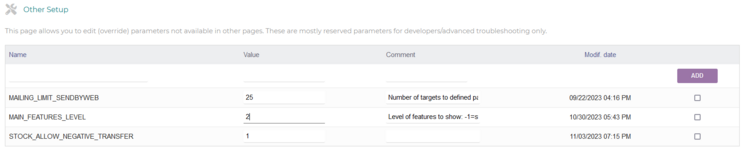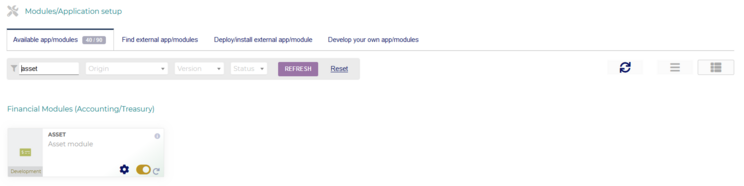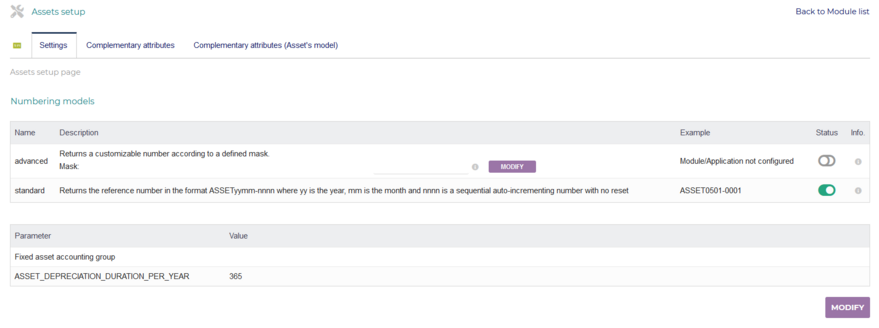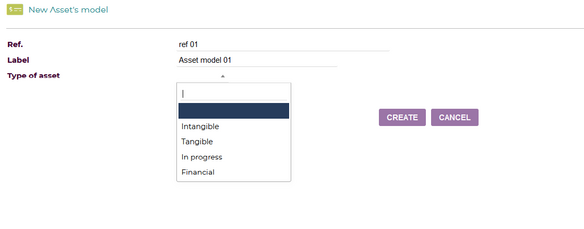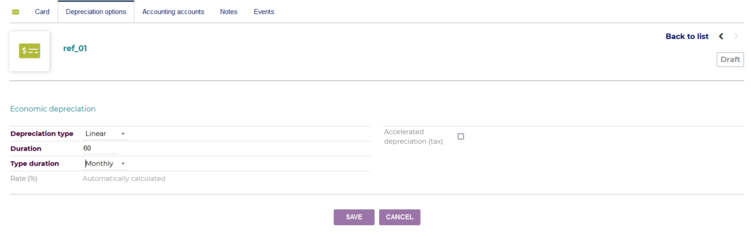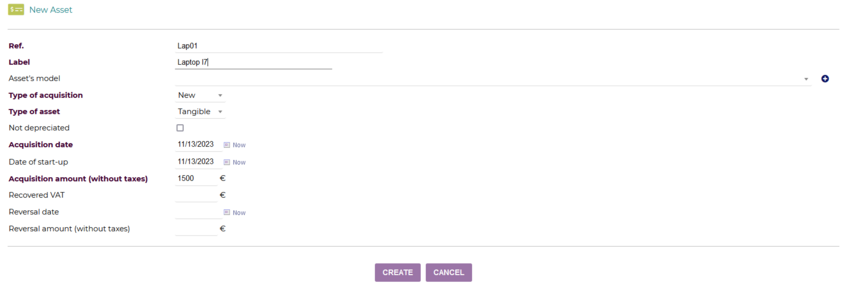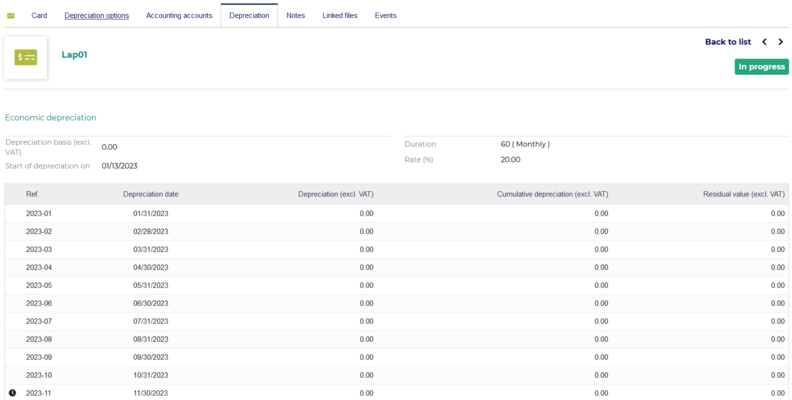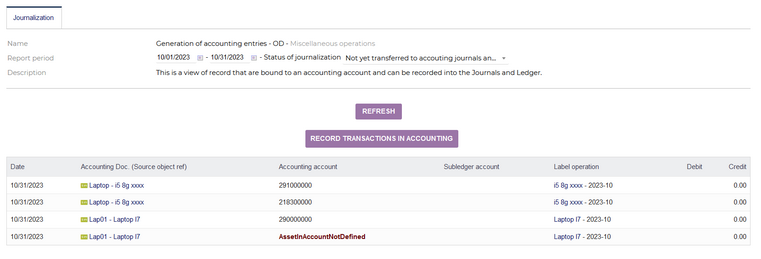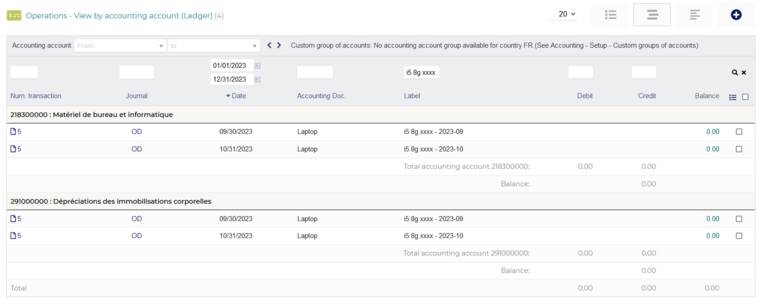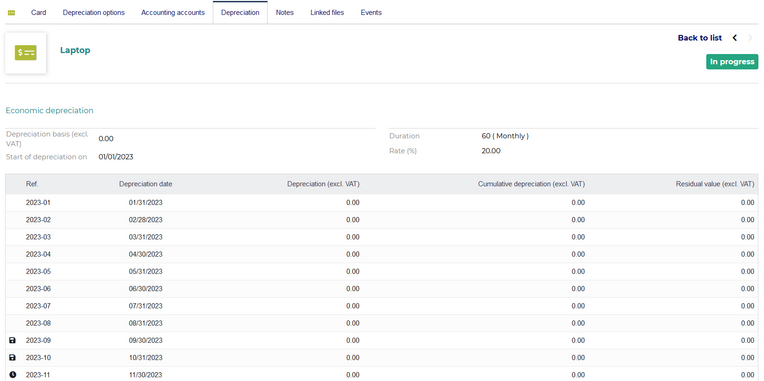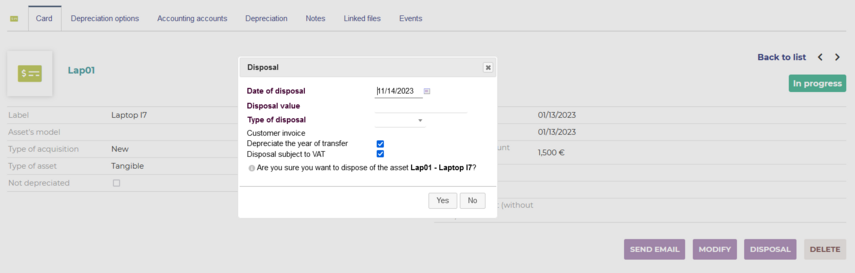Difference between revisions of "Module Asset"
Tag: 2017 source edit |
|||
| (4 intermediate revisions by the same user not shown) | |||
| Line 7: | Line 7: | ||
userdoc=This page|}} | userdoc=This page|}} | ||
=Introduction= | =Introduction= | ||
| − | The Asset Module provides features for managing and tracking assets, covering their lifecycle from creation to disposal. This module | + | The Asset Module provides features for managing and tracking assets, covering their lifecycle from creation to disposal. This documentation serves as a comprehensive guide to harness the full capabilities of this module, enabling users to achieve meticulous control over their assetrelated processes. |
| − | + | <br /> | |
| − | |||
| − | |||
| − | |||
| − | |||
| − | |||
| − | |||
| + | *'''Module Capabilities:''' | ||
| + | **'''Define Asset Models:''' | ||
| + | ***Create customized models for assets, facilitating the swift creation of entries. | ||
| + | ***Ideal for organizations with recurrent purchases of similar asset types. | ||
| + | **'''Asset Creation:''' | ||
| + | ***Create customized models for assets, facilitating the swift creation of entries. | ||
| + | **'''Depreciation Table Generation:''' | ||
| + | ***Generate detailed depreciation tables to visually represent the depreciation of assets over time. | ||
| + | ***Provides insights into asset value changes and aids in financial planning. | ||
| + | **'''Asset Transactions:''' | ||
| + | ***Automate the creation of asset transactions, seamlessly integrated with the ledger for transparent financial tracking. | ||
| + | **'''Disposal/Sale of Assets:''' | ||
| + | ***Efficiently manage the disposal or sale of assets. | ||
| + | <br /> | ||
=Installation= | =Installation= | ||
{{NoInstallModuleEn}} | {{NoInstallModuleEn}} | ||
| − | + | As the Asset Module is currently under development, follow these steps to install it: | |
| + | |||
| + | #Navigate to '''"Home – Setup - Other setup".''' | ||
| + | #*[[File:M22.png|alt=|none|thumb|746x746px|'''New Asset's model''']] | ||
| + | #Set MAIN_FEATURES_LEVEL to the value 2 to enable advanced features. | ||
| + | #Activate the asset module in '''"Home – Setup - Modules/Application".''' | ||
| + | #*[[File:M23.png|alt=|none|thumb|744x744px]] | ||
| + | |||
=Configuration= | =Configuration= | ||
| − | Once the module is activated, a cog icon will appear | + | Once the module is activated, a cog icon will appear on the module thumb. Click on it to access the module-specific setup page. |
[[File:M12.png|alt=|none|thumb|879x879px]] | [[File:M12.png|alt=|none|thumb|879x879px]] | ||
<br /> | <br /> | ||
| Line 32: | Line 47: | ||
Create Asset Models to expedite the asset entry process. This is particularly beneficial for regularly purchased asset types. | Create Asset Models to expedite the asset entry process. This is particularly beneficial for regularly purchased asset types. | ||
| − | # | + | Steps: |
| + | |||
| + | #Navigate to '''"Accounting – Assets - Model assets – New Asset's model"''' | ||
#*[[File:M13.png|alt=|none|thumb|584x584px|'''New Asset's model''' ]] | #*[[File:M13.png|alt=|none|thumb|584x584px|'''New Asset's model''' ]] | ||
| − | #Fill out the form and press create. | + | #Fill out the form, providing detailed specifications for the asset model and press create. |
| − | #Continue to | + | #Continue to input additional details, such as depreciation options and accounting accounts. |
#*[[File:M14.png|alt=|none|thumb|751x751px]] | #*[[File:M14.png|alt=|none|thumb|751x751px]] | ||
| − | <blockquote>''' | + | <blockquote>'''Note:''' ''The creation of asset models is optional but highly recommended for efficient asset management.'' |
<br /></blockquote> | <br /></blockquote> | ||
===Create Assets=== | ===Create Assets=== | ||
| − | + | To create new asset, follow these steps: | |
#Navigate to '''"Accounting –Assets – New asset".''' | #Navigate to '''"Accounting –Assets – New asset".''' | ||
#*[[File:M15.png|alt=|none|thumb|848x848px]] | #*[[File:M15.png|alt=|none|thumb|848x848px]] | ||
| − | #Fill out the form and press create. | + | #Fill out the form with accurate details regarding the asset and press create. |
| − | #Input depreciation options and accounting accounts, or let them | + | #Input depreciation options and accounting accounts, or let the system auto-fill them if a predefined asset model is chosen. |
<br /> | <br /> | ||
===Depreciation Table=== | ===Depreciation Table=== | ||
| − | + | You can access the depreciation table in the asset's depreciation tab to visualize and analyze the asset's depreciation over time. This feature provides a comprehensive overview of the asset's financial implications. | |
[[File:M16.png|alt=|none|thumb|792x792px]] | [[File:M16.png|alt=|none|thumb|792x792px]] | ||
<br /> | <br /> | ||
===Asset Transactions=== | ===Asset Transactions=== | ||
| + | The asset module automates the creation of asset transactions, seamlessly integrating them with the ledger with one click. | ||
| + | |||
| + | Steps: | ||
| − | # | + | #After creation of asset you can find new transactions in <small>'''"Accounting – Transfer in accounting – Recording in accounting - Miscellaneous operations"'''.</small> |
#*[[File:M17.png|alt=|none|thumb|761x761px]] | #*[[File:M17.png|alt=|none|thumb|761x761px]] | ||
#Click on '''‘’Record transactions in accounting’’''' to write all transactions into the ledger. | #Click on '''‘’Record transactions in accounting’’''' to write all transactions into the ledger. | ||
| − | #*[[File:M18.png|alt=|none|thumb]] | + | #*[[File:M18.png|alt=|none|thumb|761x761px]] |
| − | #Check the depreciation tab to | + | #Check the depreciation tab to verify the status change from 'in progress' to 'recorded.' in the depreciation tab of the asset. |
| − | #*[[File:M19.png|alt=|none|thumb]] | + | #*[[File:M19.png|alt=|none|thumb|764x764px]] |
===Disposal or Sale of Assets=== | ===Disposal or Sale of Assets=== | ||
| − | Dispose of or sell an asset: | + | Dispose of or sell an asset with the following steps: |
#Go to the asset’s card. | #Go to the asset’s card. | ||
| − | #Click on the disposal button and fill out the form in the popup. | + | #Click on the disposal button and fill out the form in the popup with accurate details about the disposal or sale. |
| − | [[File:M20.png|alt=|none|thumb]] | + | [[File:M20.png|alt=|none|thumb|855x855px]] |
<br /> | <br /> | ||
Latest revision as of 17:46, 15 November 2023
| Asset | |
|---|---|
| Numero/ID of module | 51000 |
| User doc. of module | This page |
| Developer doc. of module | Module Asset (developer) |
Introduction
The Asset Module provides features for managing and tracking assets, covering their lifecycle from creation to disposal. This documentation serves as a comprehensive guide to harness the full capabilities of this module, enabling users to achieve meticulous control over their assetrelated processes.
- Module Capabilities:
- Define Asset Models:
- Create customized models for assets, facilitating the swift creation of entries.
- Ideal for organizations with recurrent purchases of similar asset types.
- Asset Creation:
- Create customized models for assets, facilitating the swift creation of entries.
- Depreciation Table Generation:
- Generate detailed depreciation tables to visually represent the depreciation of assets over time.
- Provides insights into asset value changes and aids in financial planning.
- Asset Transactions:
- Automate the creation of asset transactions, seamlessly integrated with the ledger for transparent financial tracking.
- Disposal/Sale of Assets:
- Efficiently manage the disposal or sale of assets.
- Define Asset Models:
Installation
This module is included with the Dolibarr distribution, so there is no need to install it. As the Asset Module is currently under development, follow these steps to install it:
- Navigate to "Home – Setup - Other setup".
- Set MAIN_FEATURES_LEVEL to the value 2 to enable advanced features.
- Activate the asset module in "Home – Setup - Modules/Application".
Configuration
Once the module is activated, a cog icon will appear on the module thumb. Click on it to access the module-specific setup page.
Usage
Define Asset Models
Create Asset Models to expedite the asset entry process. This is particularly beneficial for regularly purchased asset types.
Steps:
- Navigate to "Accounting – Assets - Model assets – New Asset's model"
- Fill out the form, providing detailed specifications for the asset model and press create.
- Continue to input additional details, such as depreciation options and accounting accounts.
Note: The creation of asset models is optional but highly recommended for efficient asset management.
Create Assets
To create new asset, follow these steps:
- Navigate to "Accounting –Assets – New asset".
- Fill out the form with accurate details regarding the asset and press create.
- Input depreciation options and accounting accounts, or let the system auto-fill them if a predefined asset model is chosen.
Depreciation Table
You can access the depreciation table in the asset's depreciation tab to visualize and analyze the asset's depreciation over time. This feature provides a comprehensive overview of the asset's financial implications.
Asset Transactions
The asset module automates the creation of asset transactions, seamlessly integrating them with the ledger with one click.
Steps:
- After creation of asset you can find new transactions in "Accounting – Transfer in accounting – Recording in accounting - Miscellaneous operations".
- Click on ‘’Record transactions in accounting’’ to write all transactions into the ledger.
- Check the depreciation tab to verify the status change from 'in progress' to 'recorded.' in the depreciation tab of the asset.
Disposal or Sale of Assets
Dispose of or sell an asset with the following steps:
- Go to the asset’s card.
- Click on the disposal button and fill out the form in the popup with accurate details about the disposal or sale.