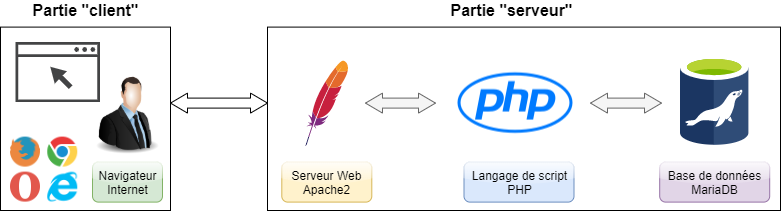Difference between revisions of "Manual installation on Windows"
m (→Functioning) Tag: 2017 source edit |
m Tag: 2017 source edit |
||
| Line 20: | Line 20: | ||
<br /> | <br /> | ||
In the following page, it has been tried as much as possible to explain the different actions you are going to perform (the aim being to understand and not to copy/paste or mechanically apply instructions). In order to easily distinguish the explanations from the actions to be performed, please note that all the actions to be performed are preceded by a bullet (•). | In the following page, it has been tried as much as possible to explain the different actions you are going to perform (the aim being to understand and not to copy/paste or mechanically apply instructions). In order to easily distinguish the explanations from the actions to be performed, please note that all the actions to be performed are preceded by a bullet (•). | ||
| + | |||
==Dolibarr Architecture== | ==Dolibarr Architecture== | ||
| Line 39: | Line 40: | ||
Finally, we also need to install a '''Relational Database Management System''', here MariaDB to store Dolibarr data (it's Dolibarr PHP scripts that will interact with the <abbr title="Relational Database Management System">RDBMS</abbr> to write or read data from it). | Finally, we also need to install a '''Relational Database Management System''', here MariaDB to store Dolibarr data (it's Dolibarr PHP scripts that will interact with the <abbr title="Relational Database Management System">RDBMS</abbr> to write or read data from it). | ||
| + | |||
| + | ==Installing and configuring MariaDB== | ||
| + | First we will install the MariaDB database server. | ||
| + | |||
| + | <br /> | ||
| + | |||
| + | ===Download MariaDB=== | ||
| + | |||
| + | *Go to [https://downloads.mariadb.org/ the MariaDB download site] and click on the green button '''Download xx.x.x.xx Stable now!''' (normally the second green button on the page). | ||
| + | *In the right column, to filter the available files : | ||
| + | **Check the box '''Windows''' in the '''Operating System,''' section. | ||
| + | **in the '''Package Type''' section, tick '''MSI Package'''. | ||
| + | **In the '''CPU''' section, check '''32-bit''' or '''64-bit''' depending on your operating system (if you do not know, refer to the Appendix [[Draft:Manual installation on Windows#How do I know if my computer runs the 32-bit or 64-bit version of Windows ?|How do I know if my computer runs the 32-bit or 64-bit version of Windows ?]). | ||
| + | *Click on the link to download the only file now displayed in the list. | ||
| + | |||
| + | <br /> | ||
Revision as of 15:13, 20 May 2020
This page describes the installation of various components needed to run Dolibarr on a Windows environment.
The installation has been done on Windows 10 but should be functional for earlier versions of Windows - some screenshots just won't fit.
If you are a beginner, please note that the section Installation - Update With DoliWamp (Windows .exe package) also discusses automated installation with DoliWamp.
The interest to install even the different "Server" components needed for Dolibarr to work properly is the possibility to choose newer versions than those proposed by the DoliWamp installer.
It is also an excellent way to understand how it works and to deepen your knowledge about deployment and maintenance of a Dolibarr instance.
This documentation page has been written with the goal to be understandable to the largest number of people (whatever the computer level). Some precisions could appear as trivial for some people but will certainly be useful for others. If you are a (great) beginner, don't try to go fast and take the time to read the different sections of the page carefully (allow a big half-day for implementation).
In the following page, it has been tried as much as possible to explain the different actions you are going to perform (the aim being to understand and not to copy/paste or mechanically apply instructions). In order to easily distinguish the explanations from the actions to be performed, please note that all the actions to be performed are preceded by a bullet (•).
Dolibarr Architecture
Dolibarr is a Web software of type "Client/Server.
So it requires a 'Web Server with scripting language PHP and a Relational Database Management System to work.
Functioning
On the "Client" side, you use a Internet browser (Firefox, Chrome, Opera, Internet Explorer, etc.) to access the Dolibarr interface by typing the address of the Web Server.
As soon as you type address to which Web Server answers (for example http://localhost/dolibarr), it will try to display main page of sub directory Dolibarr (according to Web Server configuration, main page of a directory - also called index page - can be for example index.html, index.htm or index.php).
Generally, by default, the Web Server will be configured to recognize only index.html files as index files but we will see together how to add index.php files.
The files .php being script files written in the PHP language, they will not be directly understandable by the browser of the "Client" which is only able to display HTML.
So we will have to tell the Web Server that when it encounters a file with the extension .php, it will have to use its module mod_php to interpret (or convert if you prefer) the PHP code into HTML code before sending it back to the "Client" (i.e. the browser).
Finally, we also need to install a Relational Database Management System, here MariaDB to store Dolibarr data (it's Dolibarr PHP scripts that will interact with the RDBMS to write or read data from it).
Installing and configuring MariaDB
First we will install the MariaDB database server.
Download MariaDB
- Go to the MariaDB download site and click on the green button Download xx.x.x.xx Stable now! (normally the second green button on the page).
- In the right column, to filter the available files :
- Check the box Windows in the Operating System, section.
- in the Package Type section, tick MSI Package.
- In the CPU section, check 32-bit or 64-bit depending on your operating system (if you do not know, refer to the Appendix [[Draft:Manual installation on Windows#How do I know if my computer runs the 32-bit or 64-bit version of Windows ?|How do I know if my computer runs the 32-bit or 64-bit version of Windows ?]).
- Click on the link to download the only file now displayed in the list.