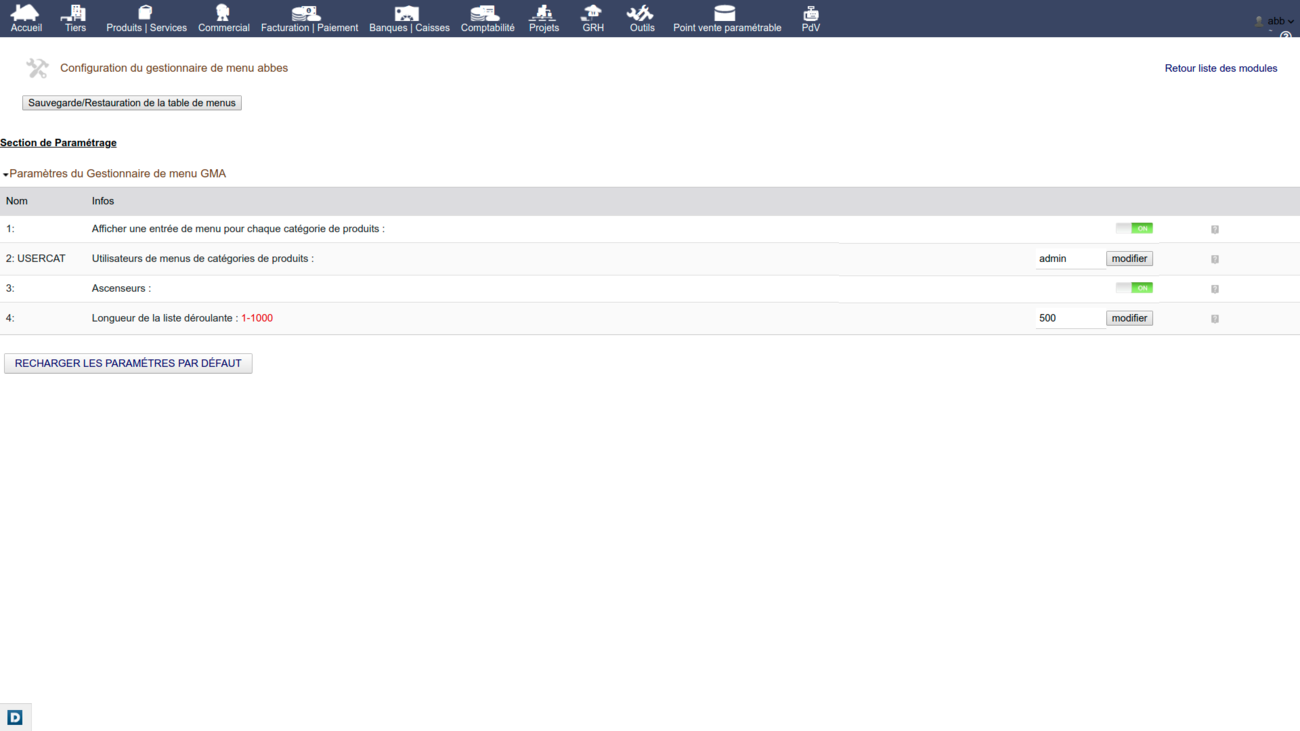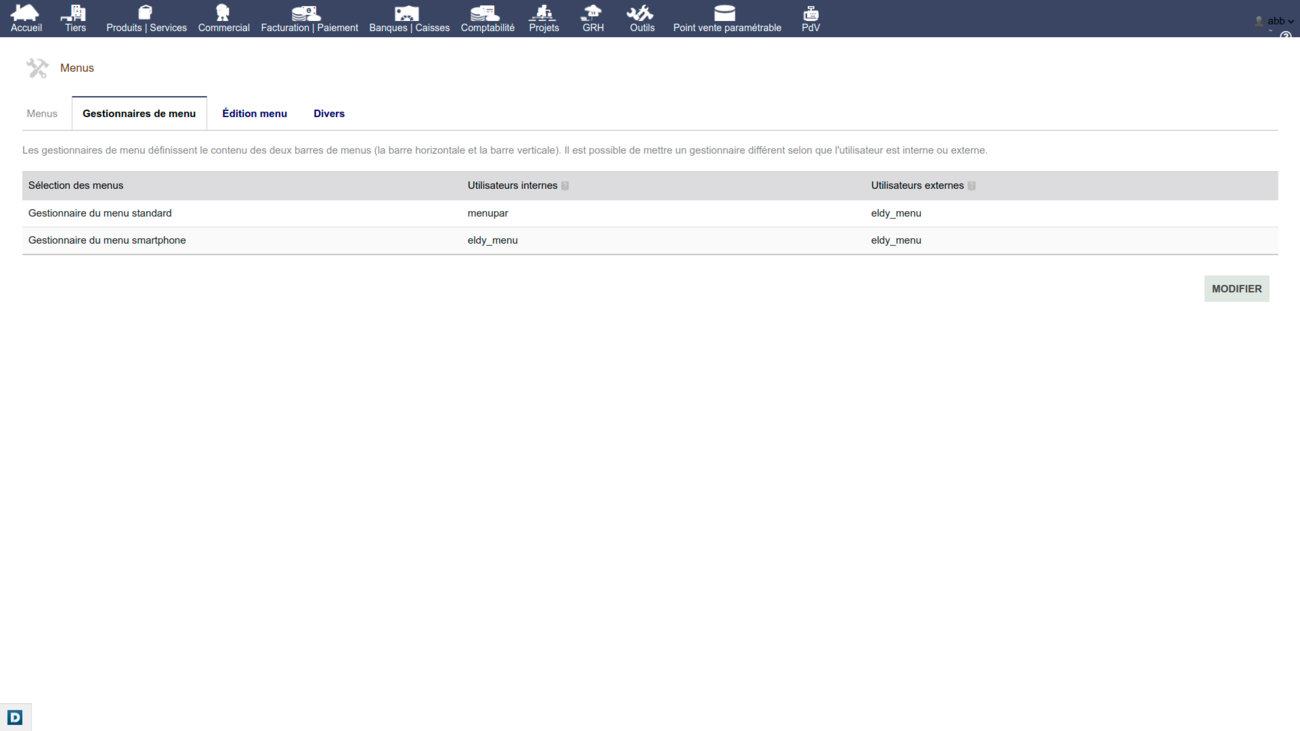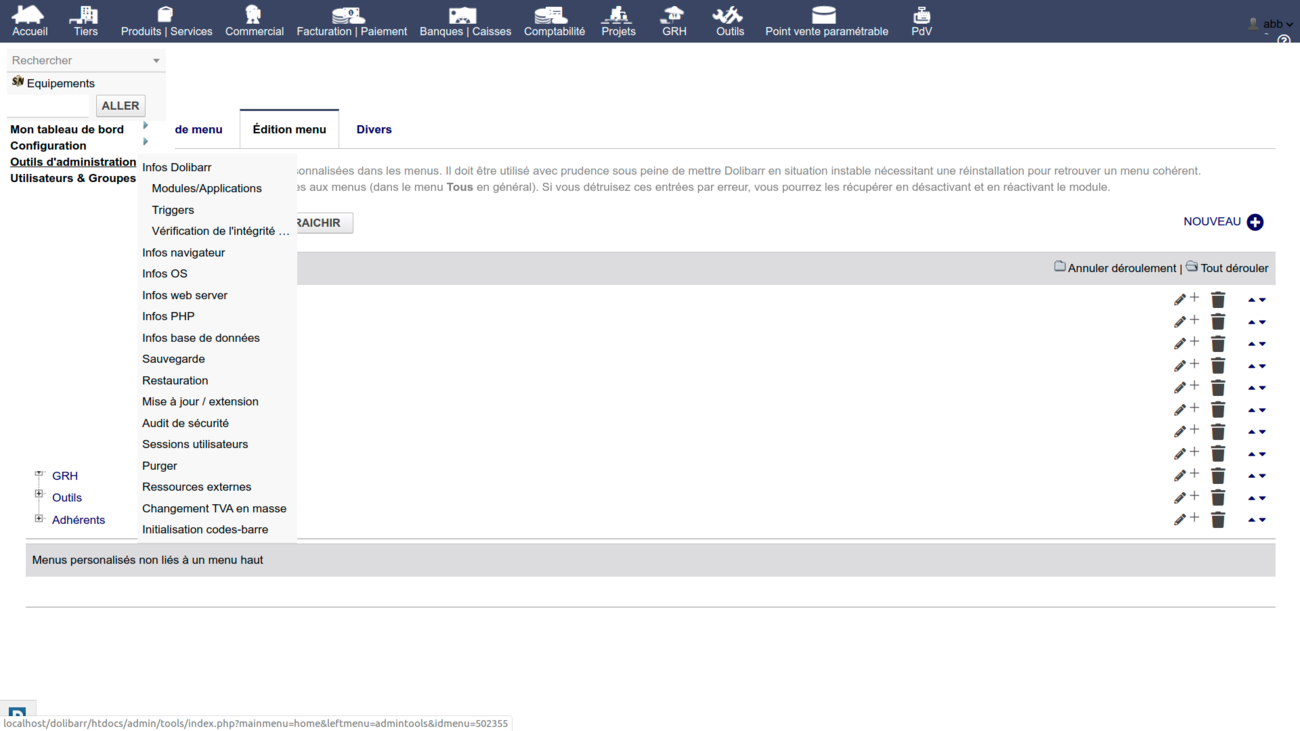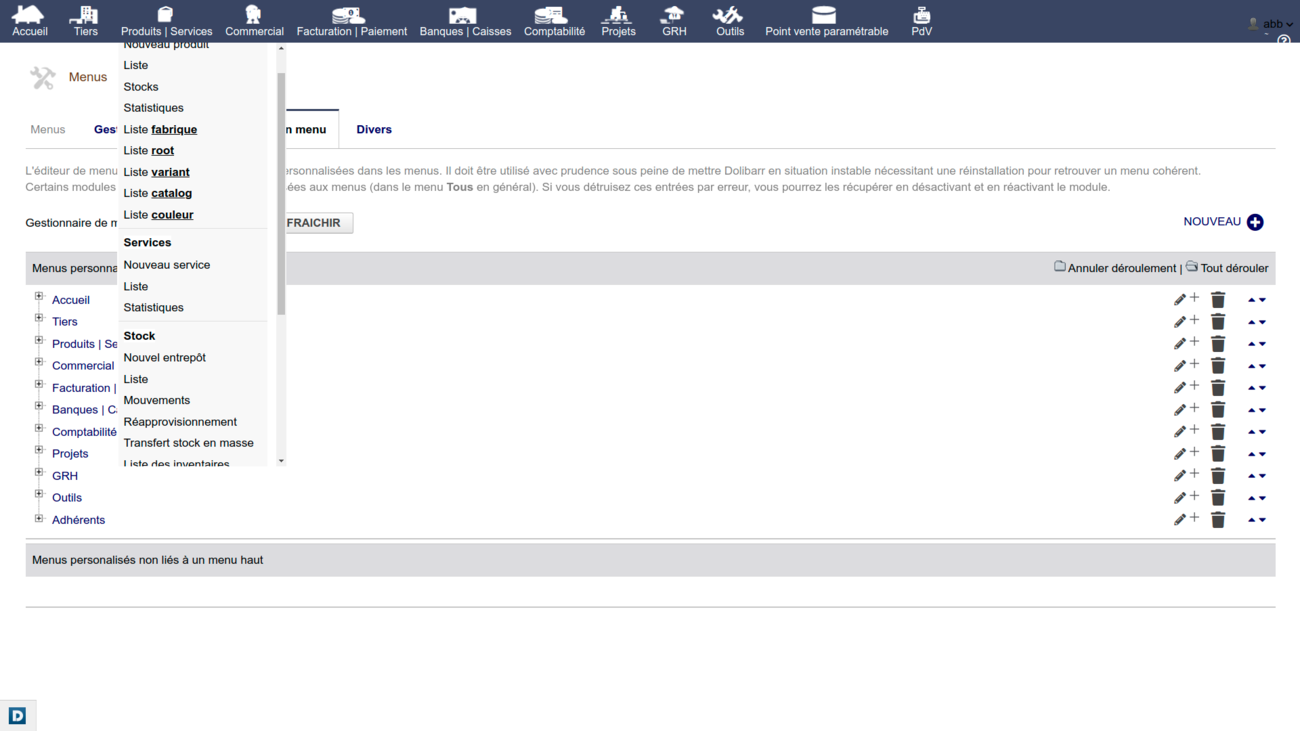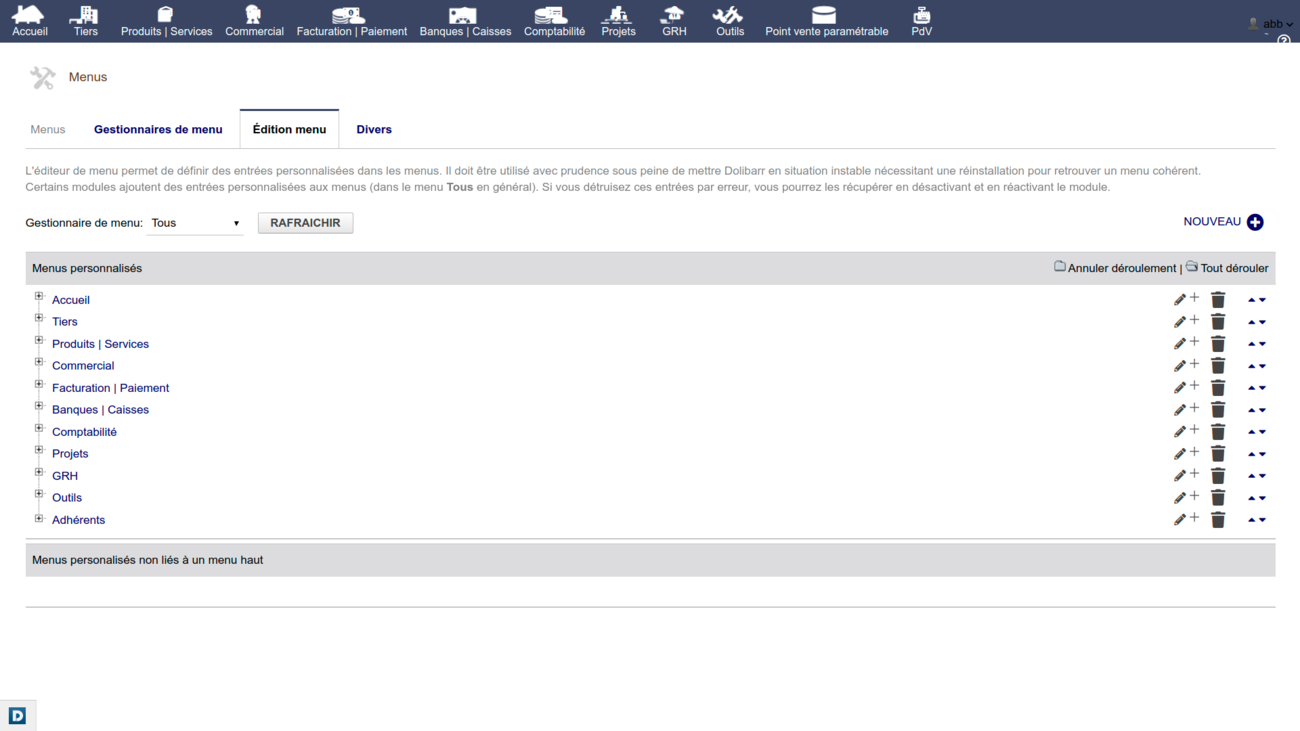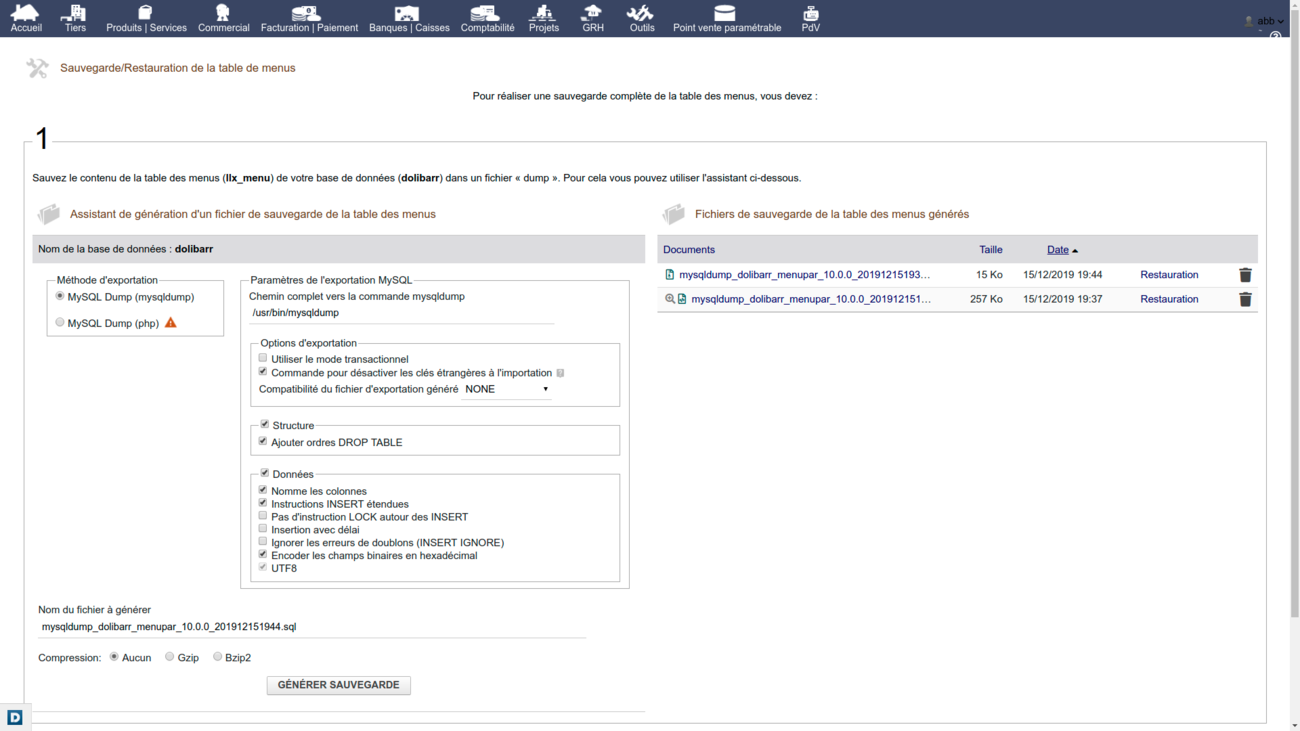Difference between revisions of "Module Abbes menu manager EN"
(Created page with "<!-- BEGIN interlang links --> <!-- Do NOT edit this section Links below are automatically managed by PolyglotBot You can edit links on the English source page : Mod...") |
|||
| Line 16: | Line 16: | ||
}} | }} | ||
| − | = Summary: [edit | edit source] = | + | =Summary: [edit | edit source]= |
| − | + | MenuPar menu manager was the first tool in its category. It was created in order to facilitate navigation in Dolibarr menus, by simplifying management of menu items and offering all imaginable possibilities of personalization. | |
| − | = Installation = | + | =Installation= |
| − | * Download the module archive file (.zip) from the website www.dolistore.com or recover it in any other way. | + | *Download the module archive file (.zip) from the website www.dolistore.com or recover it in any other way. |
| − | * Place the file in dolibarr root directory or create a custom folder in dolibarr root and place it there with all your additional modules (If you choose this solution, remember to uncomment the two lines of the conf file in report) | + | *Place the file in dolibarr root directory or create a custom folder in dolibarr root and place it there with all your additional modules (If you choose this solution, remember to uncomment the two lines of the conf file in report) |
| − | * Unzip the file with the command unzip module_menupar-X.Y.Z.zip | + | *Unzip the file with the command unzip module_menupar-X.Y.Z.zip |
| − | * The correct module location must be of the type: htdocs/custom/menupar. | + | *The correct module location must be of the type: htdocs/custom/menupar. |
| − | * Go to the installation location of the module and give read and write privileges to the PHP server for the following files: | + | *Go to the installation location of the module and give read and write privileges to the PHP server for the following files: |
| − | # menupar_consts.php | + | #menupar_consts.php |
| − | # menupar_default_consts.php | + | #menupar_default_consts.php |
The module is operational and can be activated. | The module is operational and can be activated. | ||
| − | = Configuration = | + | =Configuration= |
| − | To use this module, you must first activate it. To do this, after logging in with an administrator account, go to the " '''Home - Configuration - Modules''' " page. The module appears in "Others", click on "Activate". A pictogram appears at the end of the module line, click on it to access the configuration page specific to this module: | + | To use this module, you must first activate it. To do this, after logging in with an administrator account, go to the " '''Home - Configuration - Modules''' " page. The module appears in "Others", click on "Activate". A pictogram appears at the end of the module line, click on it to access the configuration page specific to this module:[[File:Capture d’écran de 2019-12-15 15-39-50.png|alt=Page de configuration de MenuPar|none|thumb|1300x1300px|MenuPar configuration Page|link=https://wiki.dolibarr.org/index.php/File:Capture_d%E2%80%99%C3%A9cran_de_2019-12-15_15-39-50.png]]We have a list of 4 parameters with a question mark which displays a detailed explanation as soon as we place the mouse on it : |
| − | MenuPar configuration | ||
| − | We have a list of 4 parameters with a question mark which displays a detailed explanation as soon as we place the mouse on it | ||
| − | # Display a menu entry for each product category: By default, there is only one entry in the menu to list the products. Activate this option to display an entry for each product category for users defined by the USERCAT option. | + | #Display a menu entry for each product category: By default, there is only one entry in the menu to list the products. Activate this option to display an entry for each product category for users defined by the USERCAT option. |
| − | # | + | #USERCAT→ Users of product category menus: This parameter contains all the login names of users with an entry in the product category menus. |
| − | # | + | #Scrolls: Displays Scrolls in drop-down menus |
| − | # Length of the drop-down list: Fixed length of the drop-down list with | + | #Length of the drop-down list: Fixed length of the drop-down list with scroll between 1 and 1000 pixels. |
| − | = Activation and Use = | + | =Activation and Use= |
| − | Activating the MenuPar menu manager is | + | Activating the MenuPar menu manager is different from activating the module. This is done after module activation in home menu →configuration→ menu:[[File:Capture d’écran de 2019-12-15 17-55-25.png|alt=Activation de MenuPar|none|thumb|1300x1300px|Activation de MenuPar|link=https://wiki.dolibarr.org/index.php/File:Capture_d%E2%80%99%C3%A9cran_de_2019-12-15_17-55-25.png]]Once the menu manager is activated, the left column immediately disappears and in the drop-down menus corresponding to top menu items appear as soon as you position the mouse on it:[[File:Capture d’écran de 2019-12-15 18-27-18.png|alt=Menu accueil|none|thumb|1300x1300px|Home Menu |link=https://wiki.dolibarr.org/index.php/File:Capture_d%E2%80%99%C3%A9cran_de_2019-12-15_18-27-18.png]]The four items at the top of the home menu are foldable. This gives immediate access to the final menu items.[[File:Capture d’écran de 2019-12-15 18-19-42.png|none|thumb|1300x1300px|Products|Services menu|link=https://wiki.dolibarr.org/index.php/File:Capture_d%E2%80%99%C3%A9cran_de_2019-12-15_18-19-42.png]]Since all of the menu items on the left are displayed on one level, their numbers in the drop-down menus may be significant. We can then configure the menu manager to associate a scroll with them and limit their size for all the drop-down menus other than the home menu. On the image, we also see the menu elements allowing to list products by categories available through the second configuration parameter. |
| − | MenuPar | ||
| − | Once the menu manager is activated, the left column immediately disappears and in the drop-down menus corresponding to | ||
| − | Home | ||
| − | The four items at the top of the home menu are | ||
| − | Services | ||
| − | Since all of the menu items on the left are displayed on one level, their numbers in the drop-down menus may be significant. We can then configure the manager to associate | ||
| − | = Advanced functions: = | + | =Advanced functions:= |
| − | == Menu edition: == | + | ==Menu edition:== |
| − | The MenuPar menu manager is based on the Auguria menu. | + | The MenuPar menu manager is based on the Auguria menu. One can therefore add, modify or delete menu items by accessing home→configuration→menus→Edit menu:[[File:Capture d’écran de 2019-12-15 18-46-35.png|alt=Edition du menu|none|thumb|1300x1300px|Edit menu|link=https://wiki.dolibarr.org/index.php/File:Capture_d%E2%80%99%C3%A9cran_de_2019-12-15_18-46-35.png]] |
| − | + | ==Menus backup :== | |
| + | After making changes in the menu structure, it is possible to backup the changes made and reload them when needed. This function is accessible from the module configuration page through the '''Backup/Restore''' '''the menu table''' button:[[File:Capture d’écran de 2019-12-15 19-44-46.png|alt=Sauvegarde de menus|none|thumb|1300x1300px|Menu backup|link=https://wiki.dolibarr.org/index.php/File:Capture_d%E2%80%99%C3%A9cran_de_2019-12-15_19-44-46.png]]The menu backup function of MenuPar is identical in all respects to that of Dolibarr database backup. The difference is that MenuPar menu backup function backs up only llx_menu menu table and that there exists a restore button next to each backup file. | ||
| − | = | + | =Other sources of information:= |
| − | + | Link on Dolistore: https://www.dolistore.com/modules/1158-Gestionnaire-de-menu-MenuPar.html | |
| − | |||
| − | |||
| − | + | Information page on the module on Dolipar.org: http://dolipar.org/content/menupar | |
| − | |||
| − | + | Videos in French on Youtube of demonstration of the first version of MenuPar of 2014: [https://www.youtube.com/watch?v=k7tgj7Wevu0 Gestionnaire de menu abbes pour Dolibarr] | |
| − | Videos in | + | Videos in English on Youtube of demonstration of the first version of MenuPar of 2014: [https://www.youtube.com/watch?v=Qxk2T5BXK0E Abbes menu manager for Dolibarr v. 1.0] |
| − | Videos in | + | Videos in Spanish on Youtube of demonstration of the first version of MenuPar of 2014: [https://www.youtube.com/watch?v=bPoEgsng-z8 Gestor de menu Abbes para Dolibarr v. 1.0] |
| − | |||
| − | |||
English Forum: | English Forum: | ||
Revision as of 23:14, 15 December 2019
Informations
| Module name | MenuPar |
| Editor / Editeur | Dolipar.org - http://dolipar.org/content/menupar |
| Download or buy page / Page achat ou téléchargement | External module - https://www.dolistore.com/modules/1158-Gestionnaire-de-menu-MenuPar.html |
| Status / Statut / Estado | Stable |
| Prerequisites / Prérequis |
Dolibarr min version: See on Dolistore Dolibarr max version: See on Dolistore |
| Last update date / Date mise à jour fiche / Fecha última actualización | 2019-12-15 |
| Note / Nota |
Summary: [edit | edit source]
MenuPar menu manager was the first tool in its category. It was created in order to facilitate navigation in Dolibarr menus, by simplifying management of menu items and offering all imaginable possibilities of personalization.
Installation
- Download the module archive file (.zip) from the website www.dolistore.com or recover it in any other way.
- Place the file in dolibarr root directory or create a custom folder in dolibarr root and place it there with all your additional modules (If you choose this solution, remember to uncomment the two lines of the conf file in report)
- Unzip the file with the command unzip module_menupar-X.Y.Z.zip
- The correct module location must be of the type: htdocs/custom/menupar.
- Go to the installation location of the module and give read and write privileges to the PHP server for the following files:
- menupar_consts.php
- menupar_default_consts.php
The module is operational and can be activated.
Configuration
To use this module, you must first activate it. To do this, after logging in with an administrator account, go to the " Home - Configuration - Modules " page. The module appears in "Others", click on "Activate". A pictogram appears at the end of the module line, click on it to access the configuration page specific to this module:
We have a list of 4 parameters with a question mark which displays a detailed explanation as soon as we place the mouse on it :
- Display a menu entry for each product category: By default, there is only one entry in the menu to list the products. Activate this option to display an entry for each product category for users defined by the USERCAT option.
- USERCAT→ Users of product category menus: This parameter contains all the login names of users with an entry in the product category menus.
- Scrolls: Displays Scrolls in drop-down menus
- Length of the drop-down list: Fixed length of the drop-down list with scroll between 1 and 1000 pixels.
Activation and Use
Activating the MenuPar menu manager is different from activating the module. This is done after module activation in home menu →configuration→ menu:
Once the menu manager is activated, the left column immediately disappears and in the drop-down menus corresponding to top menu items appear as soon as you position the mouse on it:
The four items at the top of the home menu are foldable. This gives immediate access to the final menu items.
Since all of the menu items on the left are displayed on one level, their numbers in the drop-down menus may be significant. We can then configure the menu manager to associate a scroll with them and limit their size for all the drop-down menus other than the home menu. On the image, we also see the menu elements allowing to list products by categories available through the second configuration parameter.
Advanced functions:
Menu edition:
The MenuPar menu manager is based on the Auguria menu. One can therefore add, modify or delete menu items by accessing home→configuration→menus→Edit menu:
Menus backup :
After making changes in the menu structure, it is possible to backup the changes made and reload them when needed. This function is accessible from the module configuration page through the Backup/Restore the menu table button:
The menu backup function of MenuPar is identical in all respects to that of Dolibarr database backup. The difference is that MenuPar menu backup function backs up only llx_menu menu table and that there exists a restore button next to each backup file.
Other sources of information:
Link on Dolistore: https://www.dolistore.com/modules/1158-Gestionnaire-de-menu-MenuPar.html
Information page on the module on Dolipar.org: http://dolipar.org/content/menupar
Videos in French on Youtube of demonstration of the first version of MenuPar of 2014: Gestionnaire de menu abbes pour Dolibarr
Videos in English on Youtube of demonstration of the first version of MenuPar of 2014: Abbes menu manager for Dolibarr v. 1.0
Videos in Spanish on Youtube of demonstration of the first version of MenuPar of 2014: Gestor de menu Abbes para Dolibarr v. 1.0
English Forum:
French Forum:
Foro en Español: