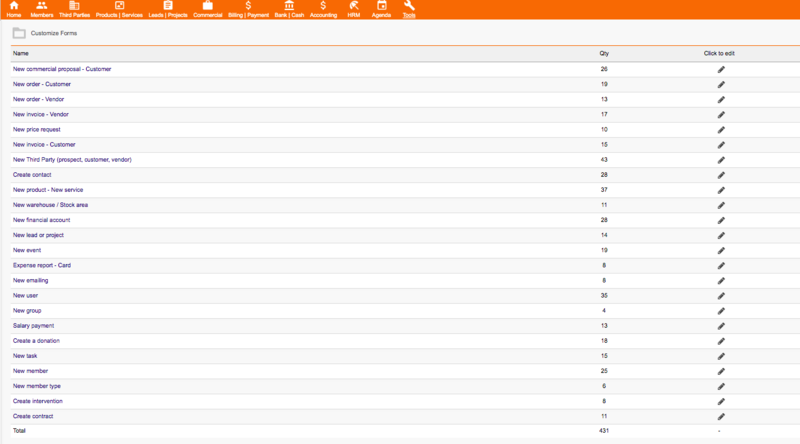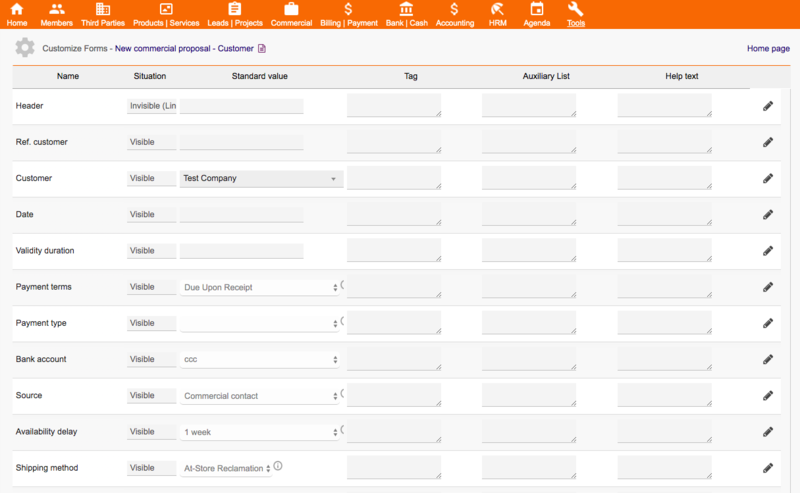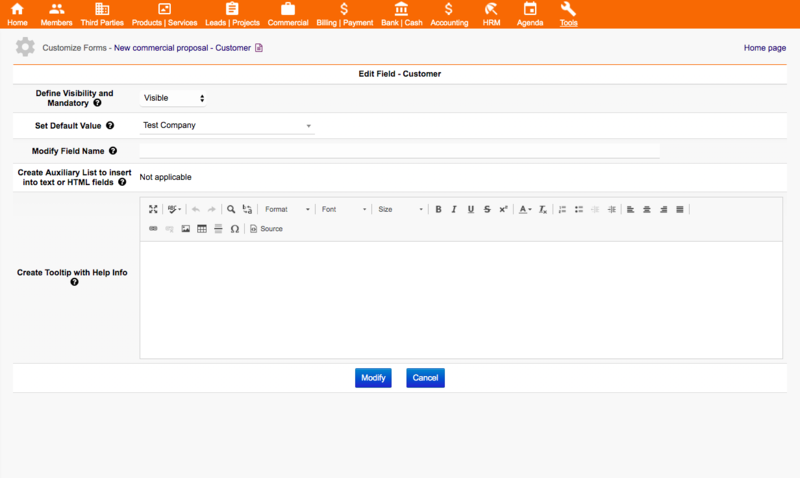Difference between revisions of "Module CustomizeForms"
Tag: 2017 source edit |
Tag: 2017 source edit |
||
| Line 106: | Line 106: | ||
** Digit html text to '''Create Tooltip with Help Info''' | ** Digit html text to '''Create Tooltip with Help Info''' | ||
___ | ___ | ||
| + | |||
| + | ==To create Headers and Footers on a form:== | ||
| + | |||
| + | 1- Choose the form on the home page of the module; | ||
| + | |||
| + | 2- In the chosen form, click in the Header or Footer field; | ||
| + | |||
| + | * Click in the combo box '''Define Visibility and Mandatory''' and select '''Visible''' option; | ||
| + | * Digit new name text to '''Modify Field Name''', this field is a name of Header/Footer in the left; | ||
| + | * Digit html text in the field '''Set Default Value''' , this field is a content of Header/Footer in the right; | ||
| + | |||
= Prerequisites = | = Prerequisites = | ||
Revision as of 11:59, 28 July 2019
Informations
| Module name | CustomizeForms |
| Editor / Editeur | paulorcdo - https://www.trucolivre.com.br/dolibarr/ |
| Download or buy page / Page achat ou téléchargement | External module - On [1] |
| Status / Statut / Estado | Stable |
| Prerequisites / Prérequis |
Dolibarr min version: See on Dolistore Dolibarr max version: See on Dolistore |
| Last update date / Date mise à jour fiche / Fecha última actualización | 2019-07-28 |
| Note / Nota | Module CustomizeForms |
Logo
Features
Customize Forms allows you to create new features in 24 dolibarr forms ( + 430 standard fields and + all extra fields)
1- Hide fields;
2- Make fields as mandatory (Javascript);
3- Disable fields;
4- Create Custom Header and Footer;
5- Define default values for fields (texts, lists, html, selection and categories);
6- Create tooltip with instructions on the fields;
7- Create auxiliary lists of preformatted texts and phrases to easily insert into the fields (text, html);
8- Change the presented names of the fields without changing the translations;
Install
1- To Install the module, simply unzip the files and place in the custom folder of the Dolibarr directory and then Activate the module.
2- The module is installed in the Tools menu of Dolibarr, click on the menu and on the left will appear the link Customize Forms.
3- Click on the Customize Forms link and you will be taken to the system home page.
Screens
The Customize Forms Module is very simple to configure, has only 3 control pages:
Screen 1
Home Page - List Forms:
- The Home Page lists all 24 Dolibarr forms that can be configured by Customizeforms.
- The Qty column tells you how many fields can be set on each form.
- To Customize a Form, just click the pencil on the right form.
Screen 2
Page Edit Form - List All Form Fields:
- In this example, we click on the Home Page in the New Commercial Proposal - Customer form.
- This page only displays fields with default values that have already been set. All fields of the form are displayed on this page.
1 - Extrafields that were created for this module will be inserted automatically when you open the page.
2 - The Header and footer fields are options that can be added to the form.
Presentation the table: The fields are listed in the columns as follows:
- Name: Field Name
- Situation: Current field status - Can be Visible, Invisible, Disabled, or Required.
- Default Value: Value set to appear as default for the field (text fields, checkbox, selects, textarea).
- Tag: New Name Defined for Field
- Auxiliary List: List of Text separated by line breaks that can be added in any text field or textarea.
- Help Text: Help text that appears when you approach the mouse.
Screen 3
Page Edit Field:
In this example, we click in the New Commercial Proposal - Customer form on the Customer field.
- To Hide fields:
- Click in the combo box Define Visibility and Mandatory and select Invisible option
- To Make fields as mandatory (Javascript);
- Click in the combo box Define Visibility and Mandatory and select Required option
- To Disable field;
- Click in the combo box Define Visibility and Mandatory and select Disable option
- To Define default values for field (texts, lists, html, selection and categories);
- Click in the combo box Set Default Value and select the desired option (Dolibarr options to combo box and checkbox, other field type only digit text to default value)
- To Change the presented name of the field without changing the translations;
- Digit new name text to Modify Field Name
- To Create auxiliary lists of preformatted texts and phrases to easily insert into the fields (text, html);
- Digit List of Text separated by line breaks that can be added in any text field or textarea in Create Auxiliary List to insert into text or HTML fields
- To Create tooltip with instructions on the fields;
- Digit html text to Create Tooltip with Help Info
___
1- Choose the form on the home page of the module;
2- In the chosen form, click in the Header or Footer field;
- Click in the combo box Define Visibility and Mandatory and select Visible option;
- Digit new name text to Modify Field Name, this field is a name of Header/Footer in the left;
- Digit html text in the field Set Default Value , this field is a content of Header/Footer in the right;
Prerequisites
Partial Features - Dolibarr ≥ 5.0.3
All Features - Dolibarr ≥ 9.0.3
Demo
View DEMO:https://www.trucolivre.com.br/dolibarr/ user:demo passw:demo
Video
View Video: https://www.youtube.com/watch?v=wTR9DMnpIck