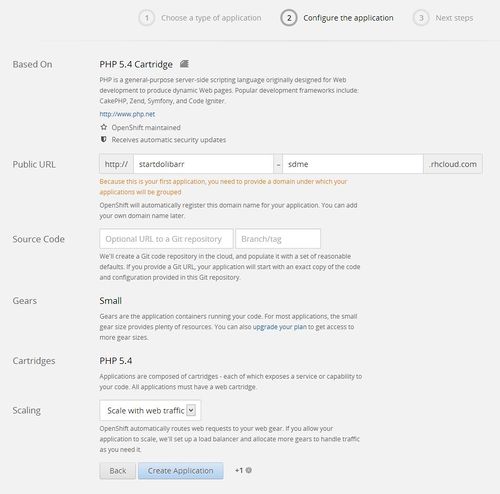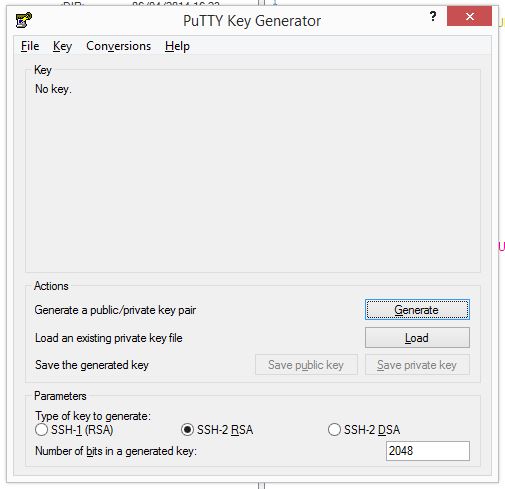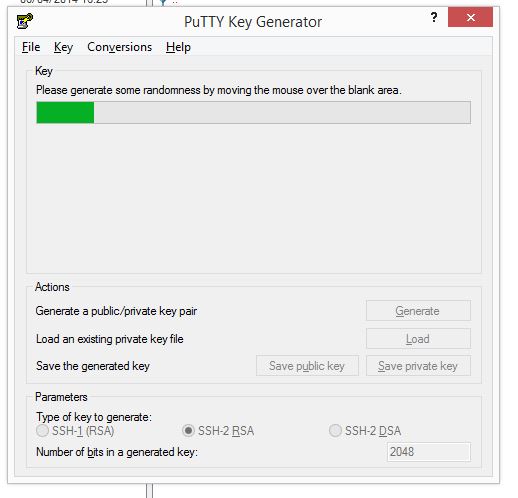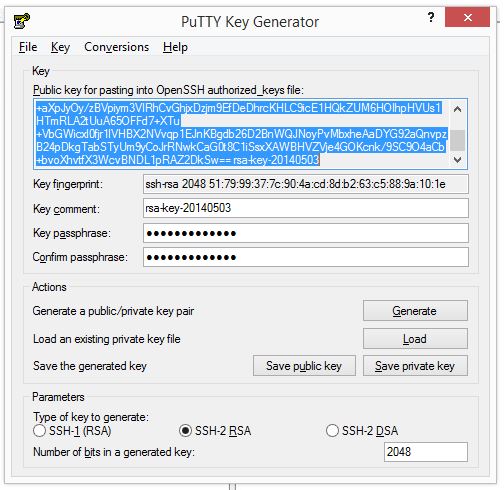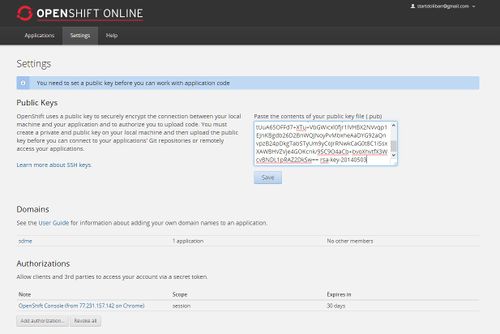Difference between revisions of "Cloud with Redhat OpenShift Flex"
| Line 112: | Line 112: | ||
HAProxy in Action. | HAProxy in Action. | ||
| − | + | Image 9 | |
[[File:Aspect_your_webpage.JPG|500px]] | [[File:Aspect_your_webpage.JPG|500px]] | ||
| Line 123: | Line 123: | ||
For this part, will be referred to the administration of our application, there are two ways, the first is by CLI (command line based Ruby) and the second, more declarative form, console and SSH. | For this part, will be referred to the administration of our application, there are two ways, the first is by CLI (command line based Ruby) and the second, more declarative form, console and SSH. | ||
| + | |||
| + | I chose the easiest way I've intuitive, which is the second option for this tutorial. | ||
| + | |||
| + | Hands to work. | ||
| + | |||
| + | We need a SSH / FTP client like WinSCP and PuTTY. | ||
| + | |||
| + | We download and install. | ||
| + | |||
| + | Image 10 | ||
| + | [[File:Folder_WinSCP_-_PUTTY.JPG|500px]] | ||
| + | |||
| + | Inside the folder where you installed WinSCP, find the folder PuTTY and inside this folder, the puttygen.exe program, this program is important because it is the one that will help us generate our SSH access, to connect to our Gear. | ||
| + | |||
| + | Click in puttygen. | ||
| + | |||
| + | image 11 | ||
| + | [[File:Puttygen_initial.JPG]] | ||
| + | |||
| + | We leave the default values, SSH-2 RSA, and the number of bits in 2048. | ||
| + | |||
| + | With these values and will have a key, heavily encrypted. | ||
| + | |||
| + | Image 12 | ||
| + | [[File:Puttygen_generating.JPG]] | ||
| + | |||
| + | To generate our key, we must move the mouse pointer constantly in the blank space of program. | ||
| + | |||
| + | [[File:Puttygen_generate_end.JPG]] | ||
| + | |||
| + | Once our key generation is complete, we will add a passphrase. | ||
| + | |||
| + | Click Save public key to save our public key, we give the name of rsa.pub, do the same with save private key, and give the name of rsa.ppk. | ||
| + | |||
| + | A public key is like a lock on a door and the private key is like a key that opens the lock. | ||
| + | |||
| + | We mark the generated code in the text area and copy it, then we go to our OpenShift console. | ||
| + | |||
| + | [[File:Settings_openshift_copy_public_key.JPG|500px]] | ||
| + | |||
Revision as of 13:35, 4 May 2014
This page is a tutorial to explain how to install Dolibarr ERP-CRM on the Redhat OpenShift Flex Platform www.openshift.com
A little about OpenShift.
OpenShift Platform as a Service
OpenShift is Red Hat's Platform-as-a-Service (PaaS) that allows developers to quickly develop, host, and scale applications in a cloud environment. With OpenShift you have choice of offerings, including online, on premise, and open source project options.
OpenShift provides help to build and deploy web applications, mobile backends, service-oriented architectures, and get your favorite services.
Openshfit works with Gears and Cartridges, which are terms with which we have to familiarize ourselves.
What's a Gear?
A gear is a resource-constrained container that runs one or more user-specified software stacks, also known as cartridges. Each gear has a limited amount of RAM and disk space.
If an application needs more resources, it can be configured to automatically use more gears.
How Do Gears Work?
Let's look at an example Drupal-based app running on OpenShift. We can estimate the needs and costs of the app at different stages.
15 pages/second
Hundreds of articles
~ 50k visitors per month
3 Small Gears
Free plan
As we see, a free plan, it may be sufficient for a small or medium company. For larger companies, you can switch to the next plan.
In OpenShift, we have two possibilities, to launch Dolibarr.
1 -. As developers, it gives us the ability to extend or create your own modules.
2 -. As entrepreneurs, it gives us the opportunity to put into production our Dolibarr.
Advantages offered OpenShift.
It is a secure site, which is accessed through SSH.
It is scalable Application scaling enables your application to react to changes in traffic and automatically allocate the necessary resources to handle your current demand. The OpenShift infrastructure monitors incoming web traffic and automatically brings copies of your web cartridge online to handle requests.
It gives total control on our database to connect remotely via a GUI client HeidySQL.
If opt for MySql, we feature the InnoDB engine, essential for transactions.
It gives us the possibility to share SSL Certificates RedHat or customize our own SSL, if you have one. Essential to send our data both login or bank transfers, encrypted and secure.
Create an account
Click in SING UP
Fill our data to create an account. Click in Sign Up
They will send an email to your email account to confirm. Click in Verify your Account.
Click LOG IN back and show us the initial aspect of our console applications.
Click in Create your first application now
Choose a web programming cartridge
1. Choose a type of application
2. Configure the application.
It is important to define the domain name, for this tutorial well, we used sdme. The domain, you cannot change it unless, we delete all our applications and start again from scratch and that is something that nobody wants.
Also, we will have to report, if we have an external git repository with our code.
Here comes the fun part.
In scaling change to Scale with webtraffic.
The creation of this application, used a Gear of the 3 that we have, indicates precisely next to the Create Application button.
Click in Create Application.
When the application is scalable, you cannot add more Cartridges, the Gear. For example we do want to use MySQL, you must go apart, another Gear.
In the image above, we see that our Gear, has added the load balancer, which will make our scalable application.
Up on the right end, there is also a button, in case we need to restart the Gear.
Note. - With PuTTY, we could resolve more explicit requirements to control our Gears with command line.
Click on the link Web load Balancer.
HAProxy in Action.
If we see our url startdolibarr-sdme.rhcloud.com this is the initial appearance, it has.
second part of our tutorial
So far so good. Now to the second part of our tutorial.
For this part, will be referred to the administration of our application, there are two ways, the first is by CLI (command line based Ruby) and the second, more declarative form, console and SSH.
I chose the easiest way I've intuitive, which is the second option for this tutorial.
Hands to work.
We need a SSH / FTP client like WinSCP and PuTTY.
We download and install.
Inside the folder where you installed WinSCP, find the folder PuTTY and inside this folder, the puttygen.exe program, this program is important because it is the one that will help us generate our SSH access, to connect to our Gear.
Click in puttygen.
We leave the default values, SSH-2 RSA, and the number of bits in 2048.
With these values and will have a key, heavily encrypted.
To generate our key, we must move the mouse pointer constantly in the blank space of program.
Once our key generation is complete, we will add a passphrase.
Click Save public key to save our public key, we give the name of rsa.pub, do the same with save private key, and give the name of rsa.ppk.
A public key is like a lock on a door and the private key is like a key that opens the lock.
We mark the generated code in the text area and copy it, then we go to our OpenShift console.