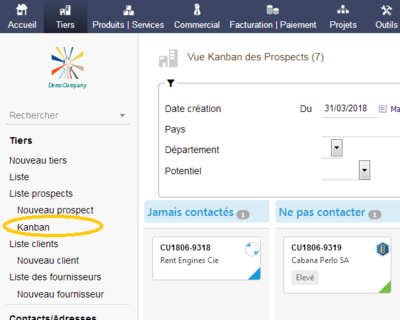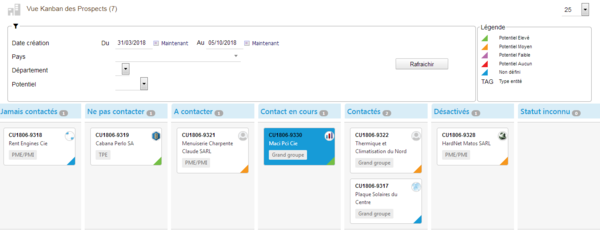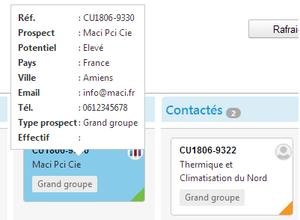Module KanProspects (Prospects Kanban view)
Informations
| Module name | Module Kanban Prospect |
| Editor / Editeur | ProgSI - https://kanview.progsi.ma |
| Download or buy page / Page achat ou téléchargement | External module - https://www.dolistore.com/en/modules/1019-KanProspects--Prospects-Kanban-view-.html KanProspects |
| Status / Statut / Estado | Stable |
| Prerequisites / Prérequis |
Dolibarr max version: See on Dolistore |
| Last update date / Date mise à jour fiche / Fecha última actualización | 2025-03-31 |
| Note / Nota |
Features
The Dolibarr KanProspects module allows you to view your Prospects in Kanban format for the states: "To contact", "Contact in progress", ...
The state of a prospect can be changed by drag&drop from one column to another.
This Kanban view is filterable (by Creation Date, Country, Department, Potential) and printable (by right click on the title of a Kanban column)
By activating this module, a "Kanban" entry is added to the Prospects menu.
How it works
After installing and activating the KanProspects module, click on the top menu "Third Party".
You will then notice that a new entry "Kanban" has been added to the left menu under "List of prospects":
By clicking on this "Kanban" entry, the Kanban prospect view is displayed:
As you can see, the "Kanban" view is divided into 3 areas:
- Filter area
- Legend area
This area summarizes your choices of settings made in the module configuration page.
- Kanban area
In this area :
Each card represents a prospect.
Each column represents a state of prospects.
You can move a prospect from one state to another by dragging and dropping the card.
By clicking on any card, the tooltips are activated on all the cards, these tooltips give additional information on the prospect:
Printing
The kanban view of prospects is printable.
Right click on the header of a Kanban column.
Click on the option that appears "Print this kanban view"
A new window is displayed to allow you to set up your printer and start printing.
Demo : Demo (after login, go to Third parties menu then click on Kanban entry on the left menu)